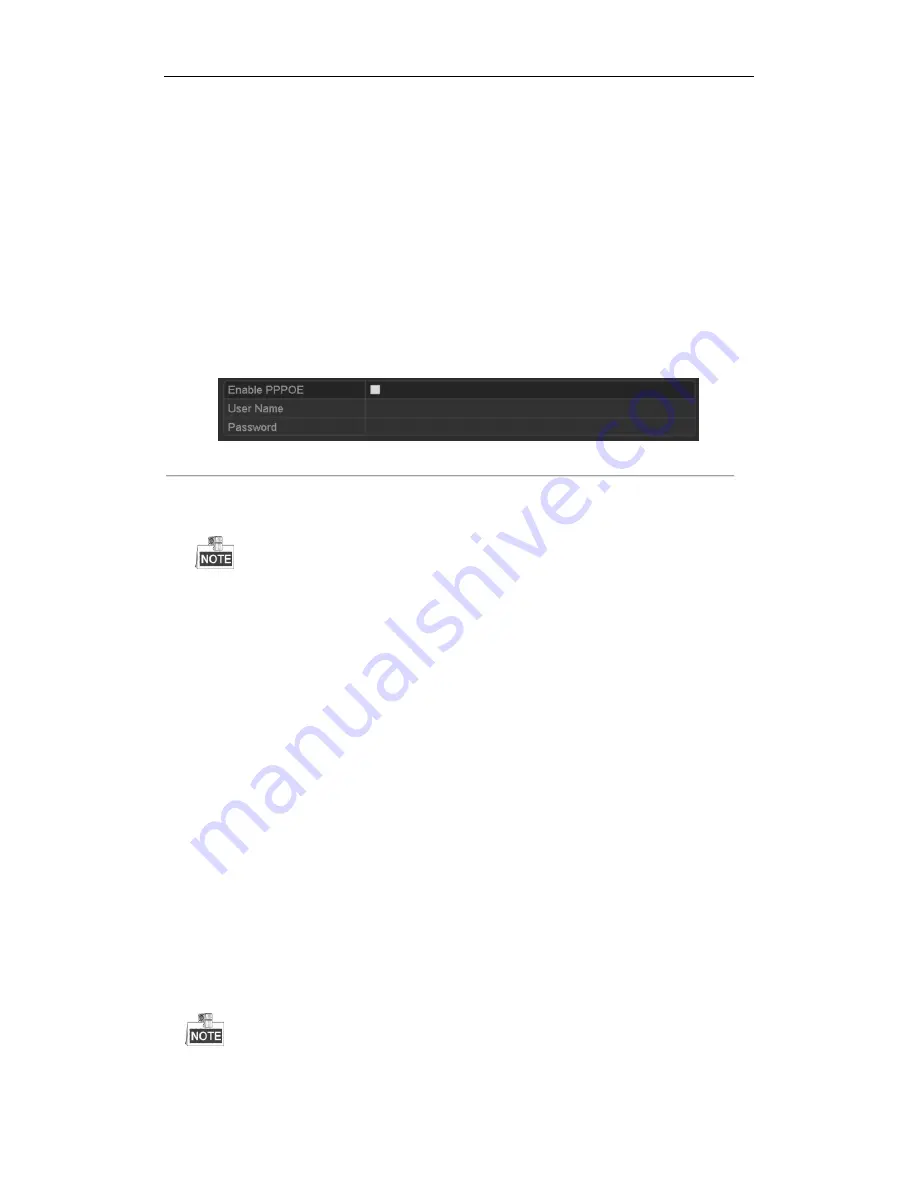
User Manual of Network Video Recorder
156
11.2
Configuring Advanced Settings
11.2.1
Configuring PPPoE Settings
Purpose:
Your NVR also allows access by Point-to-Point Protocol over Ethernet (PPPoE).
Steps:
1.
Enter the
Network Settings
interface.
Menu >Configuration> Network
2.
Select the
PPPoE
tab to enter the PPPoE Settings interface, as shown in Figure 11. 3.
Figure 11. 3
PPPoE Settings Interface
3.
Check the
PPPoE
checkbox to enable this feature.
4.
Enter
User Name
, and
Password
for PPPoE access.
The User Name and Password should be assigned by your ISP.
5.
Click the
Apply
button to save and exit the interface.
6.
After successful settings, the system asks you to reboot the device to enable the new settings, and the PPPoE
dial-up is automatically connected after reboot.
You can go to Menu >Maintenance>System Info >Network interface to view the status of PPPoE connection.
Please refer to
Chapter Viewing System Information
for PPPoE status.
11.2.2
Configuring Cloud P2P
Purpose:
Cloud P2P provides the mobile phone application and as well the service platform page to access and manage your
connected NVR, which enables you to get a convenient remote access to the surveillance system.
Steps:
1.
Enter the Network Settings interface.
Menu > Configuration > Network
2.
Select the
Platform Access
tab to enter the Cloud P2P Settings interface.
3.
Check the
Enable
checkbox to activate this feature.
4.
If required, select the checkbox of
Custom
and input the
Server Address
.
5.
To turn the
Enable Stream Encryption
on, you can select its checkbox.
6.
Enter the
Verification Code
of the device.
The verification code consists of 6 capital letters and is located at the bottom of the DVR. You can also use the
Summary of Contents for WL-N16P
Page 1: ...Network Video Recorder User Manual ...
Page 15: ...User Manual of Network Video Recorder 14 Chapter 1 Introduction ...
Page 27: ...User Manual of Network Video Recorder 26 Chapter 2 Getting Started ...
Page 46: ...User Manual of Network Video Recorder 45 Chapter 3 Live View ...
Page 56: ...User Manual of Network Video Recorder 55 Chapter 4 PTZ Controls ...
Page 67: ...User Manual of Network Video Recorder 66 Chapter 5 Recording and Capture Settings ...
Page 75: ...User Manual of Network Video Recorder 74 Figure 5 12 Copy Schedule to Other Channels ...
Page 91: ...User Manual of Network Video Recorder 90 Chapter 6 Playback ...
Page 108: ...User Manual of Network Video Recorder 107 Chapter 7 Backup ...
Page 119: ...User Manual of Network Video Recorder 118 Figure 7 19 Synchronizing ...
Page 120: ...User Manual of Network Video Recorder 119 Chapter 8 Alarm Settings ...
Page 135: ...User Manual of Network Video Recorder 134 Chapter 9 VCA Alarm ...
Page 147: ...User Manual of Network Video Recorder 146 Chapter 10 VCA Search ...
Page 154: ...User Manual of Network Video Recorder 153 Chapter 11 Network Settings ...
Page 177: ...User Manual of Network Video Recorder 176 Chapter 12 RAID ...
Page 188: ...User Manual of Network Video Recorder 187 Chapter 13 HDD Management ...
Page 202: ...User Manual of Network Video Recorder 201 Figure 13 26 View HDD Status 2 ...
Page 206: ...User Manual of Network Video Recorder 205 Chapter 14 Camera Settings ...
Page 210: ...User Manual of Network Video Recorder 209 Chapter 15 NVR Management and Maintenance ...
Page 219: ...User Manual of Network Video Recorder 218 Chapter 16 Others ...
Page 230: ...User Manual of Network Video Recorder 229 Chapter 17 Appendix ...






























