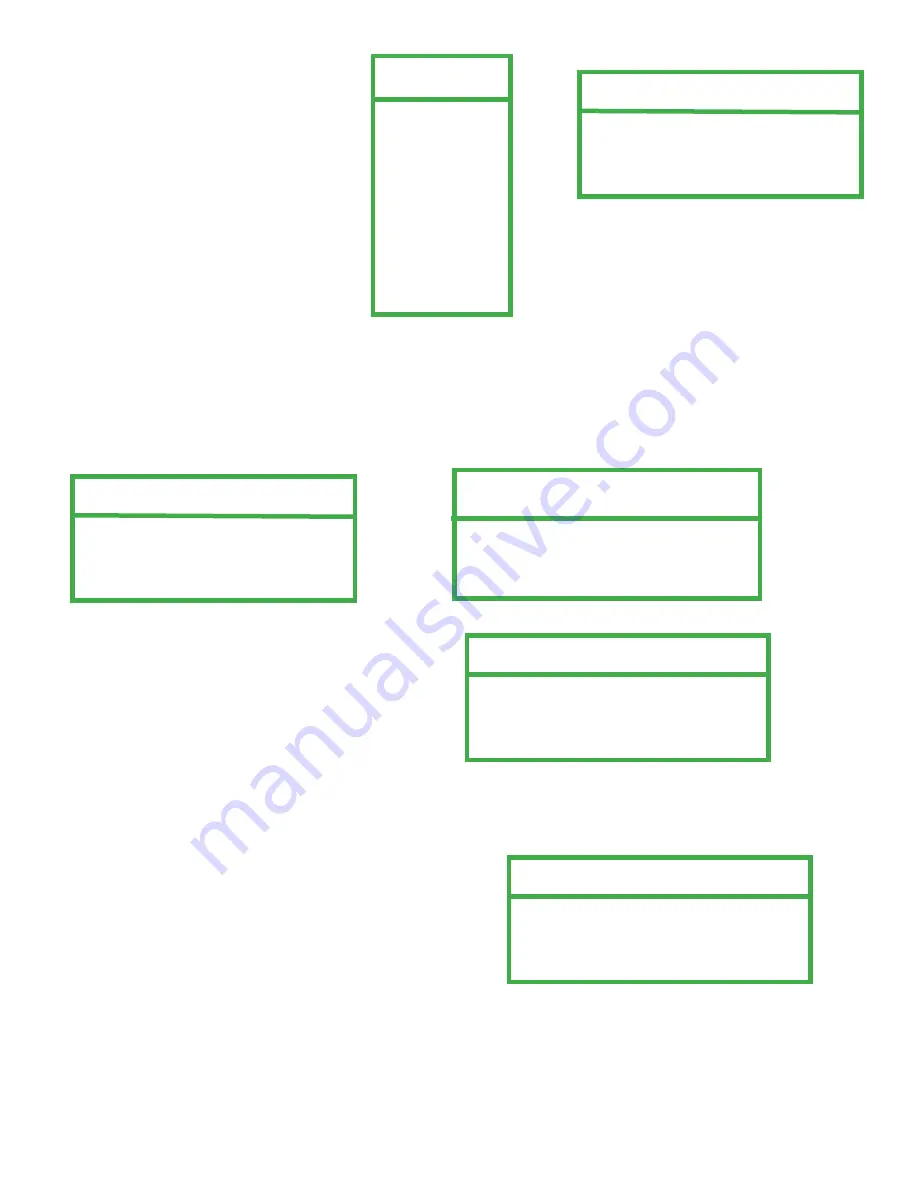
2. Select “NETWORK”, and press ”ENTER”.
3. NETWORK TYPE
There are 3 network types: STATIC, PPPOE and DHCP.
• STATIC
Select NETWORK TYPE, press “+” or “-” button to set the network type as STATIC, and then press “ENTER” to
enter submenu. Use “+” or “-” button to set IP, GATEWAY and NETMASK.
4. Enter your IP, Gateway and Netmask and hit the
MENU
key to exit
STATIC
menu.
ADVANCE
CAMERA
DETECTION
DISPLAY
ALERT
REMOTE
SYSTEM
NETWORK
BACKUP
HDD INFO
EVENT LOG
NETWORK
NETWORK TYPE STATIC
DNS 168. 95. 1. 1
PORT 0080
NETWORK
NETWORK TYPE
STATIC
DNS 168. 95. 1. 1
PORT 0080
STATIC
IP
160 . 121 . 346 . 236
GATEWAY
160 . 121 . 346 . 236
NETMASK
255 . 255 . 255 . 254
5. In
NETWORK
menu select
DNS
and enter IP address of the domain server obtained from your ISP (Internet Service
Provider).
NETWORK
NETWORK TYPE STATIC
DNS 168. 95. 1. 1
PORT 0080
6. Select PORT and enter 8000.
6. Exit all menus by pressing the MENU key and turn your DVR off by hitting the power key and holding for about 3
seconds. Then turn your DVR back on to continue by pressing the power button.
NETWORK
NETWORK TYPE STATIC
DNS 168. 95. 1. 1
PORT 8000
NOTE:
If your using other NETWORK TYPE settings like PPOE or DHCP continue on, Otherwise if your using
STATIC
NETWORK TYPE
continue on to
TEST YOUR CONNECTION
page 48.
46
Summary of Contents for DMR 16 RT
Page 1: ...DVQ 2 DMR 4 8 16 RT USER MANUAL 1 ...
Page 13: ...13 2 2 DMR 4 8 16 RT Rear Panel ...
Page 17: ...DVR and Monitor Installation 3 2 DVQ 2 SYSTEM CONFIGURATION 17 ...
Page 18: ...3 2 DMR 4 8 16 RT SYSTEM CONFIGURATION 18 ...
Page 72: ...Appendix 4 DVQ 2 RECORDING TIME TABLE 72 ...
Page 74: ...Appendix 6 DMR 4 8 16 RT Compatible Hard Drives HDD 74 ...
Page 75: ...Appendix 7 DVQ 2 DMR 4 8 16 RT MENU TREE 75 ...
Page 76: ...Appendix 8 DMR 4 8 16 RT Specifications 76 ...






























