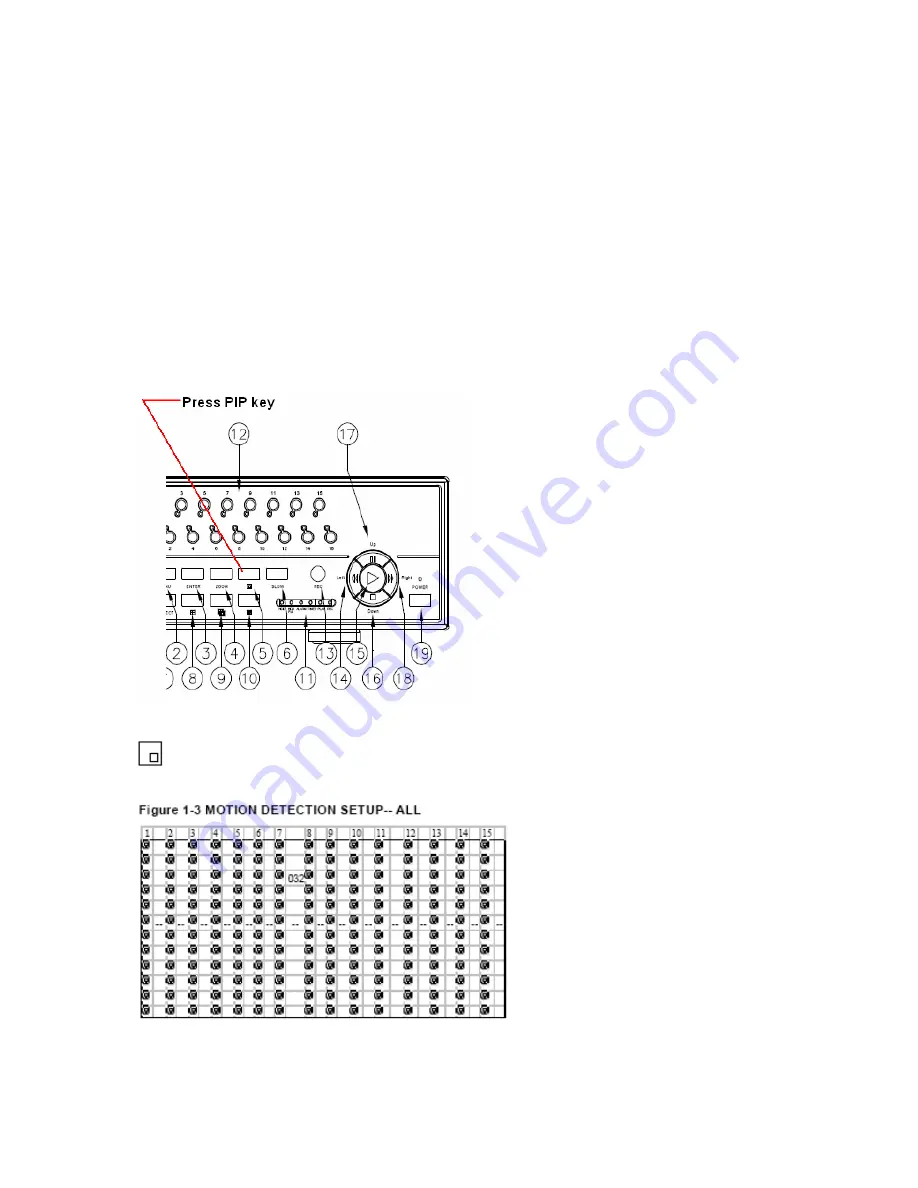
4. The targets on each motion setup can be turned to
ON
or
OFF
individually. To set up targets,
using the front panel buttons:
•
Press
“ENTER”
to confirm the channel
•
Press
“ENTER”
to enter motion mode
•
▲
Up -- moves the target cursor up one row at a time.
•
▼
Down -- moves the target cursor down one row at a time.
•
◄
Left -- moves the target cursor left one column at a time.
•
►
Right -- moves the target cursor right one column at a time.
•
Press
“>ENTER”
to turn the target cursor
ON
and press
“ENTER”
again to turn the
target cursor
OFF
(Figure 1-1).
•
ZOOM
– turns all targets in the current “
row
”
ON
or
OFF
.
PIP –
turns all targets on the screen
ON
and the character
O
will appear in all the cells.
If
OFF
is selected you will see the square symbol
. (Figure 1-3)
Fig 1-3 All cells are ON.
37
Summary of Contents for DMR 1
Page 1: ...Volume 1 DMR 1 1N DMR 9 9N User Guide...
Page 17: ...5 Connect the digital video recorder to cameras DMR1 and Camera Installation 17...
Page 18: ...DMR1 and Monitor Installation DMR9 and Camera Installation DMR9 and Monitor Installation 18...
Page 33: ...ALARM is set to LOW When using zero or GND inputs set ALARM to LOW 33...
Page 52: ...3 Choose destination location and press Next 4 Set program shortcuts setting and press Next 52...
Page 53: ...5 Press Next to copy files 53...
Page 62: ...Step 3 Login example 62...






























