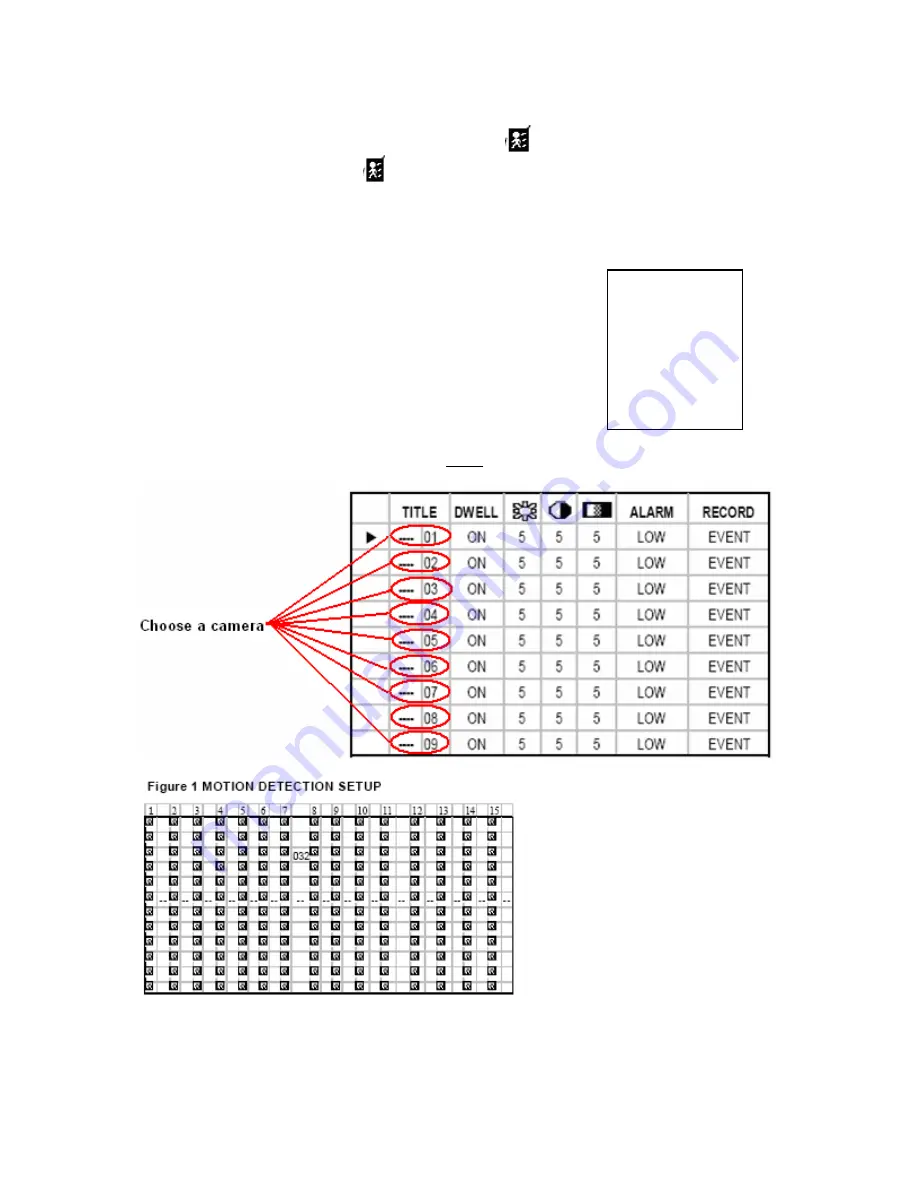
1. Select “
ON
” by hitting the
UP
or
DOWN
arrow keys and
MENU
key to exit. The motion
detection will change the scanning sequence and show
symbol and “
D
” on the monitor.
2. Select”
OFF
”: The screen shows
symbol, the motion detection will change the scanning
sequence while in record mode and shows “
M
” on the monitor. This option will not record.
MOTION DETECTION
1
.
Press
“>MENU “
key to enter the
MENU
setup, then the
“Down”
(MENU)
SEARCH
TIMER
RECORD
►
CAMERA
SYSTEM
EVENT
NETWORK
key
to
CAMERA
setup. Hit the
>ENTER
key.
2. Choose a camera and press
“ENTER”
key
twice
to enter the Motion Detection Setup
.
Figure 1.
3. Each screen displays the current camera picture overlaid with the motion targets (as Figure 1).
Push
“Left”
or
“Right”,”Up”
or
“Down”
to adjust motion detection to
ON
or
OFF
.
36
Summary of Contents for DMR 1
Page 1: ...Volume 1 DMR 1 1N DMR 9 9N User Guide...
Page 17: ...5 Connect the digital video recorder to cameras DMR1 and Camera Installation 17...
Page 18: ...DMR1 and Monitor Installation DMR9 and Camera Installation DMR9 and Monitor Installation 18...
Page 33: ...ALARM is set to LOW When using zero or GND inputs set ALARM to LOW 33...
Page 52: ...3 Choose destination location and press Next 4 Set program shortcuts setting and press Next 52...
Page 53: ...5 Press Next to copy files 53...
Page 62: ...Step 3 Login example 62...






























