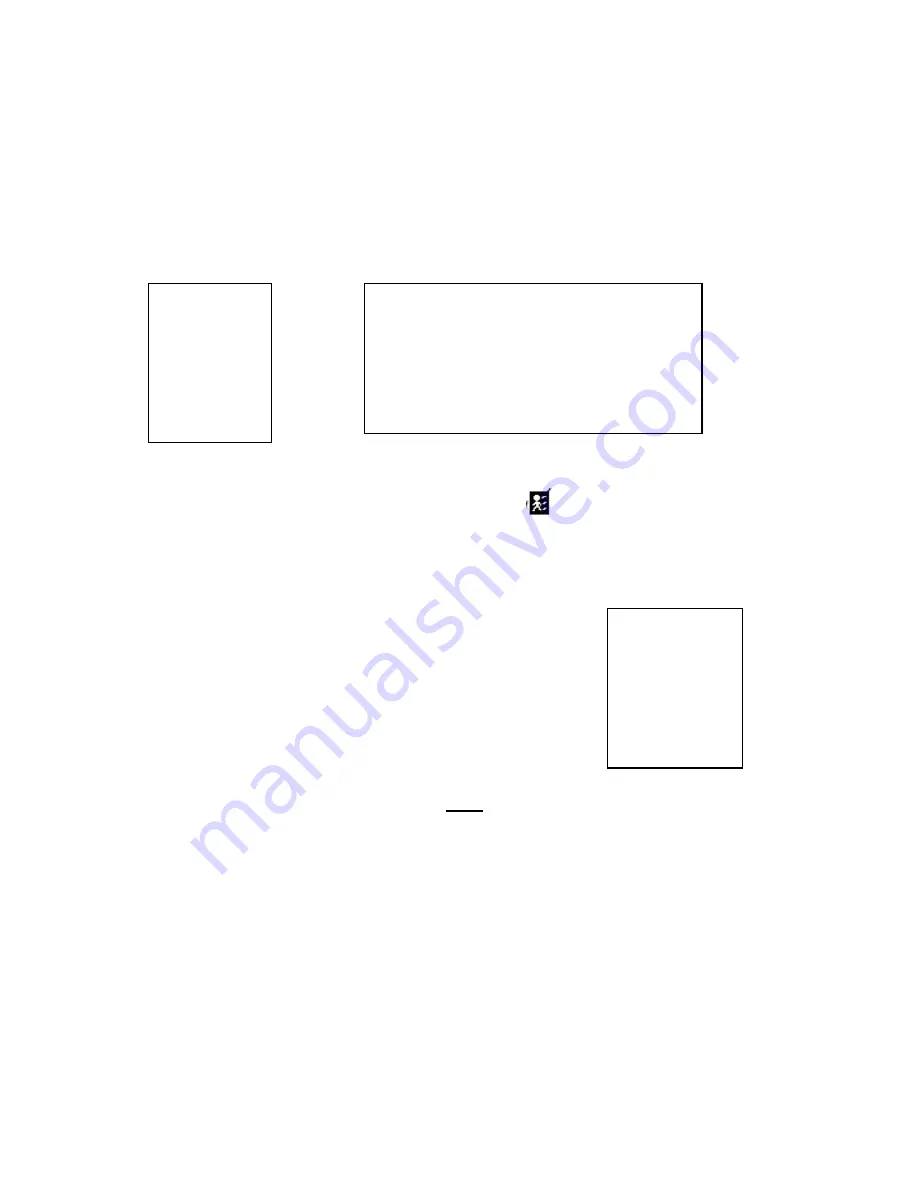
Only recording when you have motion can save you hard drive space and recording time. Why
use valuable recording time or hard drive space to record a closed door or an empty parking lot
when you can set your recorder to only record when motion occurs.
MOTION TRIGGER RECORD
When you set up the MOTION DETECTION function go to the MAIN
MENU
>
RECORD
MENU
hit the
>ENTER
key.
(MENU)
SEARCH
TIMER
►
RECORD
CAMERA
SYSTEM
EVENT
NETWORK
(RECORD)
HDD OVERWRITE: NO
RECORD IPS: 25A
RECORD QUALITY: NORMAL
ALARM REC IPS: 25A
ALARM REC QUALITY: HIGH
►
MOTION TRIGGER RECORD: ON
1. Select “
ON
” by hitting the
UP
or
DOWN
arrow keys and
MENU
key to exit. The motion
detection will change the scanning sequence and show
symbol and “
D
” on the monitor.
2. For this exercise use
“ON”
and move on to
MOTION DETECTION.
MOTION DETECTION
1
.
Press
“>MENU “
key to enter the
MENU
setup, then the
“Down”
(MENU)
SEARCH
TIMER
RECORD
►
CAMERA
SYSTEM
EVENT
NETWORK
key
to
CAMERA
setup. Hit the
>ENTER
key.
2. Choose a camera and press
“ENTER”
key
twice
to enter the Motion Detection Setup
.
27
Summary of Contents for DMR 1
Page 1: ...Volume 1 DMR 1 1N DMR 9 9N User Guide...
Page 17: ...5 Connect the digital video recorder to cameras DMR1 and Camera Installation 17...
Page 18: ...DMR1 and Monitor Installation DMR9 and Camera Installation DMR9 and Monitor Installation 18...
Page 33: ...ALARM is set to LOW When using zero or GND inputs set ALARM to LOW 33...
Page 52: ...3 Choose destination location and press Next 4 Set program shortcuts setting and press Next 52...
Page 53: ...5 Press Next to copy files 53...
Page 62: ...Step 3 Login example 62...






























