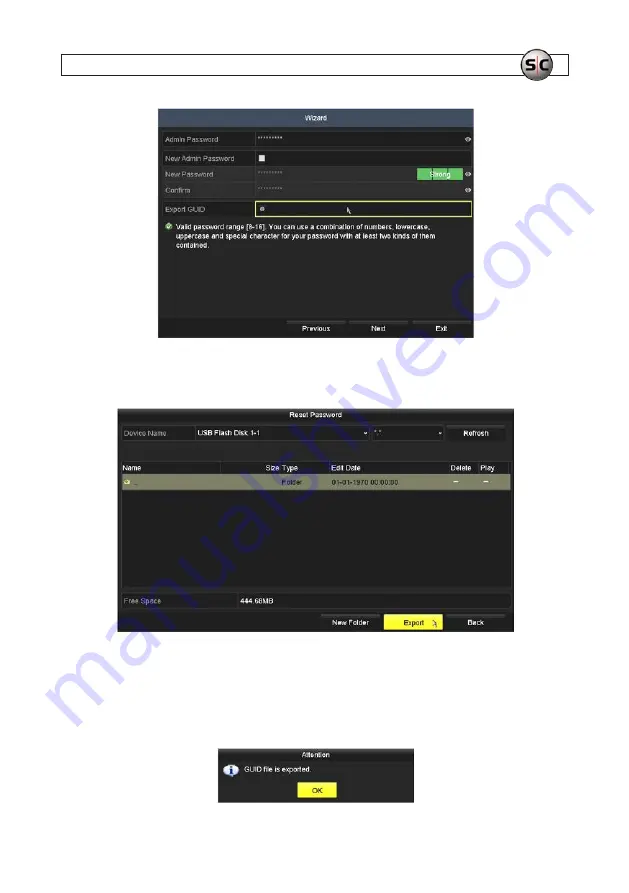
21
AVSI-10 Interview Room System Setup and User Guide
SECTION 3: SYSTEM SETUP
13. The
Reset Password
window will recognize your USB drive and show the file structure. If the window doesn’t show the
drive, click the
Refresh
button to scan the USB ports for the drive.
14. In the screen above, you can:
a.
Create a new folder on the drive, if needed, or double click on an existing folder to open/select it.
b.
Click the
Export
button to write the GUID file to the folder that is open. If the export was successful, the Attention
window shown below will appear.
















































