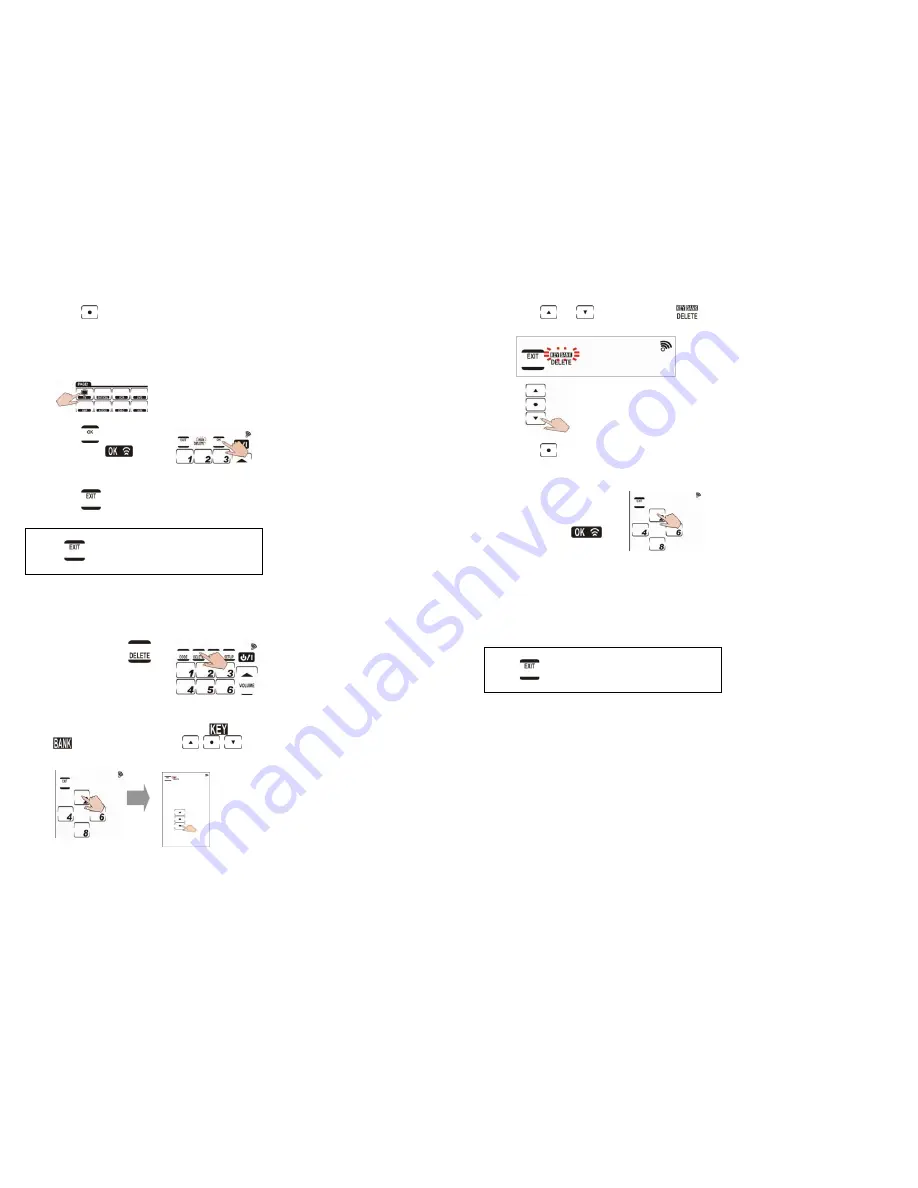
18
2-4. Press
and that device’s remote
layout appears.
2-5. Press the desired DEVICE KEY that you
want to delete.(ex.TV)
2-6. Press
to confirm
changes.
briefly appears at the
top of the screen.
2-7. Press
to exit this mode.
Note:
Press
at any time while deleting to
exit delete mode.
3. Deleting preset codes for all devices at
once
3-1. Press and hold
for four seconds.
3-
2. Press each number button (2, 4, 6, 8) in
any order until they disappear.
and
begins flashing and
appear on the screen.
19
3-3. Press
or
until you reach
and flashing concurrently.
3-4. Press
. The password screen appears
again.
3-5. Press each number
button (2, 4, 6, 8) in
any order until they
disappear.
appears briefly on the
screen, and all key
codes and device
key settings are now
deleted. The unit
returns to the factory
defaults.
Note:
Press
at any time while deleting to exit
delete mode.
















