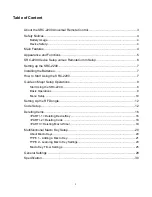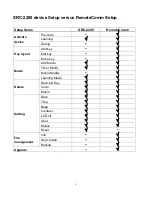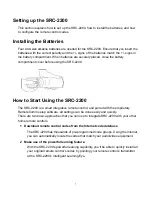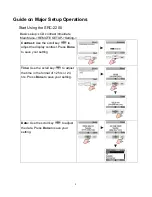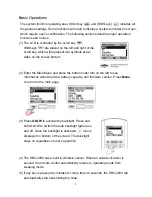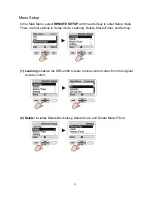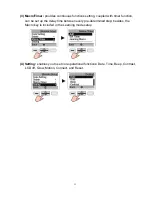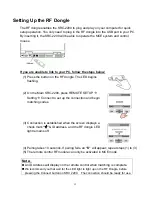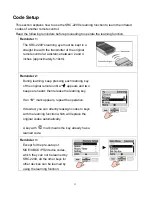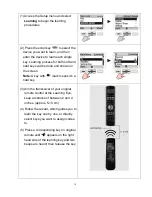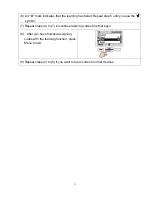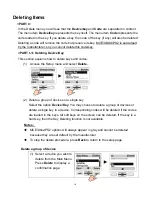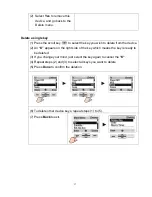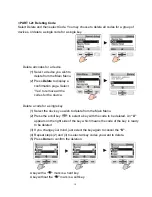3
About the SRC-2200 Universal Remote Control
Designed with built-in pre-programmed codes and Infrared code learning, the SRC-2200
is an epoch-making IR/RF universal remote control. The SRC-2200 incorporates remote
control for 16 devices in one powerfully integrated combination.
Using the simple interface, you can control all of your household A/C devices such as
TVs, DVDs, VCDs, satellite dishes, and other devices through this single remote control.
Completely hassle-free, our user-friendly interface and intuitive setup get you started and
running in no time.
The SRC-2200 provides you with an automatic backlight for low light situations, as well
as a mouse control function, and an LCD screen with editing function to facilitate PC
software settings for your convenience.
The SRC-2200 firmware can be upgraded periodically, which enables the users to have
the newest features available in our databank server. The SRC-2200 lets you enjoy all
your digital home entertainment equipment from the comfort of your couch.
Note: The SRC-2200 can setup simple function by the device itself. For more
advanced function setups, please install our proprietary software drive,
RemoteComm. For further details, please refer to the function comparison chart
on page 7 for setup methods.
Packing List
SRC-2200 package includes the following items:
1. SRC-2200 x 1 pc
2. USB Cable x 1 pc
3. RF Dongle x 1 pc
4. User’s Manual x 1 pc
5. Quick Start Guide x 1 pc
6. SRC-2200
Installer Guide x 1pc
7. CD RemoteComm Software x 1 pc
If item is missing or appears to be damaged, please contact your nearest local vendor.
Note:
We recommend you use RemoteComm for configuring initial settings.
Summary of Contents for SRC-2200
Page 1: ......