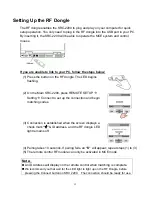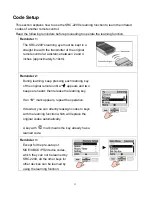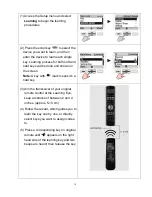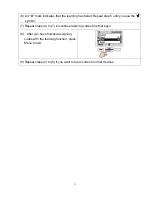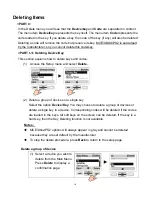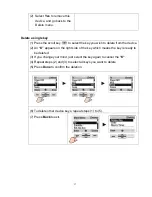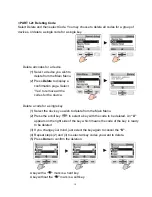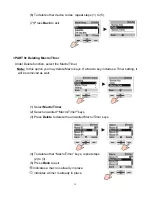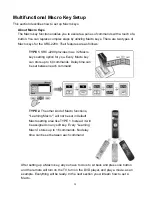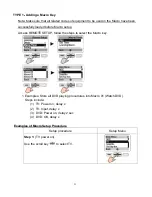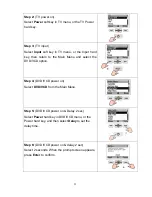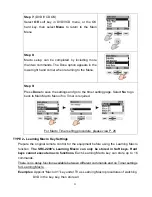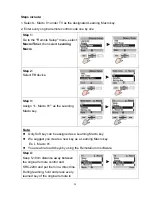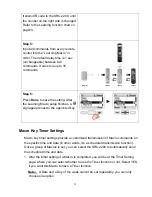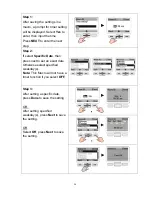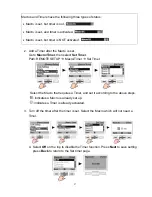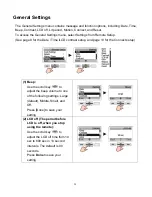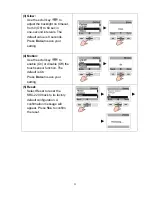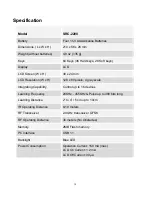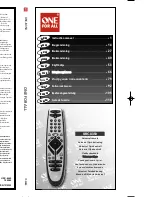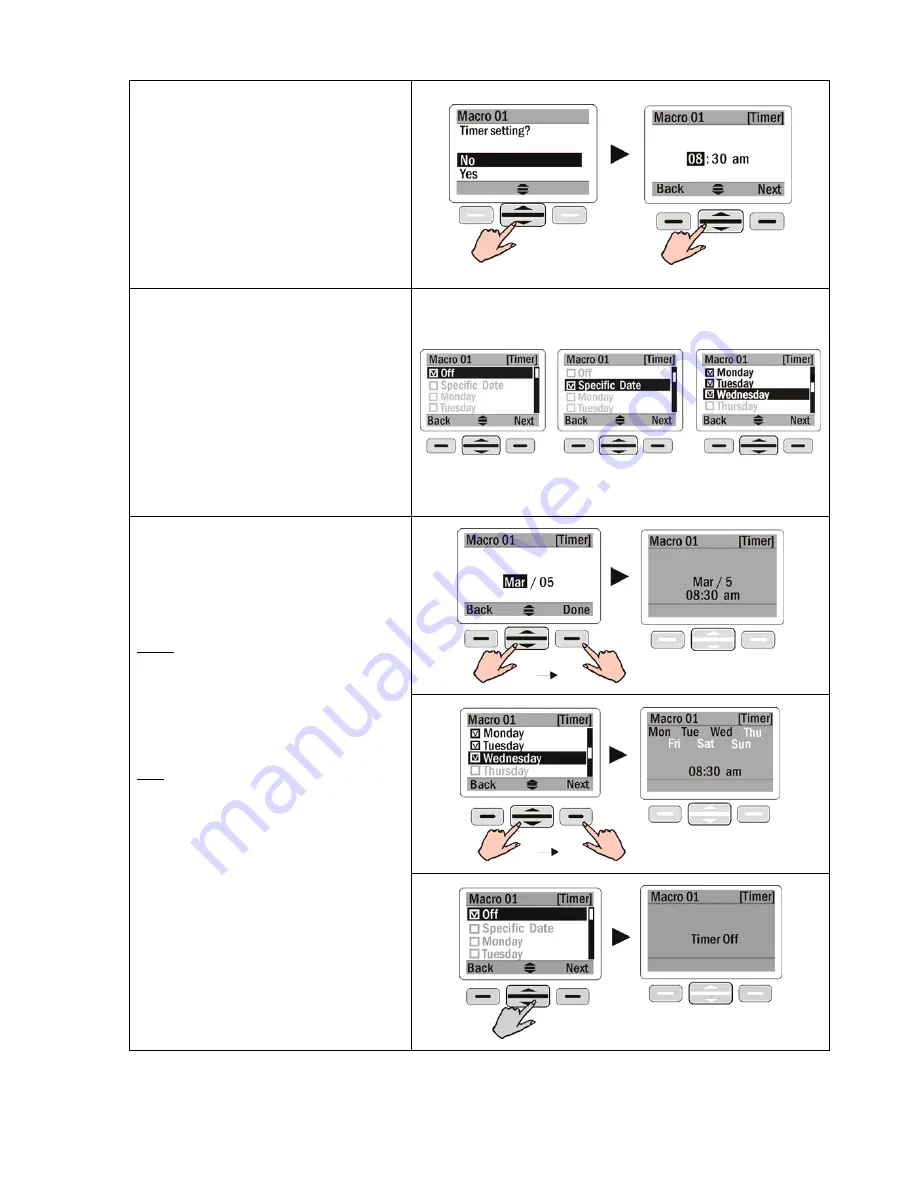
Step 1:
After saving the settings in a
macro, a prompt for timer setting
will be displayed. Select
Yes
to
enter, then input the time.
Press
NEXT
to enter the next
step.
Step 2:
If select
Specific Date
, then
press next to set an exact date.
Otherwise select specified
weekday(s).
Note:
This Macro will not have a
timer function if you select
OFF.
Step 3:
After setting a specific date,
press
Done
to save the setting .
OR
After setting specified
weekday(s), press
Next
to save
the setting.
OR
Select
Off
, press
Next
to save
the setting.
26
Summary of Contents for SRC-2200
Page 1: ......