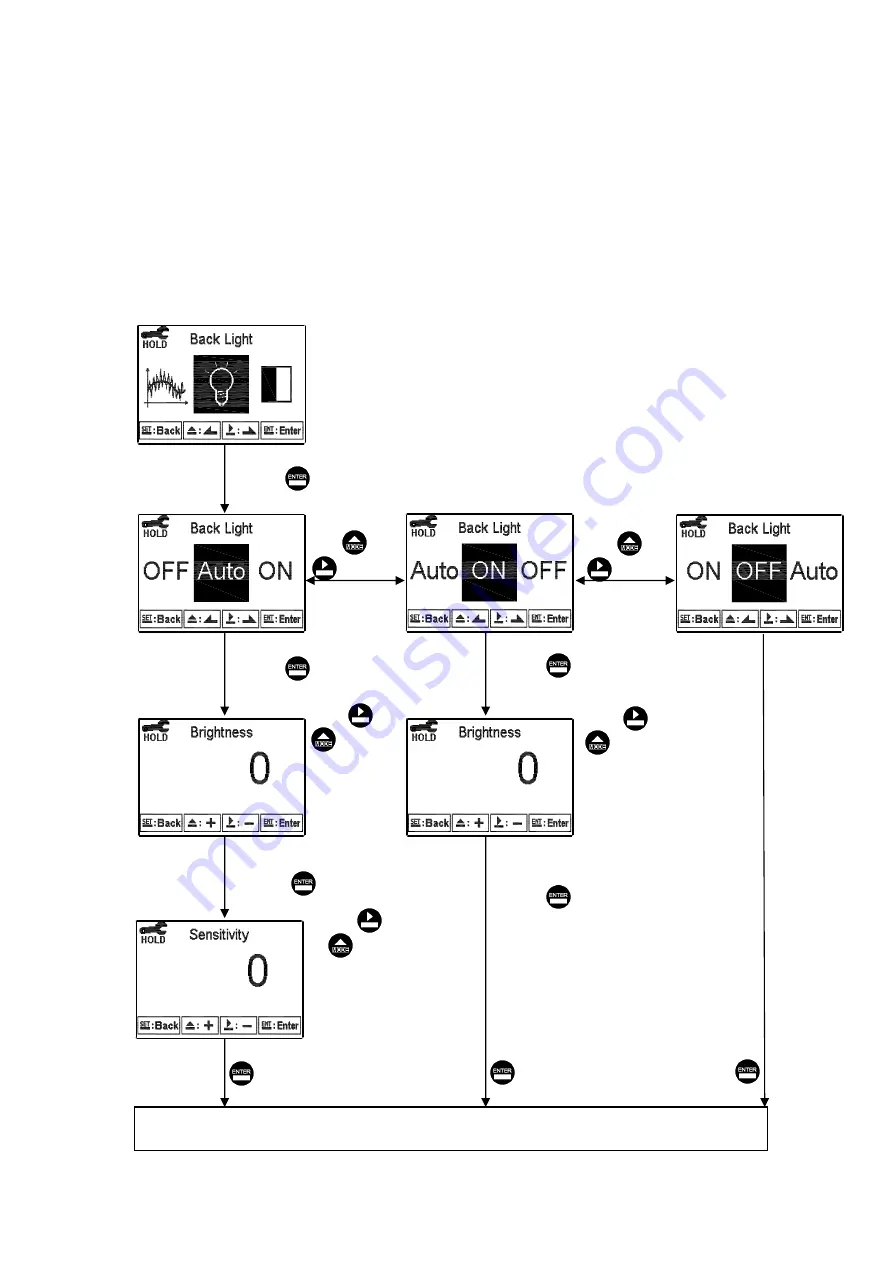
6.15 Backlight settings
Enter setup of backlight display. According to your need, you can set the brightness of
display(-2~2, dark~bright) and sensitivity of the sensitization sensor(-2~2, insensitive
~sensitive). Where there is a keystroke, then activate the touch-on backlight function.
Regardless of what kind of backlight mode, the touch-on function will activate the
backlight. If there is no keystroke for 5 seconds, the display will back to the original
backlight setting status.
Press
or
to
select -2, -1, 0,
1, 2, five
Backlit
Brightness
levels
Press or
to select
backlight mode.
Press or
to select
backlight mode.
Enter “Contrast” Setup
Press to confirm it.
Press to confirm it.
Press to confirm it.
Press to confirm it.
Press to confirm it.
Press to confirm it.
Press to confirm it.
Press to confirm it.
Press
or
to
select -2, -1, 0,
1, 2, five
Backlit
Brightness
levels
Press
or
to select
-2, -1, 0, 1, 2, five
Backlit sensitization
levels.
ON setting:
The backlight is always on.
OFF setting:
The backlight is off. When there is a keystroke, it enters to the
touch-on status.
Auto setting:
According to the ambient light, activate or deactivate the backlight.
When there is a keystroke, it enters to the touch-on status.
35






























