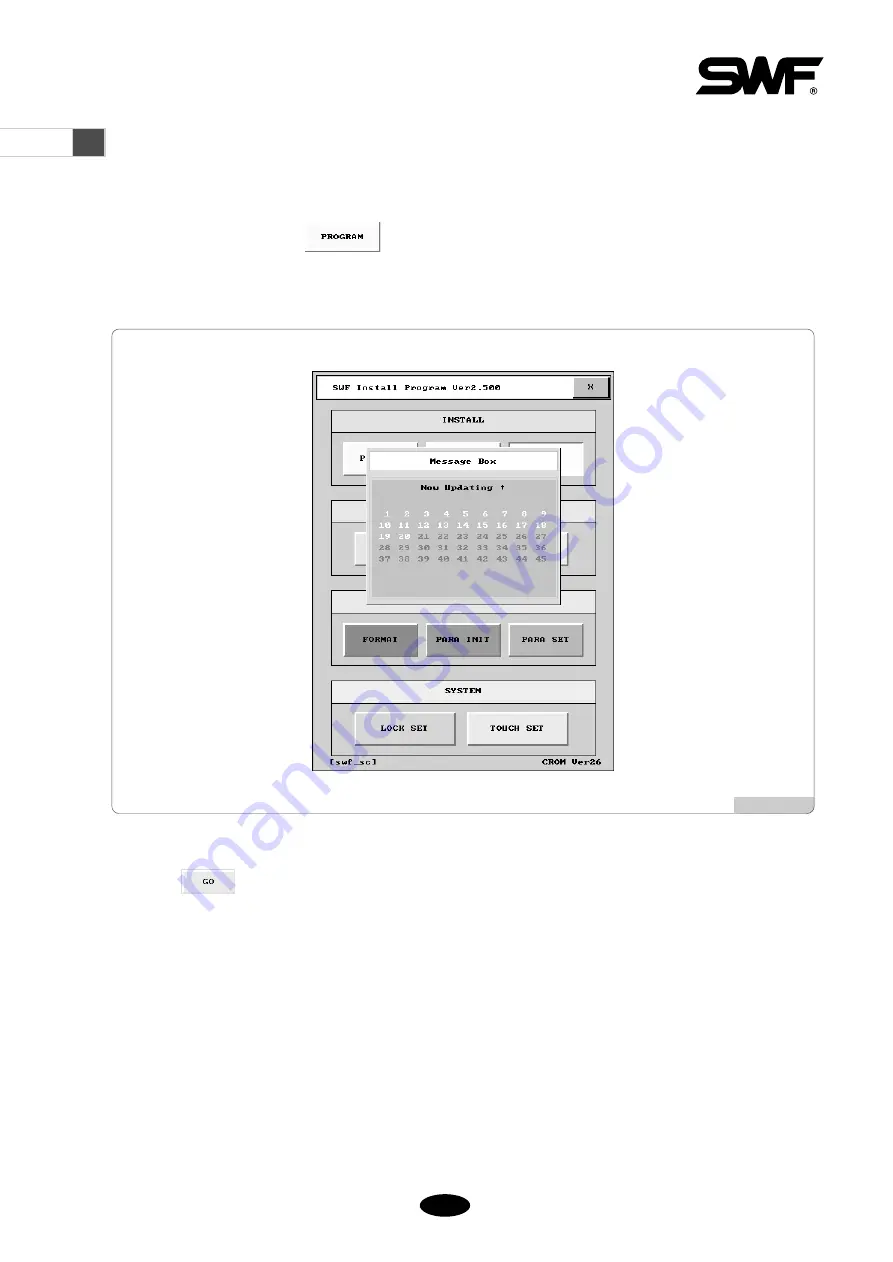
44--77
4.3
Bootloader of Thread Sensing Board
Upon version upgrading, the software of the thread sensing board should be upgraded following the order below:
①
On the install screen, choose
. The upgraded version in USB (FDD) will be installed.
②
When version upgrade finishes, “Upgrade” message is displayed on the screen as in Fig. 4.3-1.
③
Choose
to start upgrade. Then as in Fig. 4.3-1, the responding IDs are displayed in green, while the non-
responding IDs are displayed in gray.
[Fig.4.3-1]


















