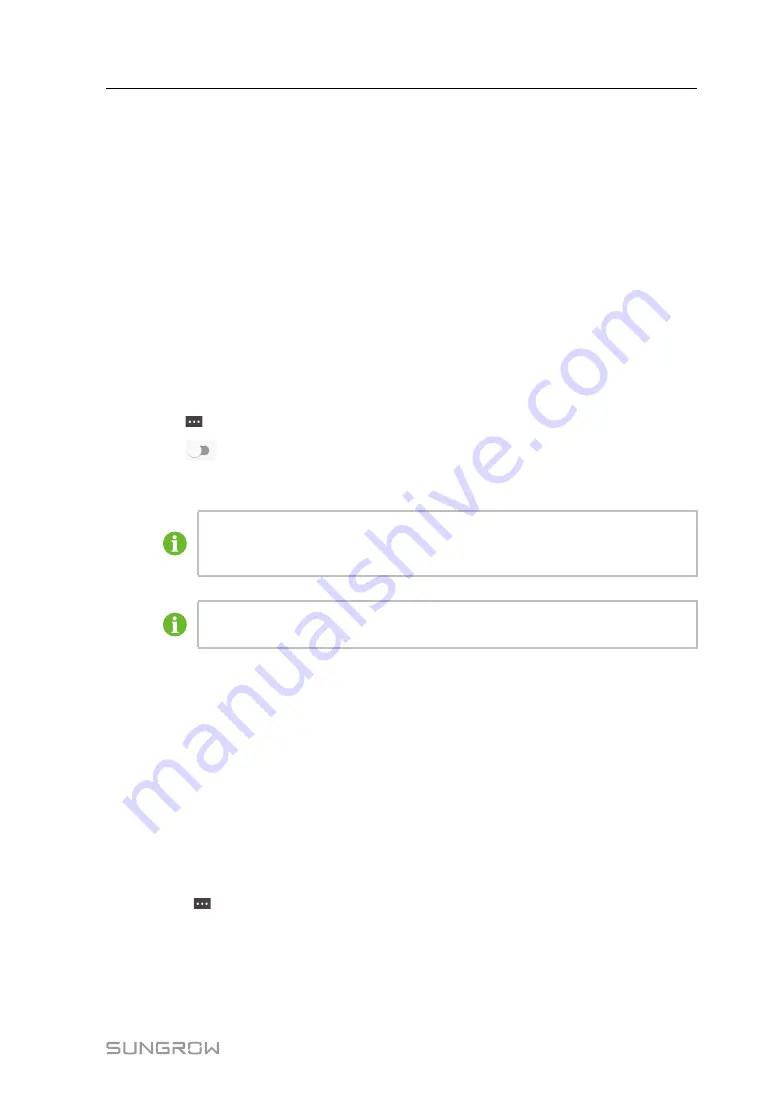
31
step 2 Select
Charge Cards→Add Card
.
step 3 Enter Card Name and Card Number.
step 4 Click
Save
.
- - End
6.2.5 Enable Offline Charging
When offline charging is enabled, you can start charging via RFID charge card even if the
charger is offline.
Before you start, be sure that:
•
Your phone is connected to the Internet.
•
You have added RFID charge cards.
step 1 Open iEnergyCharge and select the charger to be used for offline charging.
step 2 Click
→Offline Charging
to navigate to the Offline Charging page.
step 3 Click
on the top left and click
Confirm
in the pop-up dialog box.
step 4 Select one or multiple RFID charge cards.
If you have not added an RFID charge card, or you need to add a new RFID
charge card, click
Add Card
on the top right and follow the on-screen instructions
to complete the process.
If you switch off offline charging, the respective RFID charge cards must be asso-
ciated with the charger once again for recognition.
- - End
6.2.6 Upgrade the Firmware of the Charger
You can manually upgrade the firmware of the charger.
Before you start, be sure that:
•
Your phone and the charger have connected to the Internet.
•
The charger to be upgraded is available.
•
There is a new version of the firmware.
step 1 Open iEnergyCharge and select the charger to be upgraded.
step 2 Select
→Firmware Upgrade
to navigate to the Firmware Upgrade page.
step 3 Click
Upgrade
to download the firmware.
The charger restarts when the firmware is upgraded.
- - End
User Manual
Summary of Contents for AC011E-01
Page 2: ......
Page 6: ......
Page 27: ...19 End figure 2 5 Pole mounted charger User Manual 2 Installation...




















