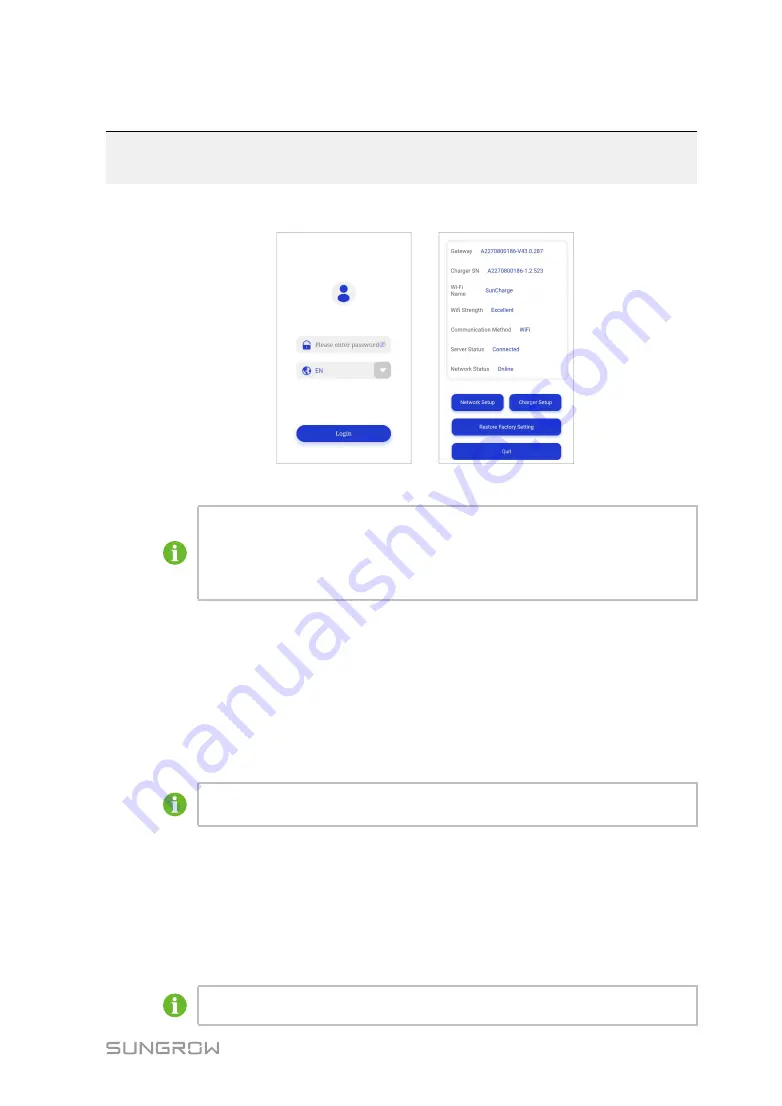
25
5
Commissioning via Web UI
The charger has a built-in access point for commissioning and connection to other devices.
figure 5-1
Web UI
The charger's Wi-Fi network will only broadcast for 15 minutes. Once you have
connected your mobile device or laptop to the charger, be sure to perform the task
within 15 minutes. Otherwise, you need to restart the charger and join the network
again.
5.1
Establish a Wireless Connection
Once the charger is powered on, you need to establish a wireless connection between the
charger and your mobile device or laptop.
Before you start, be sure that the charger is powered on.
step 1 On your mobile device or laptop, turn on the WLAN option.
It's recommended to turn on airplane mode to suspend cellular communication un-
til the connection is established.
step 2 In the WLAN settings, select the network with the name that matches the serial number of
the charger.
step 3 Enter the standard password
admin123
to connect to the charger.
step 4 Open your browser and enter the IP address
192.168.4.1
to navigate to the Login page.
step 5 Enter the device-specific password and click
Login
.
You can find the 4-character password on the sticker on the RFID charge card.
Summary of Contents for AC011E-01
Page 2: ......
Page 6: ......
Page 27: ...19 End figure 2 5 Pole mounted charger User Manual 2 Installation...


























