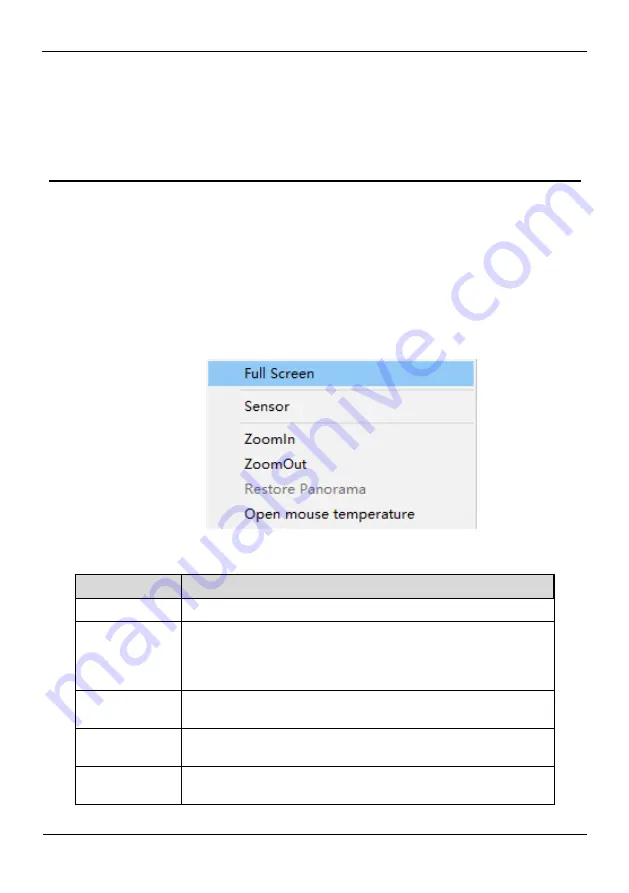
Thermal Parameter Configuration
Dual Vision Light Load Thermal PTZ
User Manual
44
Issue V1.0 (2019-04-03)
5
Thermal Parameter Configuration
5.1 Access the Sensor Setting Interface
Operation procedure:
Step 1
On the web interface or client interface, move the cursor to the real-time video page
and right-click on the page. A shortcut menu is displayed, as shown in Figure 5-1,and
Table 5-1 describes the sensor setting interface.
Figure 5-1
Sensor Setting interface
Table 5-1
Sensor Setting interface
Parameter
Description
Full Screen
It enlarges and displays the image in full screen.
Hide Info
It refers to the function that hides the IP address, code rate and
other information of the functioning imaging device on the Client
Side. Note: This function is only applicable to the Client Side and
not for the WEB Side.
Sensor
Configure
It is used for configuring the parameter set of front-end images.
Zoom In/Out
It zooms in/out images by electronic means. This function may
also be used with the mouse wheel.
Open mouse
temperature
Click this, and mouse cursor display temperature of point that
cursor’s position.
















































