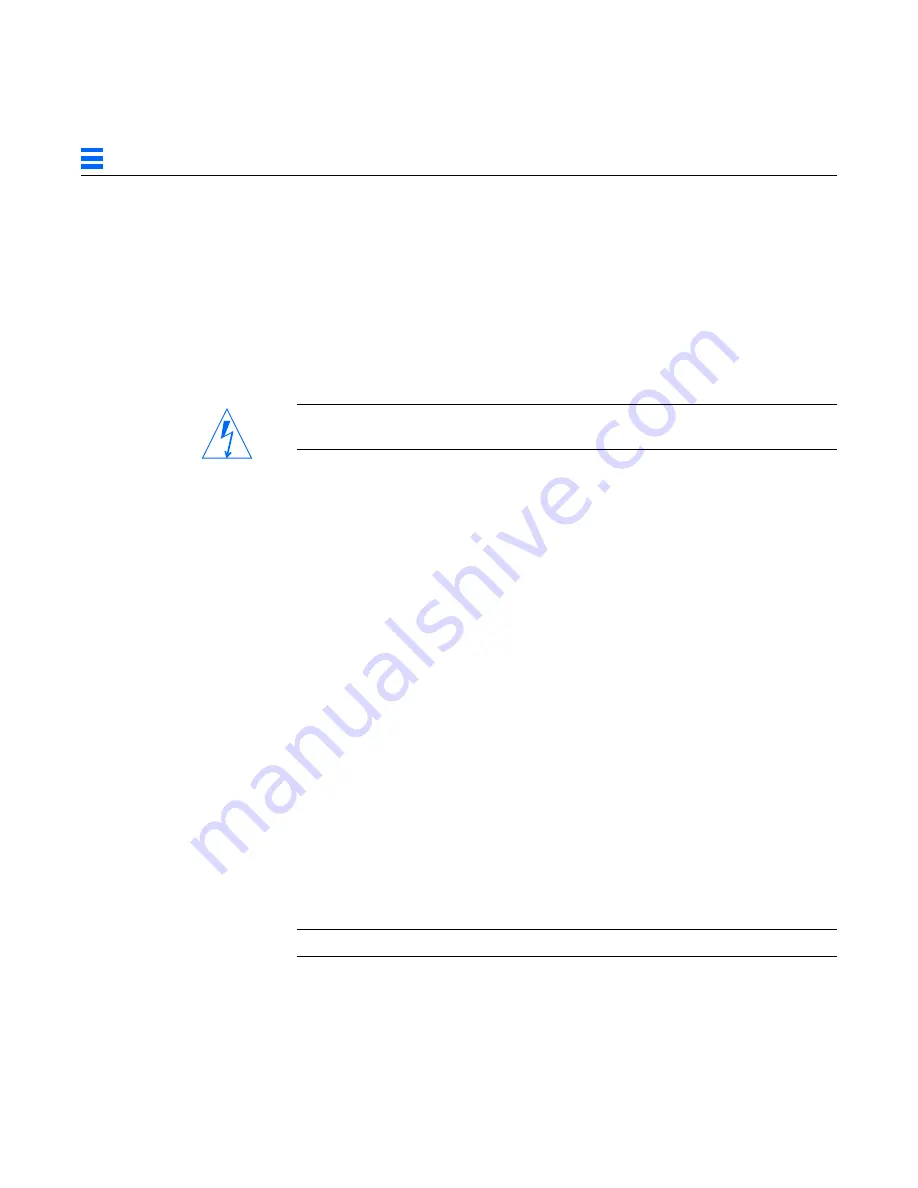
D-4
TurboGX/TurboGXplus Installation Guide—November 1993
D
D.6.1 SPARCstation 1, 1+, 2, SPARCstation IPC, IPX, LX, and
SPARCclassic System Circuit Breakers
The SPARCstation 2, SPARCstation IPC, IPX, LX, and SPARCclassic systems do
not use conventional fuses. Instead, they use self-healing thermal devices
(which normally never need to be replaced). This type of circuit breaker is
turned off when it gets too hot. This condition is usually caused by a short. It
requires removal of the object that caused the short. After the short condition is
removed, the system needs a cool-off period.
Warning –
Before performing this procedure, make sure the system power is
turned off. Failure to comply may result in physical injury.
Do the following in sequence:
1. If the short condition is outside the system unit, remove it.
2. Wait about ten minutes and reboot the system.
If the previous procedure does not solve the problem, a short condition may
exist inside the system unit. Do the following in sequence:
1. Remove the system unit cover.
Follow all the safety cautions and warnings.
2. Visually inspect and remove any foreign matter or metal pieces that might
have been introduced in the TurboGX/TurboGXplus installation process.
3. Close the system unit.
4. Wait for about 10 minutes and reboot the system.
If the problem still exists, contact Sun Microsystems at 1-800-USA-4SUN
(within the USA) or contact your Sun Sales Representative.
D.7 Running Sundiag
The Sundiag tool is available to every user under the SunOS or Solaris
operating system.
Note –
SunView is not supported under Solaris 2.x.
Summary of Contents for TurboGX
Page 4: ......
Page 10: ...x TurboGX TurboGXplus Installation Guide November 1993 ...
Page 12: ...xii TurboGX TurboGXplus Installation Guide November 1993 ...
Page 20: ...xx TurboGX TurboGXplus Installation Guide November 1993 ...
Page 24: ...1 4 TurboGX Turbo GXplus Installation Guide November 1993 1 ...
Page 32: ...2 8 TurboGX Turbo GXplus Installation Guide November 1993 2 ...
Page 60: ...B 26 TurboGX TurboGXplus Installation Guide November 1993 B ...
Page 64: ...C 4 TurboGX TurboGXplus Installation Guide November 1993 C ...
Page 69: ...Troubleshooting D 5 D Refer to the Sundiag User s Guide for details ...
Page 70: ...D 6 TurboGX TurboGXplus Installation Guide November 1993 D ...
Page 74: ...E 4 TurboGX TurboGXplus Installation Guide November 1993 E ...















































