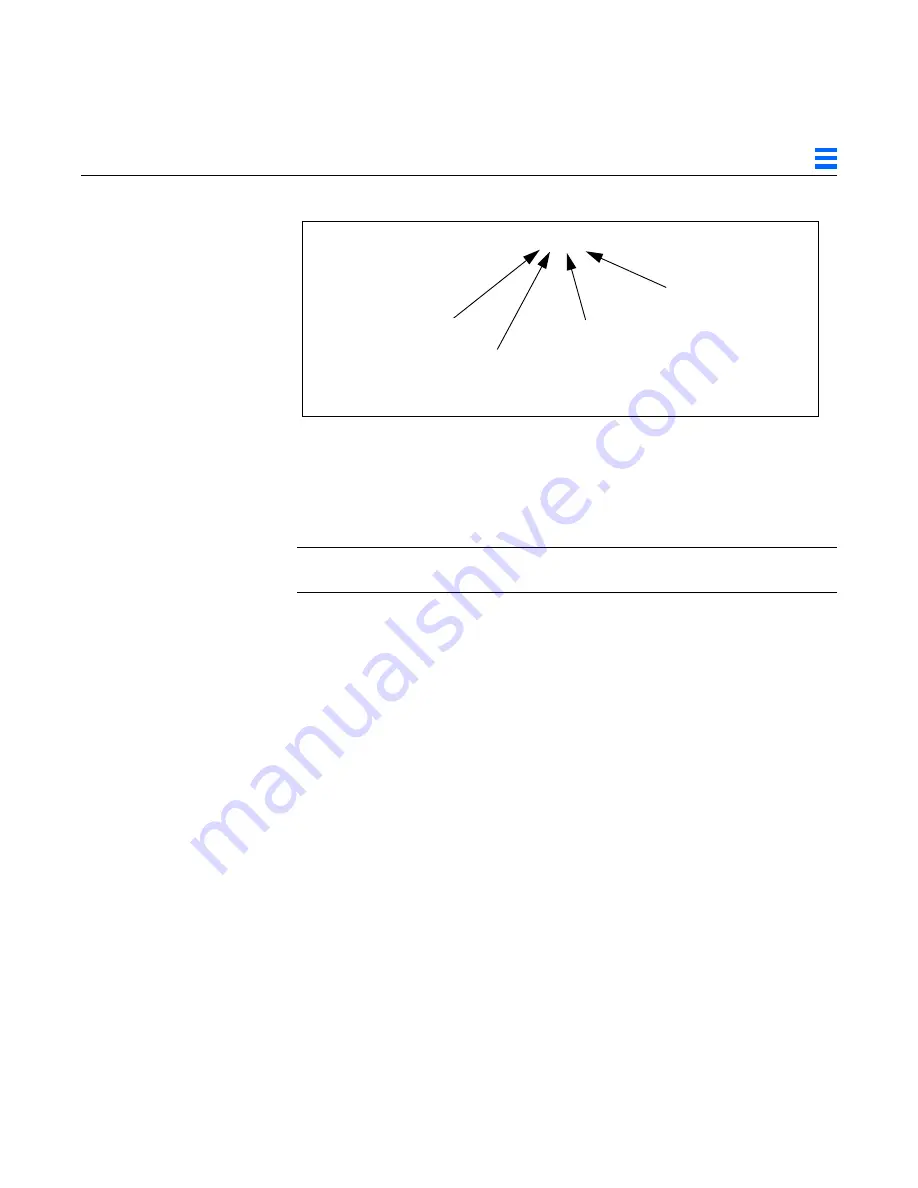
Configuration Options
B-5
B
Figure B-1
SBus Probe List Explanation
The leftmost character, except 0, in eeprom
sbus-probe-list
indicates the
device that will be probed first. This will be the console device regardless of its
physical location.
Note –
If you are using a SPARCstation 10 system, the leftmost character in
sbus-probe-list
will be f (not 0) which is reserved for the CPU.
3. Make sure a monitor is connected to the frame buffer identified as the
“new console”.
4. Reboot the system for the changes to take effect.
B.4 Running Multiple Monitors
This section describes how to use multiple monitors while running the
SunView software, or SunView software in conjunction with the
OpenWindows Version 2 or OpenWindows Version 3 software. This procedure
requires some knowledge of UNIX
. You should be familiar with UNIX and
basic editing tools such as vi or emacs.
When setting up multiple monitors, you need to:
1. Make sure that your system will support a multiple head configuration
2. Install the cards and monitors
3. Configure OpenWindows for multiple monitors
eeprom sbus-probe-list=0 3 1 2
Reserved for CPU
Console device (if a
frame buffer is installed
in SBus slot 3)
Second SBus device
Third SBus device
Summary of Contents for TurboGX
Page 4: ......
Page 10: ...x TurboGX TurboGXplus Installation Guide November 1993 ...
Page 12: ...xii TurboGX TurboGXplus Installation Guide November 1993 ...
Page 20: ...xx TurboGX TurboGXplus Installation Guide November 1993 ...
Page 24: ...1 4 TurboGX Turbo GXplus Installation Guide November 1993 1 ...
Page 32: ...2 8 TurboGX Turbo GXplus Installation Guide November 1993 2 ...
Page 60: ...B 26 TurboGX TurboGXplus Installation Guide November 1993 B ...
Page 64: ...C 4 TurboGX TurboGXplus Installation Guide November 1993 C ...
Page 69: ...Troubleshooting D 5 D Refer to the Sundiag User s Guide for details ...
Page 70: ...D 6 TurboGX TurboGXplus Installation Guide November 1993 D ...
Page 74: ...E 4 TurboGX TurboGXplus Installation Guide November 1993 E ...
















































