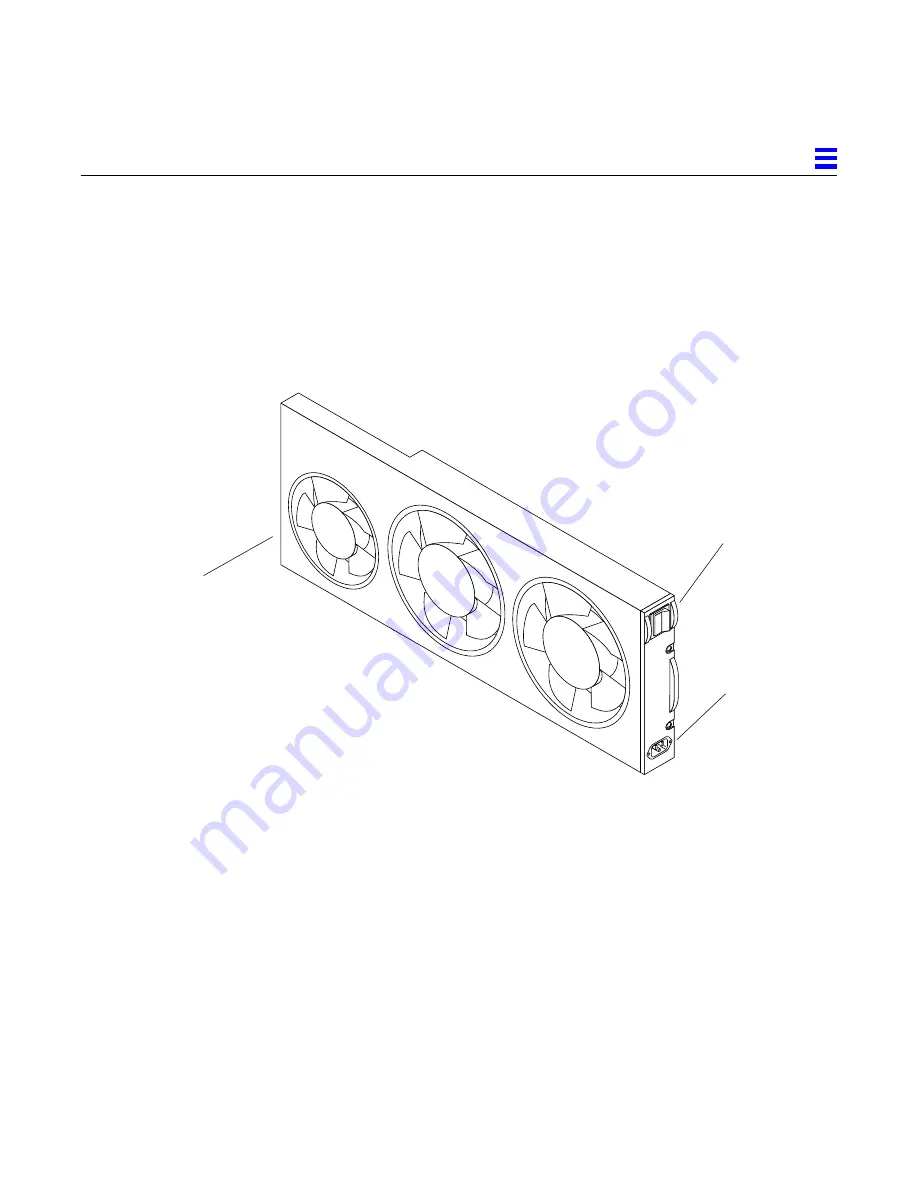
Preparing for Installation
1-7
1
1.3.2 Fan Tray
The SPARCserver 1000 fan tray, shown in Figure 1-5, provides cooling for the
power supply, system boards, and the SCSI tray assemblies. In addition, this
module routes AC power from the rear of the chassis to the power supply.
Each fan has a fail sensor to enable orderly system shutdown if a fan fails. (DC
power for the fans is obtained from the power supply via a connector in the
rear of the fan tray.) The AC power switch is on the fan tray.
Figure 1-5
Fan Tray
AC plug
Power supply
connector (hidden)
Power switch
Summary of Contents for SunSwift SPARCserver 1000
Page 6: ...vi SPARCserver 1000 System Installation Manual June 1996 ...
Page 10: ...x SPARCserver 1000 System Installation Manual June 1996 ...
Page 30: ...1 16 SPARCserver 1000 System Installation Manual June 1996 1 ...
Page 54: ...A 10 SPARCserver 1000 System Installation Manual June 1996 A ...
Page 68: ...SPARCserver 1000 System Installation Manual June 1996 ...






























