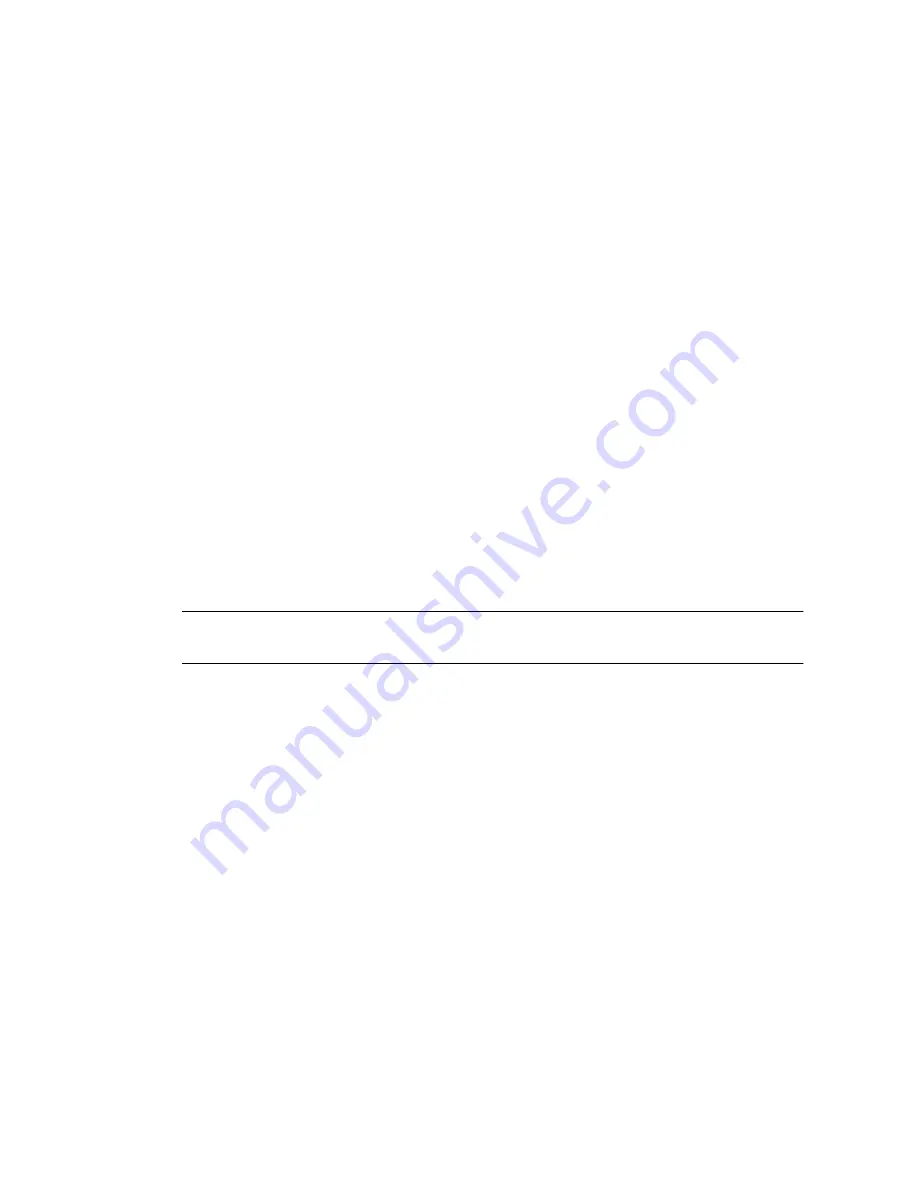
26
Sun Blade X6250 Server Module Installation Guide • May 2009
■
If your server is equipped with the preinstalled Windows Server 2003 operating
system, follow the instructions in
“Initial Setup of the Factory-Installed Microsoft
Windows Server 2003 R2 SP2 Operating System” on page 29
.
■
To install a different operating system:
■
To install a supported Solaris, Linux, or VMware operating system, see the
Sun
Blade X6250 Server Module Operating System Installation Guide
.
■
To install a supported Windows operating system, see the
Sun Blade X6250
Server Module Windows Operating System Installation Guide
.
Powering On the System and Configuring the
Preinstalled Solaris Operating System
The first time the server module is powered on, an automatic installation program
displays a series of queries on the console. When it has the information it needs, it
boots the system and configures the preinstalled Solaris operating system. The
system should be ready to use.
This section describes how to connect to the system console, power on the server
module, and complete the queries by the automatic installation program. You can
complete this process using the SP over the network.
Note –
Before completing this procedure, fill out the worksheet in
Appendix A
. This
information is required to configure the automatic installation program.
▼
To Power On the Server Module and Configure the
Preinstalled Solaris Operating System
1. Start the ILOM web interface as described in
“To Connect to the ILOM Web
Interface” on page 19
.
The login screen appears.
2. Type the default user name and password.
Username:
root
Password:
changeme
3. Click Login.
The ILOM displays the System Information screen.



























