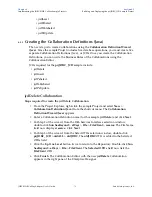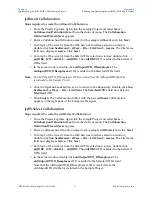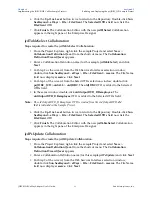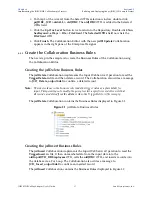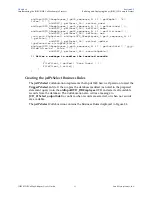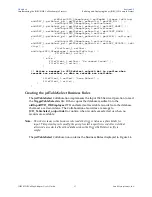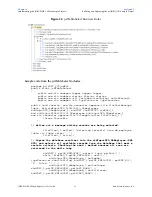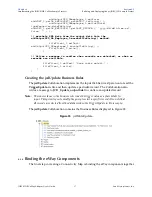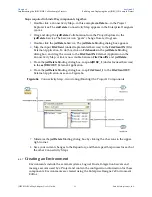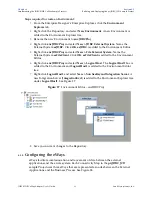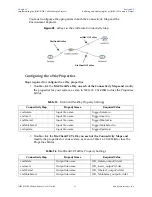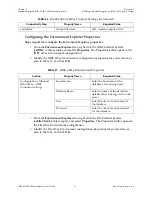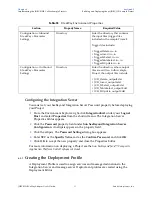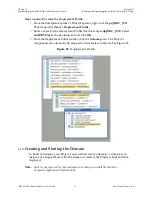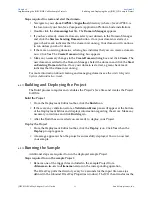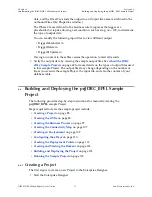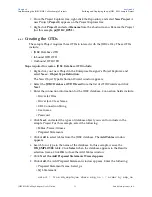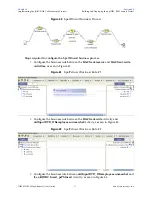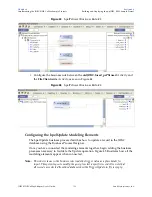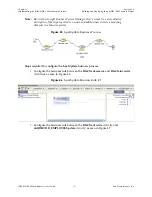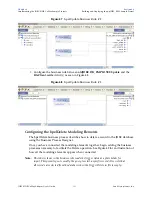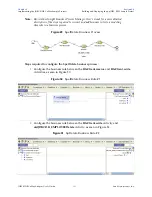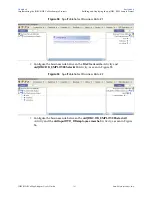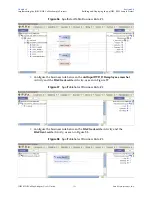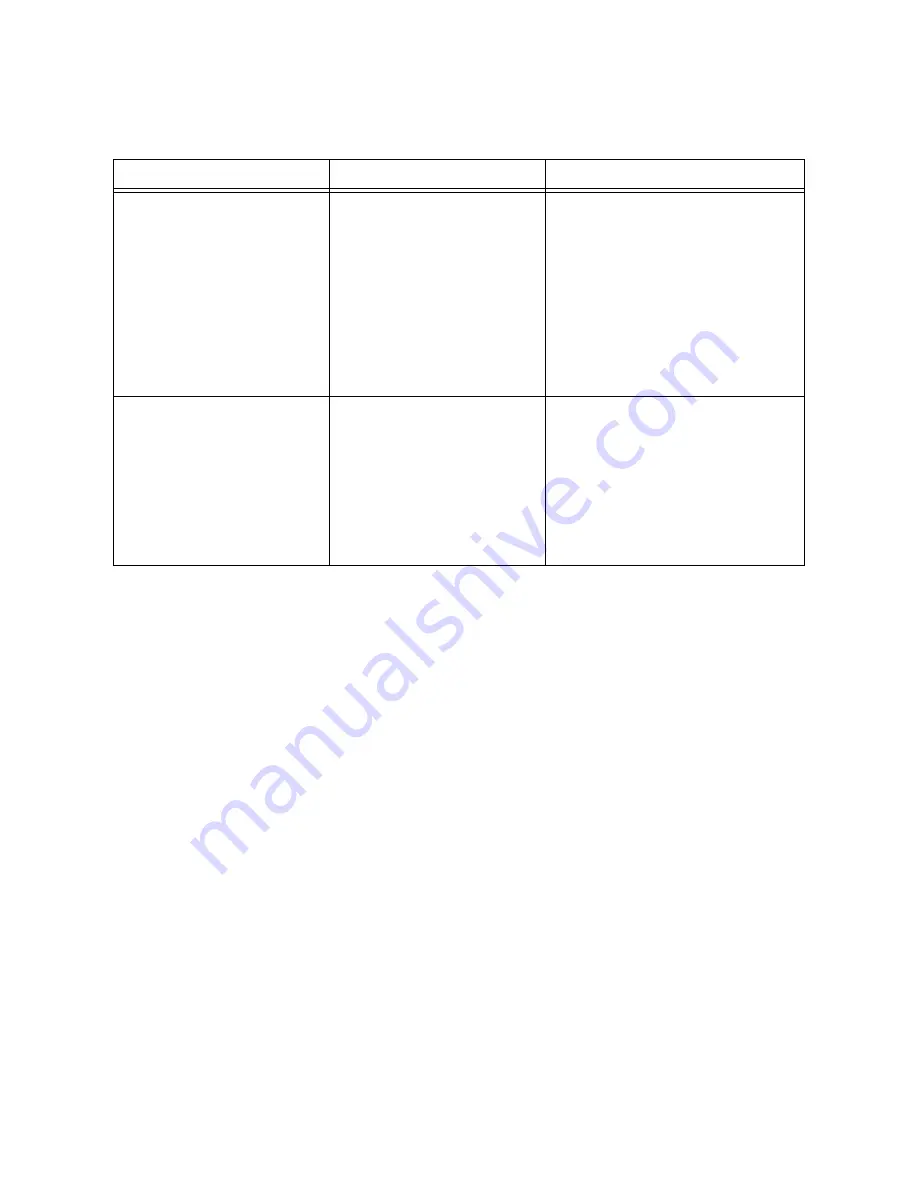
Chapter 6
Section 6.5
Implementing the JDBC/ODBC eWay Sample Projects
Building and Deploying the prjJDBC_JCD Sample Project
JDBC/ODBC eWay Adapter User’s Guide
92
Sun Microsystems, Inc.
Configuring the Integration Server
You must set your SeeBeyond Integration Server Password property before deploying
your Project.
1
From the Environment Explorer, right-click
IntegrationSvr1
under your
Logical
Host
, and select
Properties
from the shortcut menu. The Integration Server
Properties Editor appears.
2
Click the
Password
property field under
Sun SeeBeyond Integration Server
Configuration
. An ellipsis appears in the property field.
3
Click the ellipsis. The
Password Settings
dialog box appears.
4
Enter
STC
as the
Specific Value
and as the
Confirm Password
, and click
OK
.
5
Click
OK
to accept the new property and close the Properties Editor.
For more information on deploying a Project see the
Sun SeeBeyond Java™ Composite
Application Platform Suite Deployment Guide
.
6.5.9
Creating the Deployment Profile
A Deployment Profile is used to assign services and message destinations to the
Integration Server and message server. Deployment profiles are created using the
Deployment Editor.
Table 18
File eWay Environment Properties
Section
Property Name
Required Value
Configuration > Inbound
File eWay > Parameter
Settings
Directory
Enter the directory that contains
the input files (trigger files
included in the sample Project).
Trigger files include:
TriggerDelete.in.~in
TriggerInsert.in.~in
TriggerPsSelect.in.~in
TriggerTableSelect.in.~in
TriggerPsUpdate.in.~in
Configuration > Outbound
File eWay > Parameter
Settings
Directory
Enter the directory where output
files are written. In this sample
Project, the output files include:
JCD_Delete_output0.dat
JCD_Insert_output0.dat
JCD_PsSelect_output0.dat
JCD_TableSelect_output0.dat
JCD_PsUpdate_output0.dat