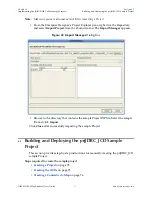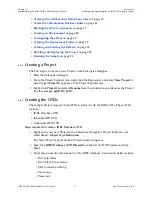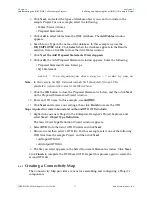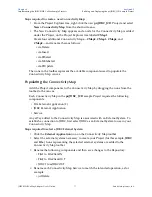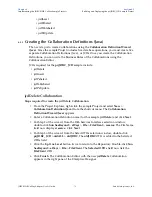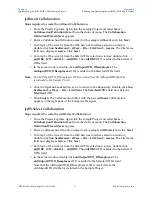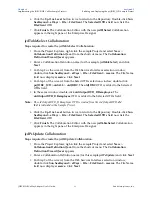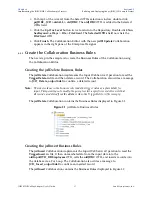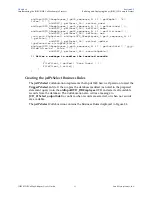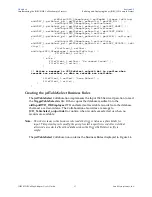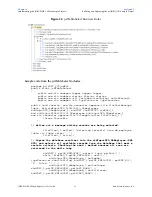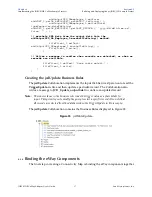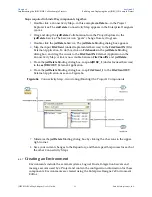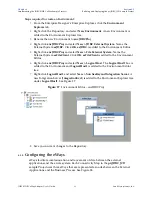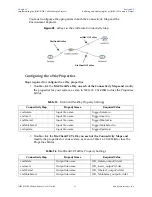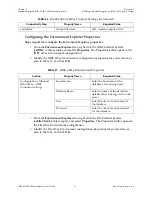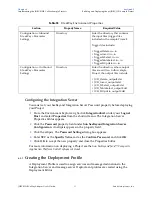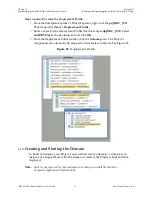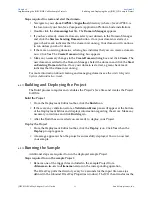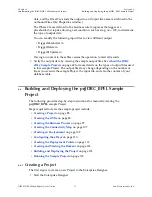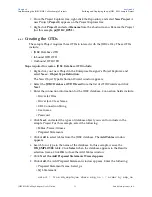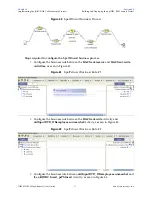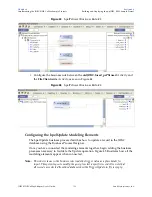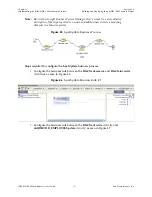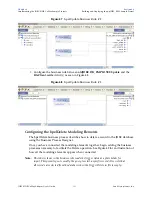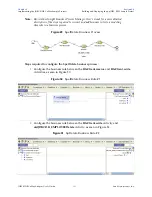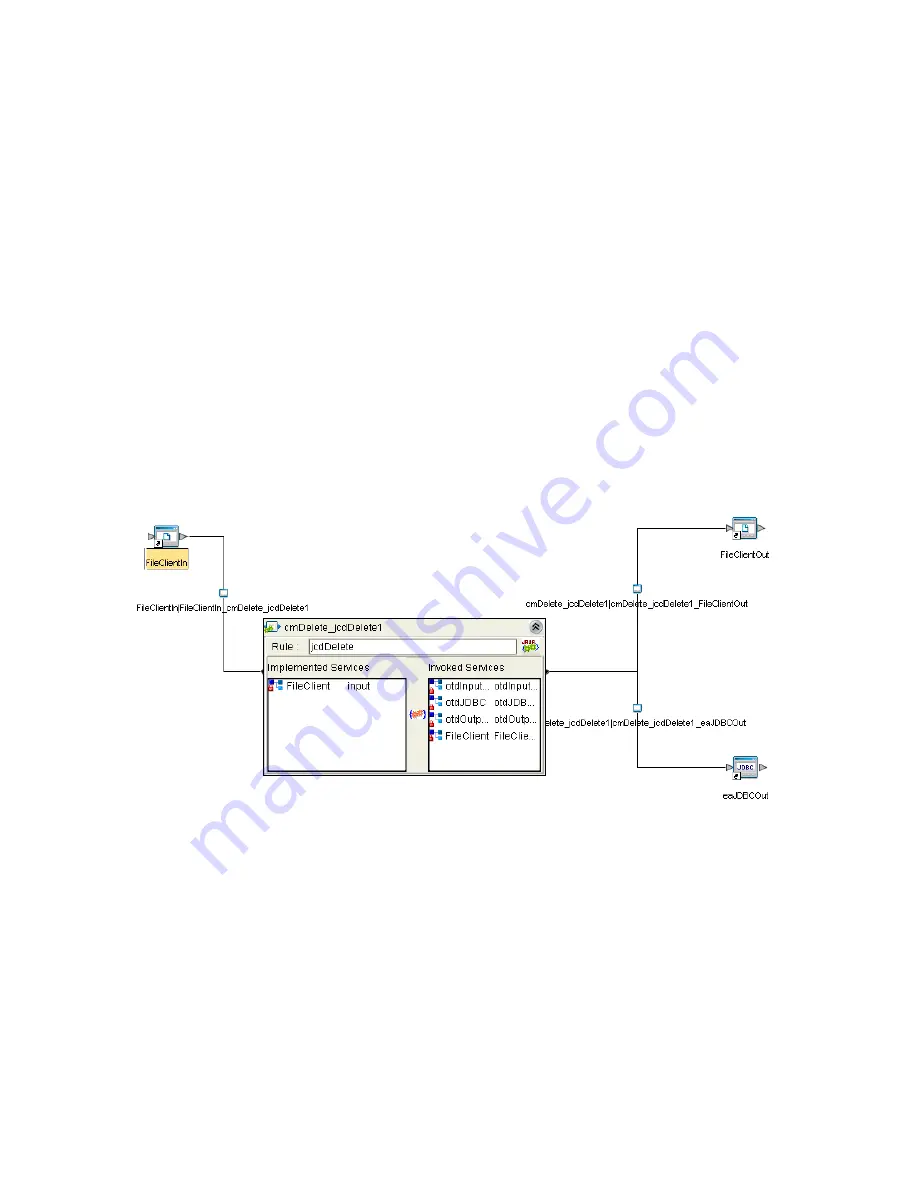
Chapter 6
Section 6.5
Implementing the JDBC/ODBC eWay Sample Projects
Building and Deploying the prjJDBC_JCD Sample Project
JDBC/ODBC eWay Adapter User’s Guide
88
Sun Microsystems, Inc.
Steps required to bind eWay components together:
1
Double-click a Connectivity Map—in this example
cmDelete
—in the Project
Explorer tree. The
cmDelete
Connectivity Map appears in the Enterprise Designers
canvas.
2
Drag and drop the
jcdDelete
Collaboration from the Project Explorer to the
jcdDelete
Service. The Service icon “gears” change from red to green.
3
Double-click the
jcdDelete
Service. The
jcdDelete
Binding dialog box appears.
4
Map the input
FileClient
(under Implemented Services) to the
FileClientIN
(File)
External Application. To do this, click on
FileSender
in the
jcdDelete
Binding
dialog box, and drag the cursor to the
FileClientIN
External Application in the
Connectivity Map. A link is now visible between
FileClientIN
and
jcdDelete
.
5
From the
jcdDelete
Binding dialog box, map
otdJDBC_1
(under Invoked Services)
to the
esJDBCOUT
External Application.
6
From the
jcdDelete
Binding dialog box, map
FileClient_1
to the
FileClientOUT
External Application, as seen in Figure 36.
Figure 36
Connectivity Map - Associating (Binding) the Project’s Components
7
Minimize the
jcdDelete
Binding dialog box by clicking the chevrons in the upper-
right corner.
8
Save your current changes to the Repository, and then repeat this process for each of
the other Connectivity Maps.
6.5.7
Creating an Environment
Environments include the external systems, Logical Hosts, Integration Servers and
message servers used by a Project and contain the configuration information for these
components. Environments are created using the Enterprise Designer’s Environment
Editor.