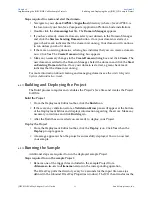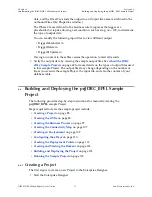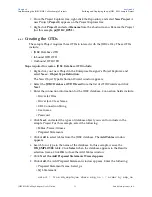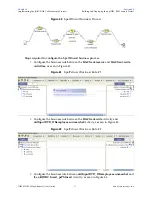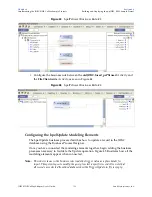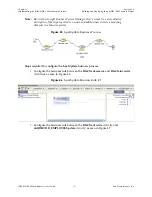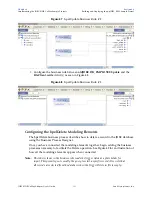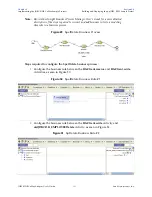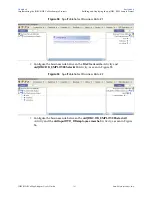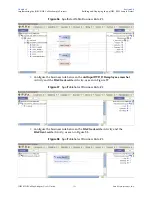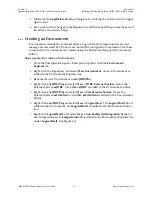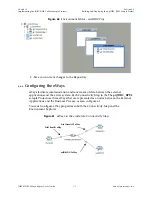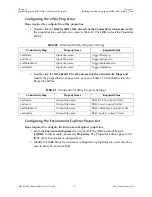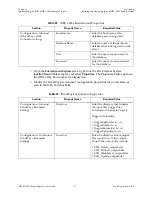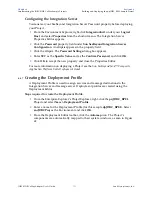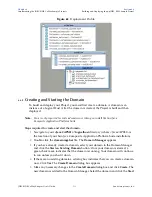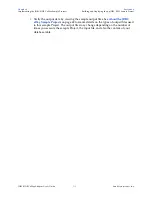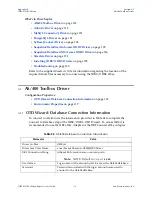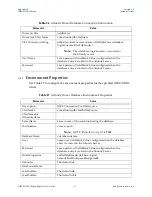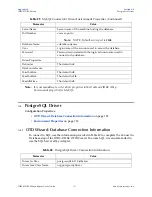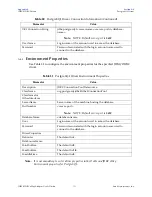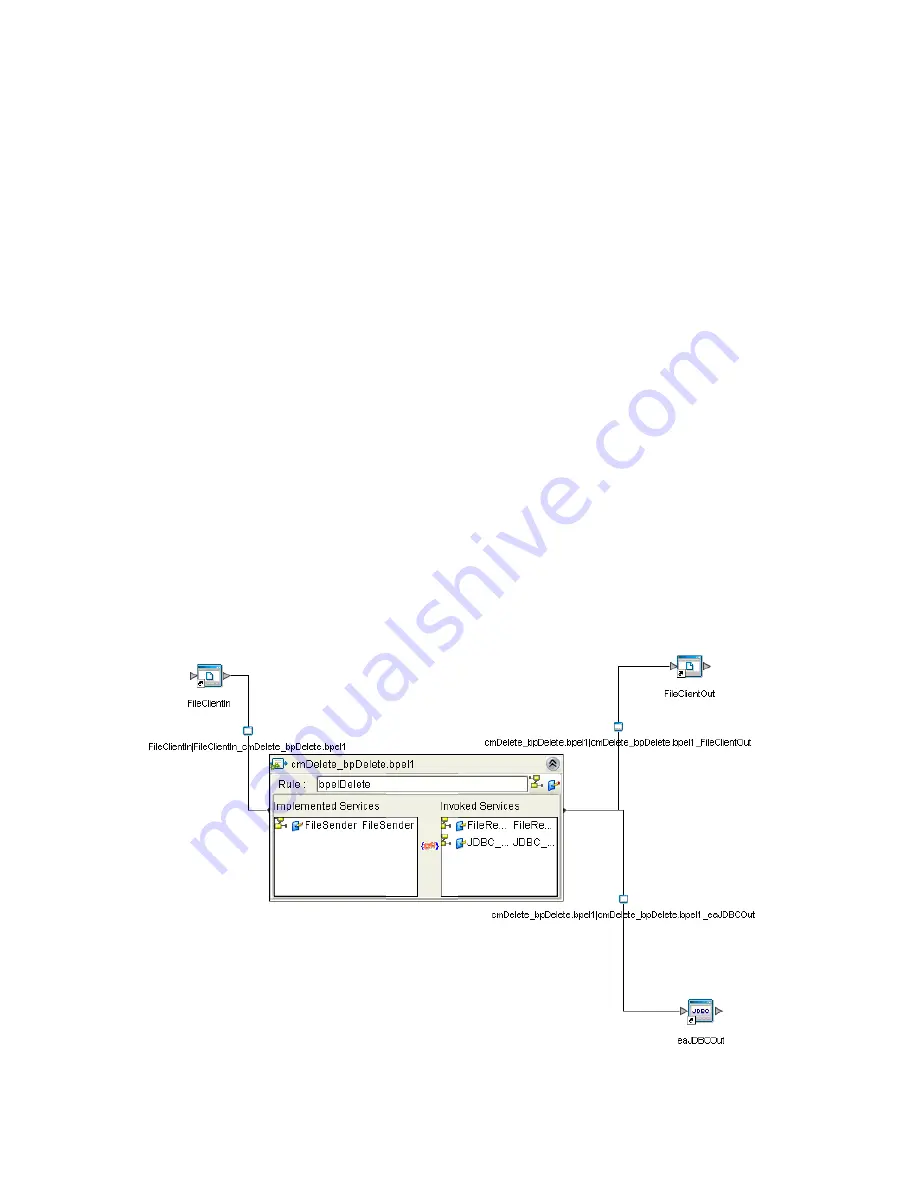
Chapter 6
Section 6.6
Implementing the JDBC/ODBC eWay Sample Projects
Building and Deploying the prjJDBC_BPEL Sample Project
JDBC/ODBC eWay Adapter User’s Guide
108
Sun Microsystems, Inc.
To Select a JDBC Business Process
1
Drag a business process from the Enterprise Explorer Project Explorer onto the
corresponding Connectivity Map. For example, drag the
dbDelete
business process
onto the
cmDelete
Connectivity Map.
2
Save your changes to the Repository
Binding the eWay Components
The final step in creating a Connectivity Map is binding the eWay components together.
Steps required to bind eWay components together:
1
Open one of the Connectivity Maps and double-click a Business Process, for
example the
bpelDelete
Business Process in the
cmDelete
Connectivity Map. The
bpelDelete
Binding dialog box appears.
2
From the
bpelDelete
Binding dialog box, map
FileSender
(under Implemented
Services) to the
FileClientIN
(File) External Application. To do this, click on
FileSender
in the
bpDelete
Binding dialog box, and drag the cursor to the
FileClientIN
External Application in the Connectivity Map. A link is now visible
between
FileClientIN
and
bpelDelete
.
3
From the
bpelDelete
Binding dialog box, map
JDBC_otdJDBC
(under Invoked
Services)
to the
eaJDBCOUT
External Application.
4
From the
bpelDelete
Binding dialog box, map
FileReceiver
to the
FileClientOUT
External Application, as seen in Figure 59.
Figure 59
Connectivity Map - Associating (Binding) the Project’s Components