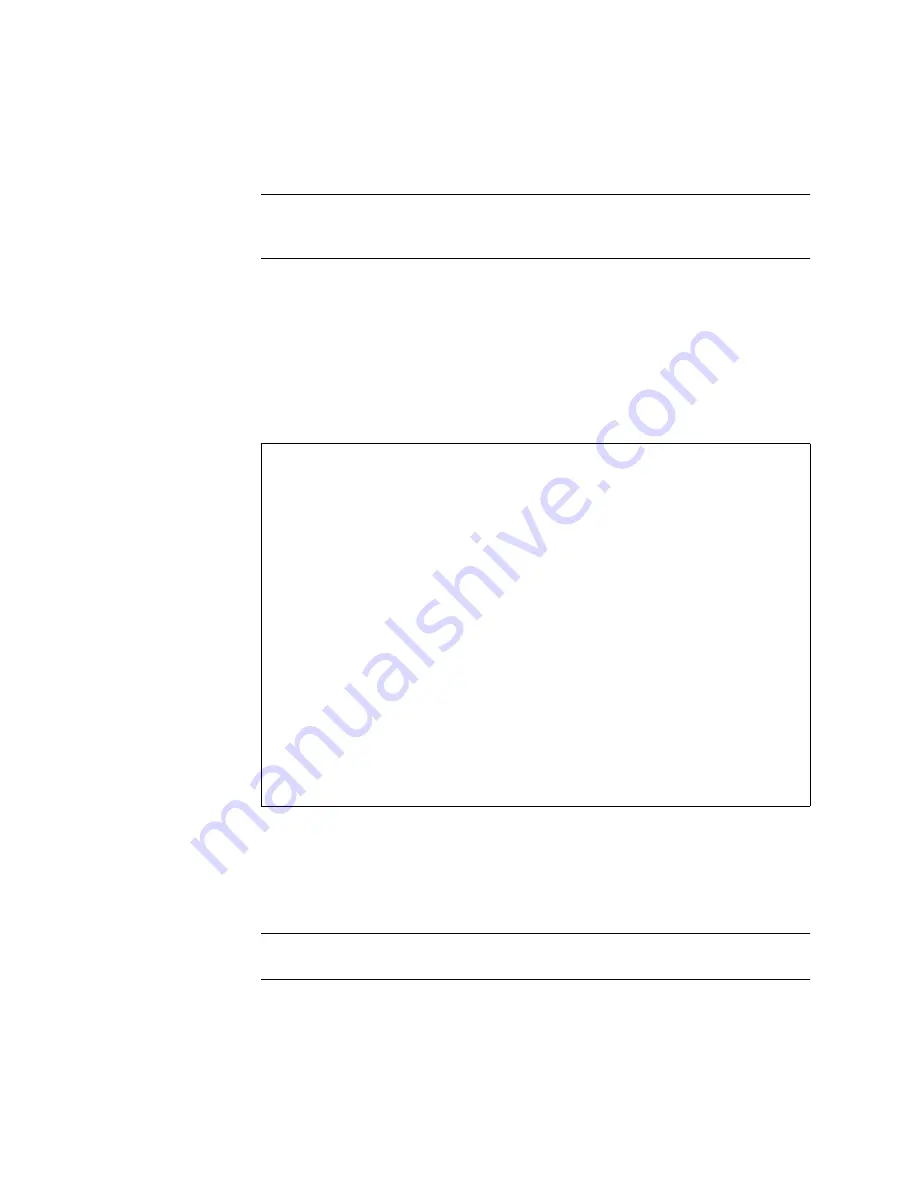
ILOM Supplement for Sun Blade X6220 Server Module
9
Note –
The CMM ILOM logs on to the server module ILOM using the username in
/CH/BL
n
/SP/cli/user
(where
n
is the server module number). The default is
root
.
11. Enter the ILOM password.
The server module ILOM’s CLI interface appears. You are now connected to the
server module ILOM.
12. When you are done, type
exit
.
The server module ILOM exits and the CMM ILOM CLI prompt appears.
The following display shows an example:
Option 3 - Connecting to ILOM Through a Dongle Cable
A dongle cable allows you to connect a terminal directly to the ILOM.
shows a dongle cable connected to a server module.
Note –
If the terminal requires an RJ45 connector, you can use the RJ45 to DB9
adaptor shipped with the chassis.
->
cd /CH/BL2/SP/cli
/CH/BL2/SP/cli
->
start
Are you sure you want to start /CH/BL2/SP/cli (y/n)?
y
Password:
Type the password to the CMM ILOM.
Sun(TM) Integrated Lights Out Manager
Version 1.1.1
Copyright 2006 Sun Microsystems, Inc. All rights reserved.
Use is subject to license terms.
Warning: password is set to factory default.
->
cd /SYS
This command is only available on the server module ILOM.
/SYS
->
exit
Type this command to exit the server module ILOM and return to the
CMM ILOM .
Connection to 10.6.153.33 closed.






























