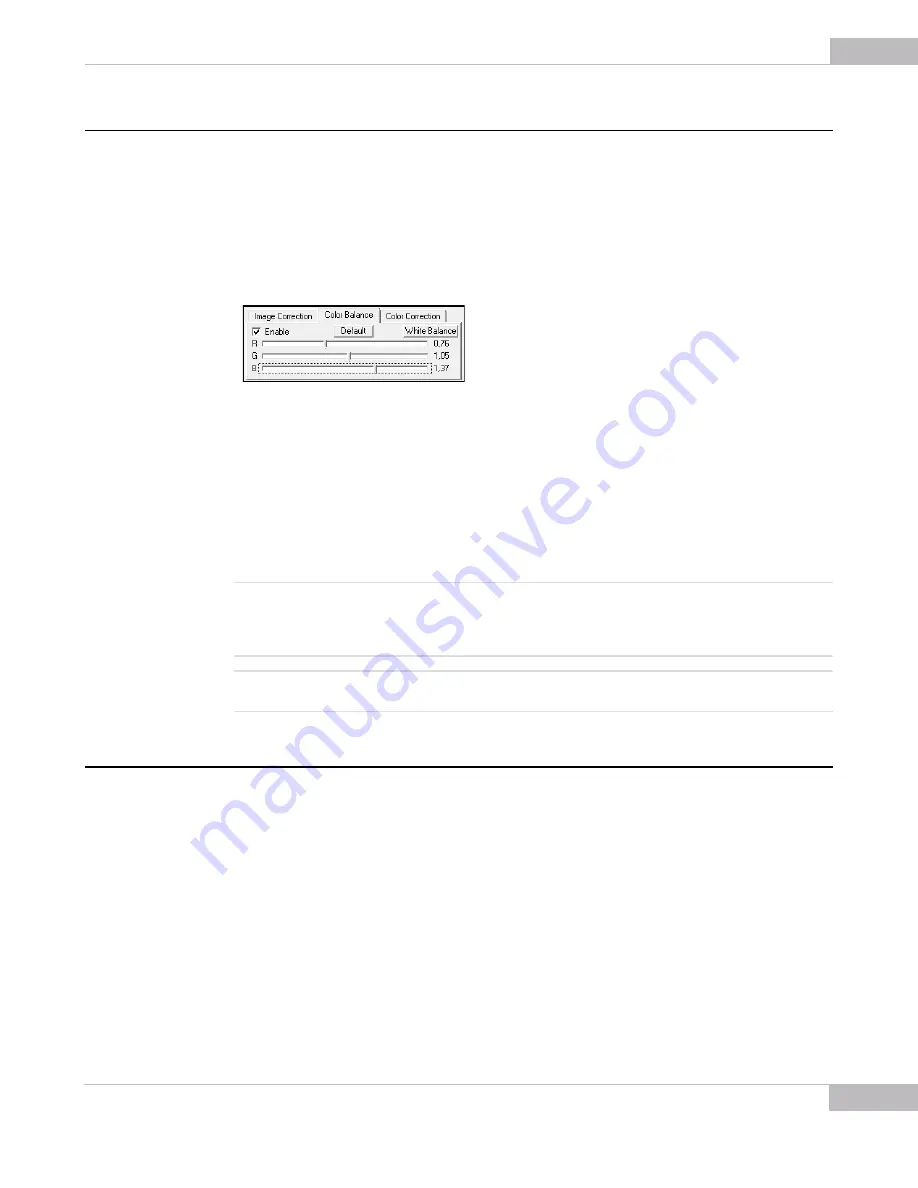
Tuning Guidelines: Color Balance
35
SMX-10Mxx Series USB2.0 Camera User Guide
Color Balance
The
Color Balance Controls
are designed for the SMX-10M2C and SMX-10M3C (color)
models to adjust the ratio of the main induced color components (
Red
,
Green
and
Blue
) of the image. This correction is performed on the software level and does not
affect any electrical settings of the camera.
To use the
Color Balance Controls
, set the
Enable
check box on the
Color Balance
tab
-
R
,
G
and
B
sliders become editable.
Figure 4-10
Enabling the Color Balance Controls
Use the
White Balance
button for white color balancing (the same can be done in
Device> White Balance
or by pressing
w
on the keyboard) on the
Color Balance
tab.
The
Default
button returns the color balance controls to their default values: 1.00; 1.00;
1.00, respectively.
Single step of the
Color Balance
controls
is 10 times smaller than
R, G, B (Gain)
of the
Sensor Controls
, so all changes of
Color Balance
can be performed with more
accuracy than it can be done using
R, G, B (Gain)
of
Sensor Controls
.
Note:
The difference between
White balance (Soft)
and
White Balance (Hard)
is as follows: the
White Balance (Soft)
operation is done only on the software level, so it changes the
Color Balance
controls
. The
White Balance
(Hard)
operation is done programmatically by the camera firmware, so it changes
R
,
G
and
B
(
Gain
) of
Sensor
Controls
.
Note:
It is not recommended to perform
White Balance (Hard)
when
White Balance (Soft)
is already performed. It
may cause the image colors distortion.
Color Correction
The
Color Correction Controls
are designed for the SMX-10M2C and SMX-10M3C
(color) models to adjust the intensity of the color properties (brightness, contrast and
saturation) of the image. This correction is performed on the software level and does
not affect any electrical settings of the camera.
Check the
Enable
check box on the
Color Correction
tab to make the
Color Correction
Controls
available.
Summary of Contents for SMX-10M Series
Page 1: ...User Guide SMX 10MxX Series USB2 0 Cameras...
Page 6: ...Introduction 6 SMX 10Mxx Series USB2 0 Camera User Guide...
Page 28: ...Getting Started 28 SMX 10Mxx Series USB2 0 Camera User Guide...
Page 44: ...Capturing 44 SMX 10Mxx Series USB2 0 Camera User Guide...
Page 53: ...Use of Accessories 53 SMX 10Mxx Series USB2 0 Camera User Guide...
Page 56: ...Use of Accessories 56 SMX 10Mxx Series USB2 0 Camera User Guide...
Page 58: ...Keyboard Shortcuts 58 SMX 10Mxx Series USB2 0 Camera User Guide...
Page 60: ...Toolbar Overview 60 SMX 10Mx Series USB2 0 Camera User Guide...






























