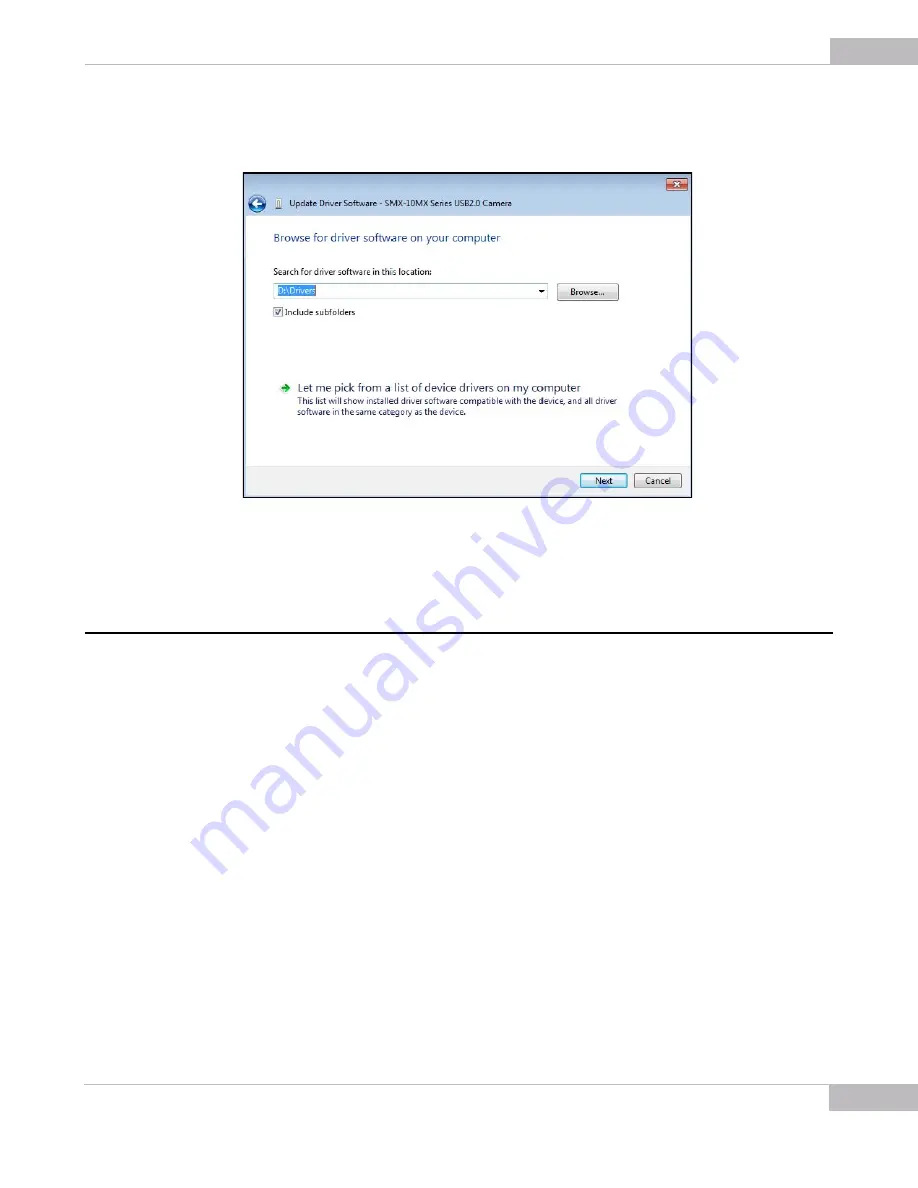
Installation: Removal
15
SMX-10Mxx Series USB2.0 Camera User Guide
6
On the next step, browse for the location on your computer where the driver is saved
and click
Next
.
Figure 2-14
Updating the camera driver: step 2
7
The system will start installing the driver. In the end, a message that the installation is
successful will appear. Press
Close
to finish.
Removal
To remove the camera application software, use the
Add/Remove Programs
section in
the
Windows Control Panel
. Remove the application according to the general
Windows application uninstallation rules.
Alternatively, you can click the uninstallation shortcut in the application folder (
Start
>
All Programs
>
Sumix
>
SMX-M10x USB2.0 Camera
>
Uninstall SMX-M10x USB2.0
Camera Software
) and follow the uninstallation wizard.
After removing the software, you need also to remove the camera driver.
To remove the camera driver:
1
Connect the camera to the computer.
2
Open the
Device Manager
window in the
Control panel
window.
3
Double-click
Imaging devices
.
4
Right-click
SMX-10Mx Series USB2.0 Camera
and select
Uninstall
.
5
Confirm removing the driver: check the
Delete the driver software for this device
and click
OK
.
Summary of Contents for SMX-10M Series
Page 1: ...User Guide SMX 10MxX Series USB2 0 Cameras...
Page 6: ...Introduction 6 SMX 10Mxx Series USB2 0 Camera User Guide...
Page 28: ...Getting Started 28 SMX 10Mxx Series USB2 0 Camera User Guide...
Page 44: ...Capturing 44 SMX 10Mxx Series USB2 0 Camera User Guide...
Page 53: ...Use of Accessories 53 SMX 10Mxx Series USB2 0 Camera User Guide...
Page 56: ...Use of Accessories 56 SMX 10Mxx Series USB2 0 Camera User Guide...
Page 58: ...Keyboard Shortcuts 58 SMX 10Mxx Series USB2 0 Camera User Guide...
Page 60: ...Toolbar Overview 60 SMX 10Mx Series USB2 0 Camera User Guide...






























