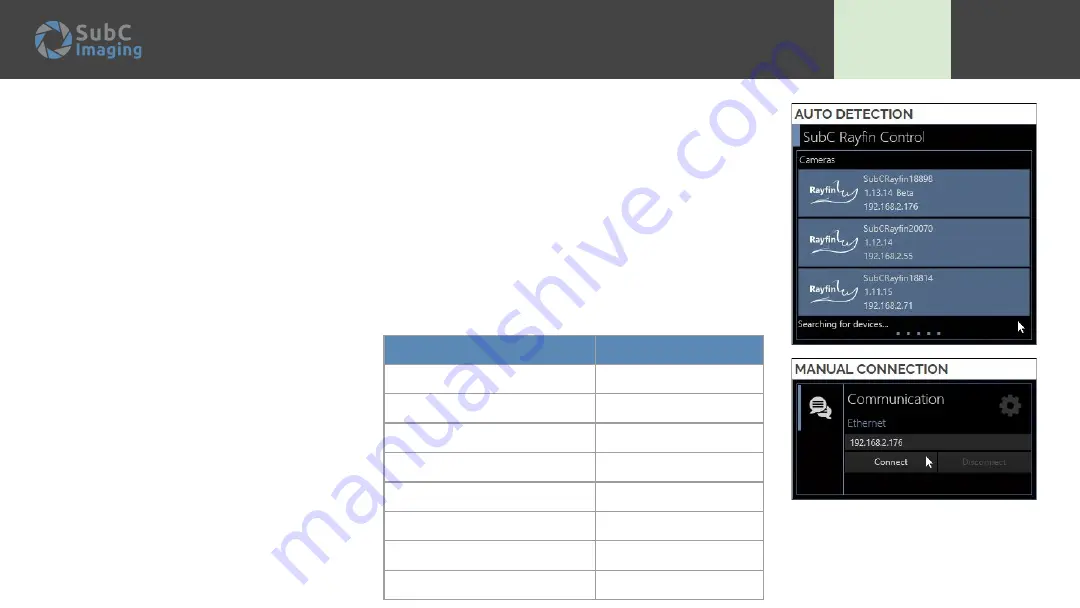
When RCS launches, you should see the available Rayfin(s) in the top left-hand corner of your screen.
Find your camera in the list
Rayfin#####
and click (
##### being the serial number of the
camera)
. There are two ways to connect with Ethernet:
AUTO DETECTION
Ethernet:
Camera should auto-detect and appear under
Detected Cameras
(eg. SubCRayfin18812).
MANUAL CONNECTION
Click on the
Settings
icon in the top right-hand corner of your main screen then click the
Communications
icon. The software polls every 10 seconds to find cameras. If your Rayfin doesn’t
appear after 10 seconds, you can manually enter the IP address
###.###.###.###
or serial no.
#####
of the camera into the IP text box and press enter or
Connect
.
Ethernet Connection
Updated:
2021-02-09
PM:
CC
Software:
AR
Quality:
AW
Function
Ethernet Port
RTSP video
5540
SAMBA server
139 (NetBIOS), 445
UDP data logging output
8886
TCP/UDP data logging input
8889
TCP camera control
8888
UDP camera control
8887
NTP server
123 UDP
REST
8080
Note:
●
Rayfin control can find cameras on your
network using the Network Service
Discovery (NSD) protocol.
●
If using a static IP, use the manual
connection method
●
Some firewalls may need certain ports
unblocked to enable all functions
●
If the camera is returning a loopback
(127.0.0.1) then make sure the camera is
connected to a DHCP host (router)
21
Summary of Contents for Rayfin
Page 1: ...RAYFIN Version 3 0 2022 01 19 www subcimaging com User Manual 1...
Page 6: ...Packaging Quickstart Guides...
Page 14: ...Troubleshooting 14...
Page 18: ...Software Install Connect 18...
Page 28: ...Ray n Features 28...
Page 50: ...UHDF 4K and HD over Fiber Optics 50...
Page 61: ...Optional Functionality...






























