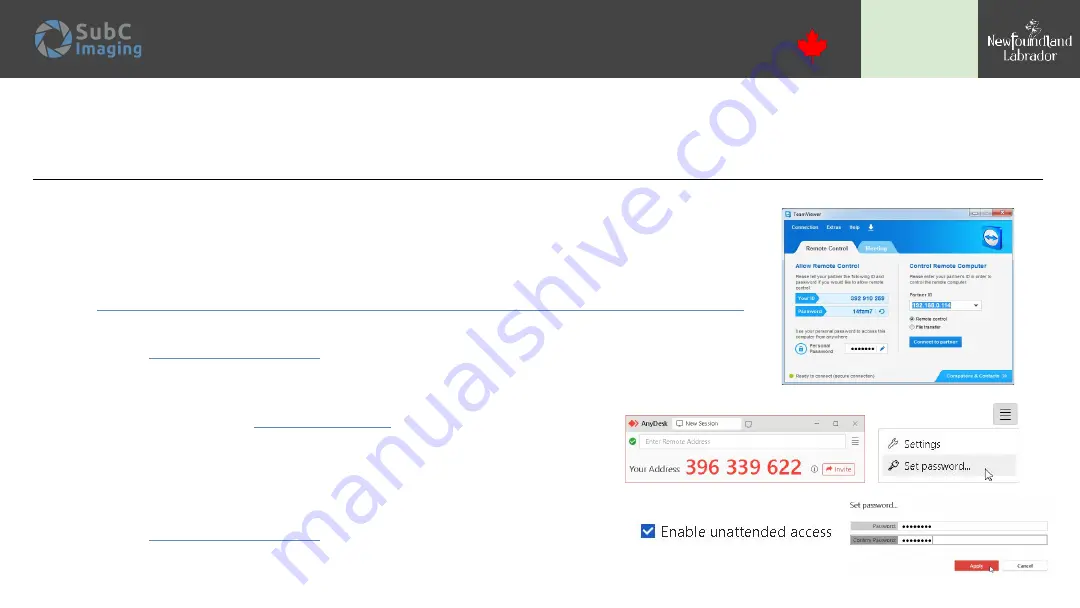
Support
Engineered in Canada
TW:
ADR
PM:
CC
+1 (709) 702-0395
SubC Control Ltd
327 Memorial Drive
Clarenville, NL, Canada, A5A 1R8
Installing TeamViewer for remote support
1.
Ensure the LAN functionality in TeamViewer is enabled (go to Extras > Options > General > Incoming LAN
connections). Using TeamViewer over LAN allows for much faster operation and better quality. SubC
recommends using a LAN connection whenever possible.
2.
You can obtain TeamViewer 8 software from:
https://community.teamviewer.com/t5/Knowledge-Base/Download-TeamViewer-8-and-9/ta-p/78348
Install and open Teamviewer on your computer. You will see a window similar to the one below.
3.
Make note of the Your ID and Password fields.
4.
Contact
and provide them with your codes; they now have remote access
and can help with any issues that may arise.
Installing AnyDesk for remote support
1.
Download Anydesk from
.
Once downloaded, open the
AnyDesk.exe file.
2.
Once the program is running, you will see a window similar to the one to the right.
Make note of your address.
3.
Click the settings button and choose the option to Set Password from the list.
4.
A new window will appear, check the option “Enable unattended access”.
5.
Type in a password twice and click the Apply button.
6.
Contact
and provide them with your address and
password; they now have remote access and can help with issues that may arise.
2
Summary of Contents for Rayfin
Page 1: ...RAYFIN Version 3 0 2022 01 19 www subcimaging com User Manual 1...
Page 6: ...Packaging Quickstart Guides...
Page 14: ...Troubleshooting 14...
Page 18: ...Software Install Connect 18...
Page 28: ...Ray n Features 28...
Page 50: ...UHDF 4K and HD over Fiber Optics 50...
Page 61: ...Optional Functionality...

















