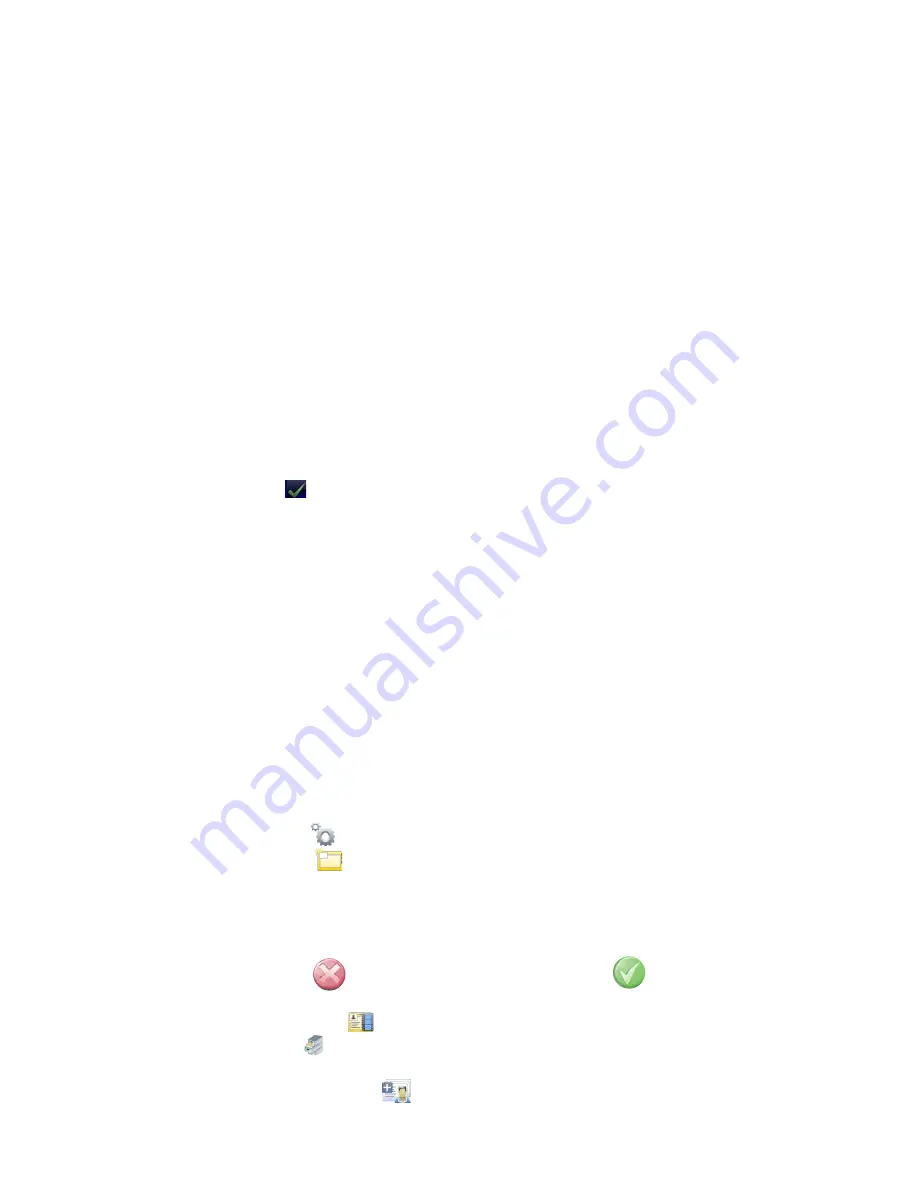
11
Getting Started
Starting the SDC3 System
1� Press the power button located at the bottom left corner of the front panel to set the power
to
ON
�
2� As the system starts up, the SDC3 shows the welcome screen�
3� The version of the SDC3 software shows under the SDC3 logo�
4� Loading progress shows at the bottom of the screen�
5� To shut down the system, press the power button again�
Logging in as an Operator or Administrator
If the SDC3 has Access Control enabled, you must log in when the SDC3 starts up�
1� If you have Administrator permission, check the Administrator box�
2� Enter your name in the Operator Name field�
3� Enter the password in password field�
4� Press the
LOGIN
button� After successful log in, the system shows the Home screen�
The Home Screen
After the SDC3 starts up, the Home Screen displays� The Home Screen has links to the primary
functions of the SDC3� From the Home Screen, you can:
•
Start a new patient case
•
Access current patient cases
•
Access archived patient information
•
Load patient information into the system
•
Adjust system settings
•
Change surgeon profiles
•
Change operators (if Access Control is enabled)
1� Press the
SETTINGS
button to go to the SDC3 Settings screens�
2� Press the
NEW CASE
button to start a new patient case�
•
If a patient case has already been started, but there is no data saved to that case,
the system asks, “Do you wish to discard the current case?”
•
If a patient case has already been started, and there is data saved to that case, the
system asks, “Do you wish to create a new case?”
•
Press
EXIT
to go back to the Home screen� Press
OK
to go to the New
Case screen�
3� Press the
CURRENT CASE
button to go to the Current Case screen�
4� Press the
ARCHIVE
button to go to the Archived Cases screen, which shows cases that
have been saved to the SDC3, a USB storage device, a disc, or the Studio3 media server�
5� Press the
LOAD PATIENT INFO
button to go to the Patient Info screen and preload
patient information before surgery�
Summary of Contents for SDC3
Page 2: ......
Page 6: ...Symbols 88 Technical Specifications 89...
Page 97: ...91...
Page 98: ......
Page 99: ......






























