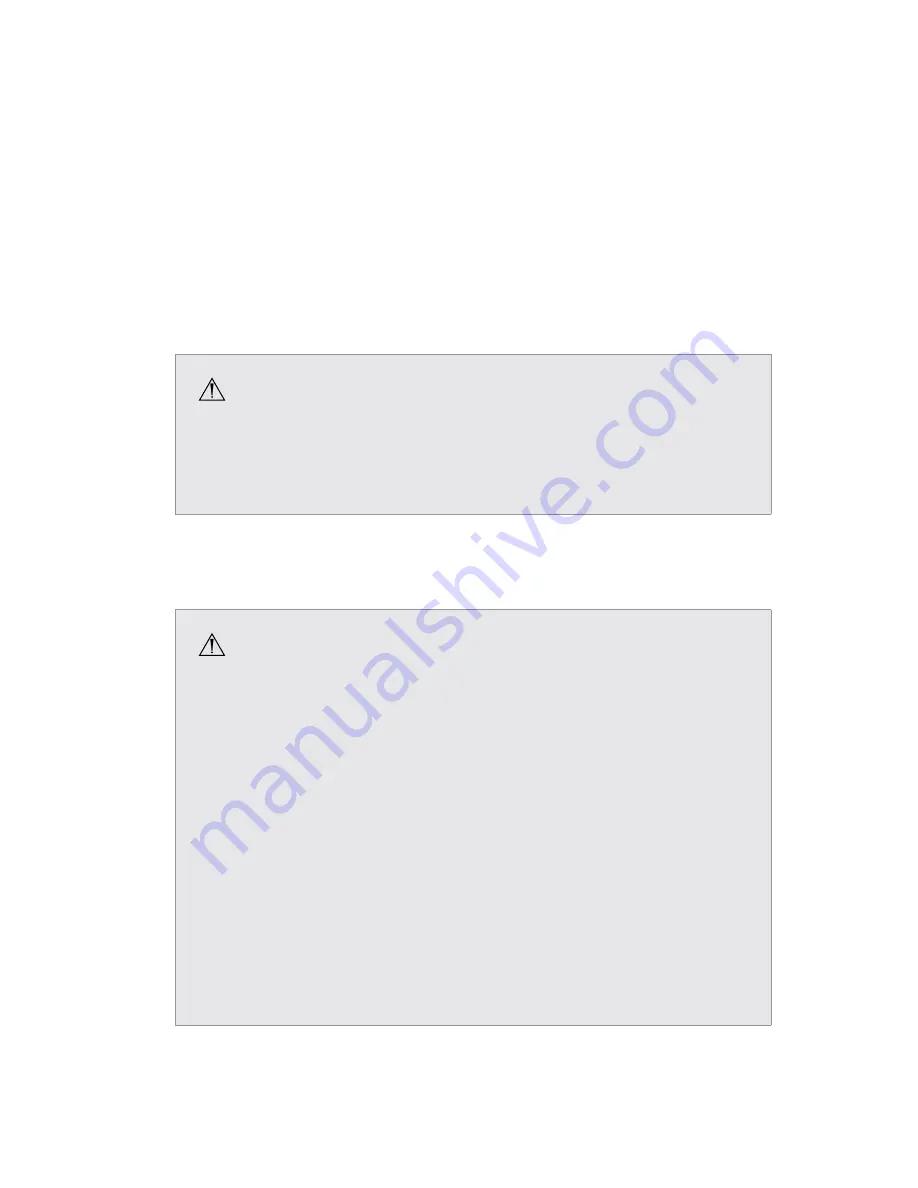
8
Setup
Stryker Endoscopy considers instructional training an integral part of the SDC3 system� Your
Stryker Endoscopy sales representative will perform at least one in-service at your convenience
to help you set up your equipment and instruct you and your staff on its operation and
maintenance� Please contact your local Stryker Endoscopy representative to schedule an in-
service after your equipment has arrived�
1� Choose a location for the SDC3
• Place the SDC3 on a Stryker cart or other sturdy platform�
• Provide a minimum of 4 to 6 inches of space around the sides and top of the SDC3� This
allows for sufficient ventilation and access to the power cord�
Warning
RF and other mobile communications equipment may affect the normal function
of the SDC3� When placing the SDC3, follow the instructions located in the
“Electromagnetic Compatibility” section of this manual�
2� Connect peripheral devices according to the interconnection diagram on the following
pages�
Warnings
•
Connect only devices that have been specified as part of, or compatible with, the
SDC3 system�
•
When the SDC3 is interconnected with other electrical devices, leakage currents
may be additive, resulting in electromagnetic emissions that can interfere
with the normal function of electronic medical equipment� To properly control
electromagnetic emissions and avoid potential harm to the patient or user,
ensure all electrical devices are installed and interconnected according to the
requirements of IEC 60601-1 and IEC 60601-1-1�
•
When installed inside the patient environment, represented by an area 1�5
meters from the patient in all directions, the printer must be connected to
an isolation transformer prior to use� Recent Stryker carts include isolation
transformers and printers can be installed without the use of an additional
transformer� Please contact your Stryker Endoscopy sales representative to
determine if your cart includes this feature�
Summary of Contents for SDC3
Page 2: ......
Page 6: ...Symbols 88 Technical Specifications 89...
Page 97: ...91...
Page 98: ......
Page 99: ......





























