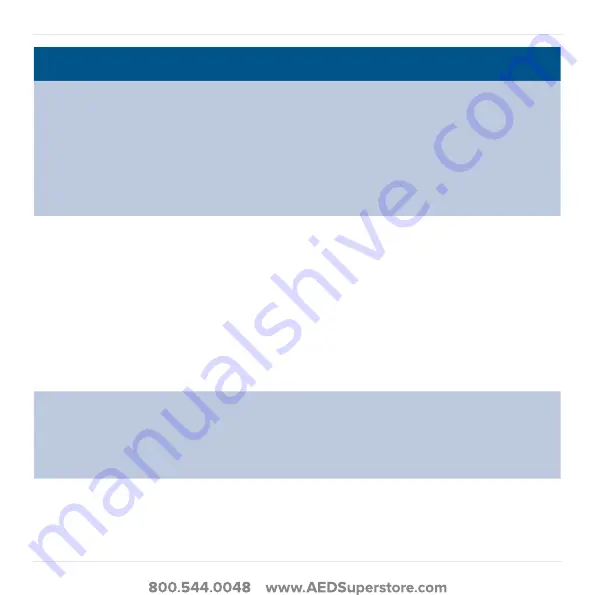
38
Problem
Solution
HeartSine Gateway
will not connect to
the network.
•
This may mean the Wi-Fi signal strength is not strong enough or
available to connect the AED to the Wi-Fi network.
- Confirm the Wi-Fi is working and has sufficient signal strength.
- Move the AED closer to your Wi-Fi access point and try again.
If you need assistance, contact your local Authorized Distributor
or Stryker representative.
•
Ensure the SSID and password have been entered correctly.
AED is not showing in
LIFELINKcentral AED
Program Manager.
•
Place HeartSine Gateway into set-up mode by holding the POWER
button for six seconds (the LED will turn solid blue) and repeat the
steps to connect your HeartSine Gateway. If the problem persists,
contact your local Authorized Distributor or Stryker representative
for assistance.
•
Check the readiness status of HeartSine Gateway in
LIFELINKcentral. If the HeartSine Gateway status indicates Needs
Attention (AED Not Connected), the AED is not properly connected
or the AED device is not supported by HeartSine Gateway. Only
HeartSine samaritan devices manufactured during or after 2013
are supported.
AED is showing
as NOT READY on
LIFELINKcentral AED
Program Manager.
•
Select the AED from the Equipment section and follow the
on-screen advice. If the problem persists, contact your local
Authorized Distributor or Stryker representative for assistance.
I need my MAC
Address.
•
The MAC address label is located on the underside of HeartSine
Gateway on the side. (See Section 2 for exact location.)
















































