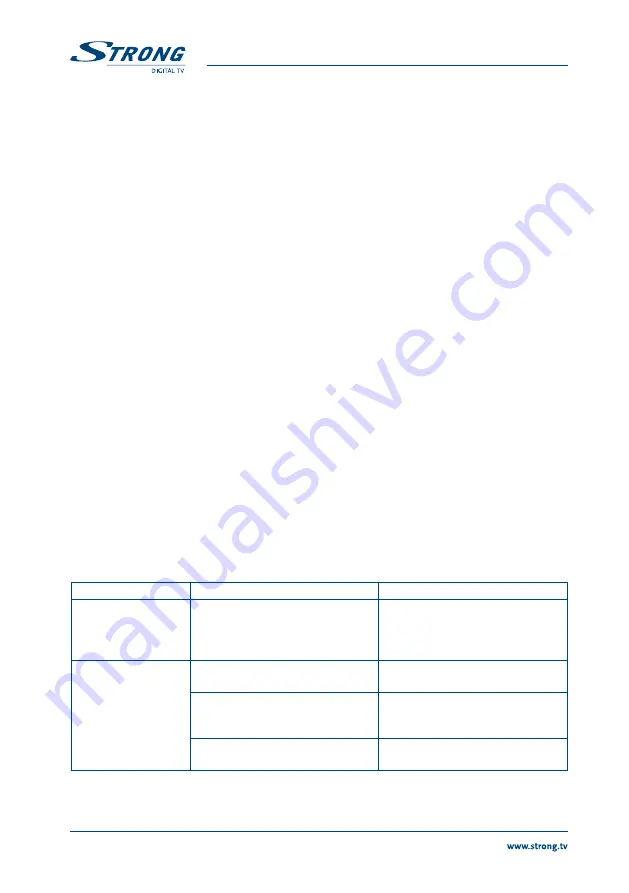
16
noTe:
Audio tracks containing
“(AC3)”
can only be listened to if the receiver is connected to a
digital audio amplifier and this amplifier is switched ON and set to the correct input.
6.6 TeleTeXT function
Press TeXT in normal viewing mode and
pq
to increase or decrease the displayed page number.
Use numeric buttons to input a page directly.
6.7 Subtitles function
Press SUb in normal viewing mode. If the current channel broadcasts subtitle information, the
Subtitle Language selection menu will appear. Use
tu
to select between DVB and Teletext
subtitles. Use
pq
to select subtitle language and press oK to confirm.
6.8 Recording
Connect an external USB storage device to the USB port. Wait until message appeared that device
is recognized.
Select a channel (radio or TV) you would like to record. Press
4
to start a record. Press
3
to stop.
6.9 playback of records
From no menu state press Play button to display list of records. Select the record you want to
playback with
pq
and press oK twice. The playback starts. Press the
5
or
6
to jump fast. To
speed up press more times. Press II to pause the playback, to resume playback press again.
a.1 TRoUble ShooTIng
There may be various reasons for occurring abnormal operation of the receiver. Check the receiver
according to the procedures shown below. If the receiver does not work properly after checking it,
please contact the dealer. Don't open the receiver cover. This may cause a dangerous situation and
will void warranty.
Cause
Remedy
The display on front
panel does not light
up.
The power cord is not plugged in.
Receiver is in stand-by mode.
Your model is without display.
Check, that the power cord is
plugged into the wall outlet.
Switch
ON
receiver.
Your model is without display.
No picture or sound
Wrong connection of the Audio/
Video output of the receiver to TV.
Connect the Audio/video output of
the receiver to TV correctly.
Audio muting.
Audio selection is on AC 3
Press the Mute button.
Press AUDIO button and select
other audio channel
TV power off, wrong channel or
input.
Turn on TV, select correct channel
or input.
















