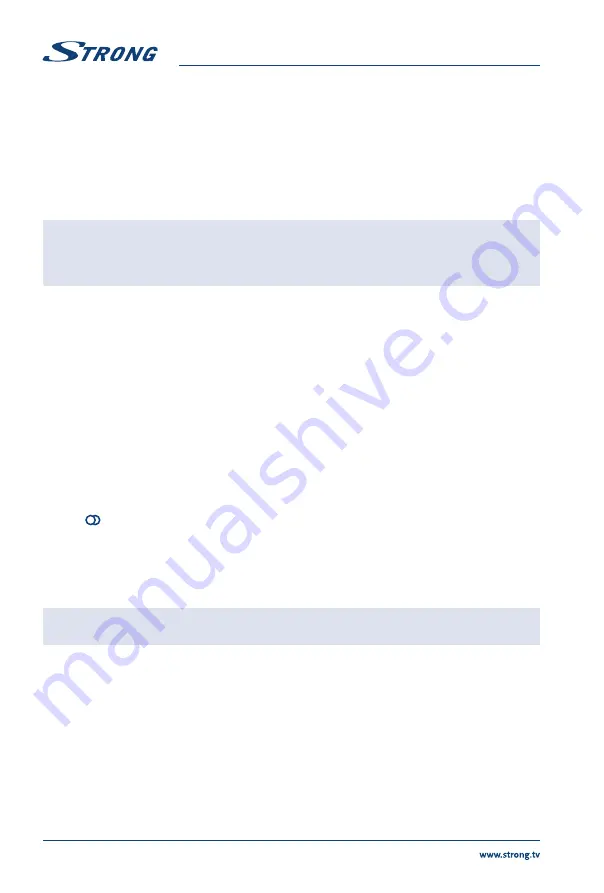
5.
Guide
To toggle the Electronic Programme Guide on or off (only available for digital
channels).
6.
Menu
To access the main menu; to return to the previous menu.
7.
Exit
To exit the menu structure or Teletext.
8.
pq
To navigate in the main menu; to select menu options
9.
t
u
To navigate in the main menu and channel list; to set functions and change
values.
u
* can also be used to open the corresponding submenu. Select/
change other
* To select the picture format
.
NOTE:
You are recommended to use the full screen mode. Do not use the display
mode with black bars on both sides of the picture (such as 4:3) for a long
time, otherwise the TV screen may be damaged permanently.
In USB mode & when HDMI CEC is on, it is unavailable.
10.
OK
To open the corresponding submenu and activate a setting in menus and to
display channel list.
11.
Option
Press to change the picture mode
12.
Return
To return to the previous channel.
13.
VOL+/-
To control the volume.
14.
Info
To display programme information, if available.
15.
Mute
To switch the sound off and back on.
16.
CH+/-
To change channels.
17.
TEXT
To toggle Teletext on or off.
18.
SUBTITLE
To select a subtitle language available for selected digital TV programme.
19.
LIST
To display channel list.
20.
TV
To access TV mode.
21.
Colour buttons
To select tasks or Teletext pages. The
RED
button can also be used for MHEG
function.
22.
Lang
To select a sound type available for selected analogue TV programme; to
select an audio language available for selected digital TV programme.
2.5 Installing the batteries
Fig. 5
NOTE:
Pictures are only for reference. Actual items may differ.
Precautions for using the battery
Improper using of the battery will cause leakage. Carefully follow these instructions.
1. Please note the batteries' polarity to avoid short circuit.
2. When the battery's voltage is insufficient which affect the use range, you should replace it with
a new battery. Remove the batteries from the remote control unit if you do not intend to use it
for a long time.
3. Do not use different types of batteries (for example Manganese and Alkaline batteries) together.
4. Do not put the battery into fire, and charge or decompose the battery.
5. Please dispose batteries abide by relevant environmental protection regulation.
6









































