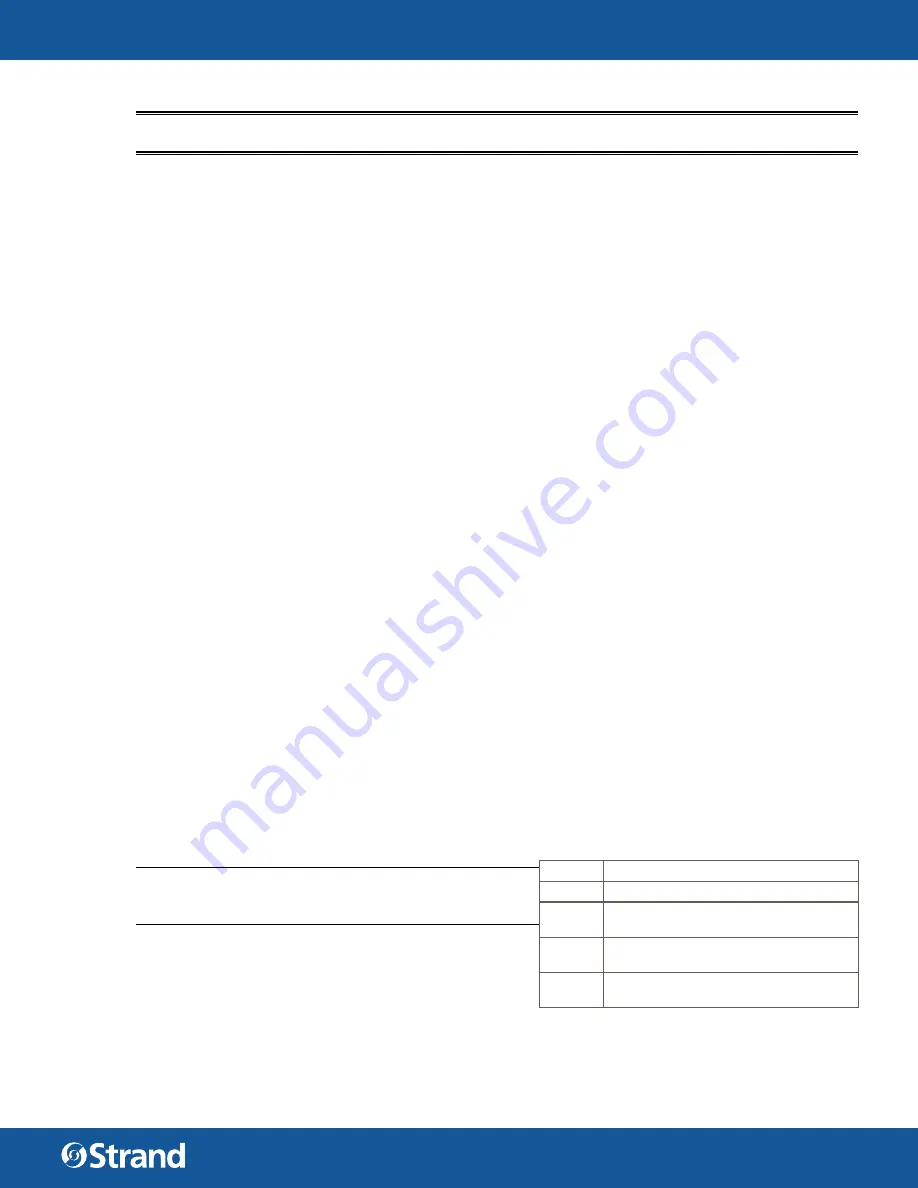
USER MANUAL
CONTACT LIGHTING CONTROL PANEL
WWW. ST R A N D L I G H T I N G .CO M
14
Step 6.
The keypad is now ready to be assigned a room by using Walk Around Programming Menus on the
relay panel.
IMPORTANT! Once Vision.Net Designer has confi gured a keypad, it will not respond to Walk Around Program-
ming commands. It must be returned to Factory Default Mode.
ASSIGN ONE KEYPAD ADDRESS
This feature allows a single address to be assigned to a single external keypad.
To assign one keypad with a single address:
Step 1.
At WALK AROUND menu, navigate to “Assign One Keypad Address” and press [Enter] button.
Step 2.
At BUTTON STATION screen, press [Enter] button and then use arrows to select desired Room.
Step 3.
Press [Enter] button to initiate programming mode. A signal will be sent to all connected button sta-
tions. Each keypad will beep and/or fl ash the buttons to indicate that the signal is being received.
Step 4.
Walk to the desired Room where keypad is located. Press any button on the keypad and hold for three
seconds. The address is now assigned to that station.
MULTIPLE WITH SAME ADDRESS
This feature allows a single address to be assigned to a multiple external keypads.
To assign multiple keypads with a single address:
Step 1.
At WALK AROUND menu, navigate to “Multiple with Same Address” and press [Enter] button.
Step 2.
At BUTTON STATION screen, press [Enter] button and then use arrows to select desired Room.
Step 3.
Press [Enter] button to initiate programming mode. A signal will be sent to all connected button sta-
tions. Each keypad will beep and/or fl ash the buttons to indicate that the signal is being received.
Step 4.
Walk to fi rst Room where a button station is located. Press any button on the station keypad and hold
for three seconds. The address is now assigned to that station.
Step 5.
Walk to second Room where a button station is located. Press any button on the station keypad and
hold for three seconds. The same address is now assigned to the station.
Step 6.
Continue until all button stations are programmed. At LCD menu, press [Escape] button to stop signal
transmission.
MULTIPLE WITH AUTO INCREMENT
This feature allows multiple (incrementing) addresses to be assigned to multiple external keypads.
To assign multiple keypads with distinct addresses:
Step 1.
At WALK AROUND menu, navigate to “Multiple with Auto Increment” and press [Enter] button.
Step 2.
At BUTTON STATION screen, press [Enter] button and then use arrows to select desired Room.
Step 3.
Press [Enter] button to initiate programming mode. A signal will be sent to all connected button sta-
tions. Each keypad will beep and/or fl ash the buttons to indicate that the signal is being received.
Step 4.
Walk to fi rst Room where a button station is located. Press any button on the station keypad and
hold for three seconds. The starting address is now assigned to that station, and the address will now
increment by 1.
NOTE:
For example, if the starting address is 1, the system
will increment to 2 after the fi rst button station is set, then to
3 after the next station is set, and so on.)
Step 5.
Walk to the next Room where a button station is
located. Press any button on the station keypad and
hold for three seconds. The new address is assigned
to that station.
Step 6.
Continue until all button stations are programmed.
At LCD menu, press [Escape] button to stop signal transmission.
OPTION
MEANING
Name Name of event as assigned by user.
Type
Event type -AM, PM, ASR (after
sunrise), ASS (after sunset)
Time
Actual time of day OR time in relation
to sunrise or sunset.
Days
SMTWTFS (Sunday, Monday, Tuesday,
Wednesday, Thursday, Friday, Saturday)





























