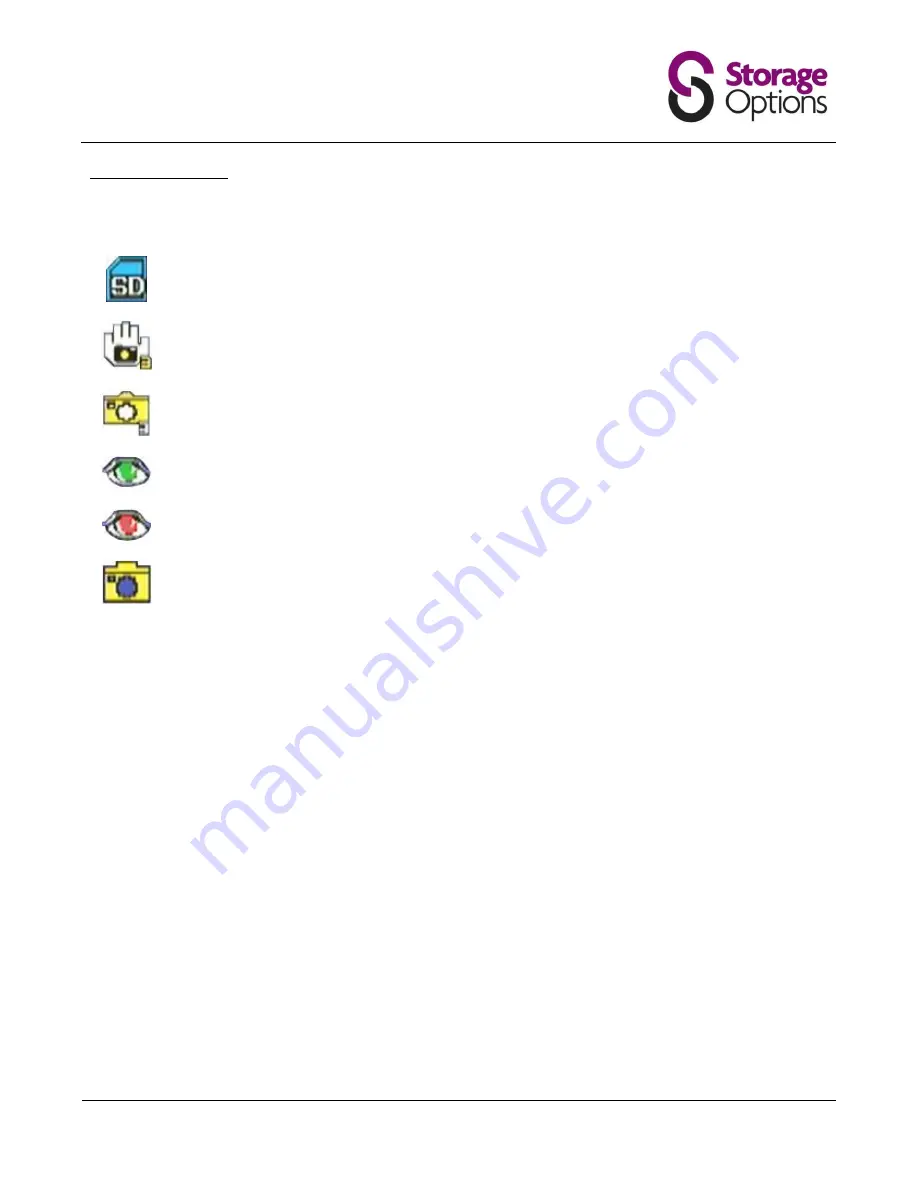
Page 8
4.4 – On-Screen Icons
The DVR will display a number of icons depending on which functions are activated. See this legend for information
on what each icon means:
Indicates a Secure Digital SD card has been inserted
Indicates manual capture mode
Indicates the DVR will capture still frames
Indicates the DVR is in motion detection mode
Indicates the DVR is currently recording an image
Indicates the DVR is in playback mode
P
Pre-record mode is active (see page 10).
•
REC
Flashes on-screen to indicate video recording in progress


































