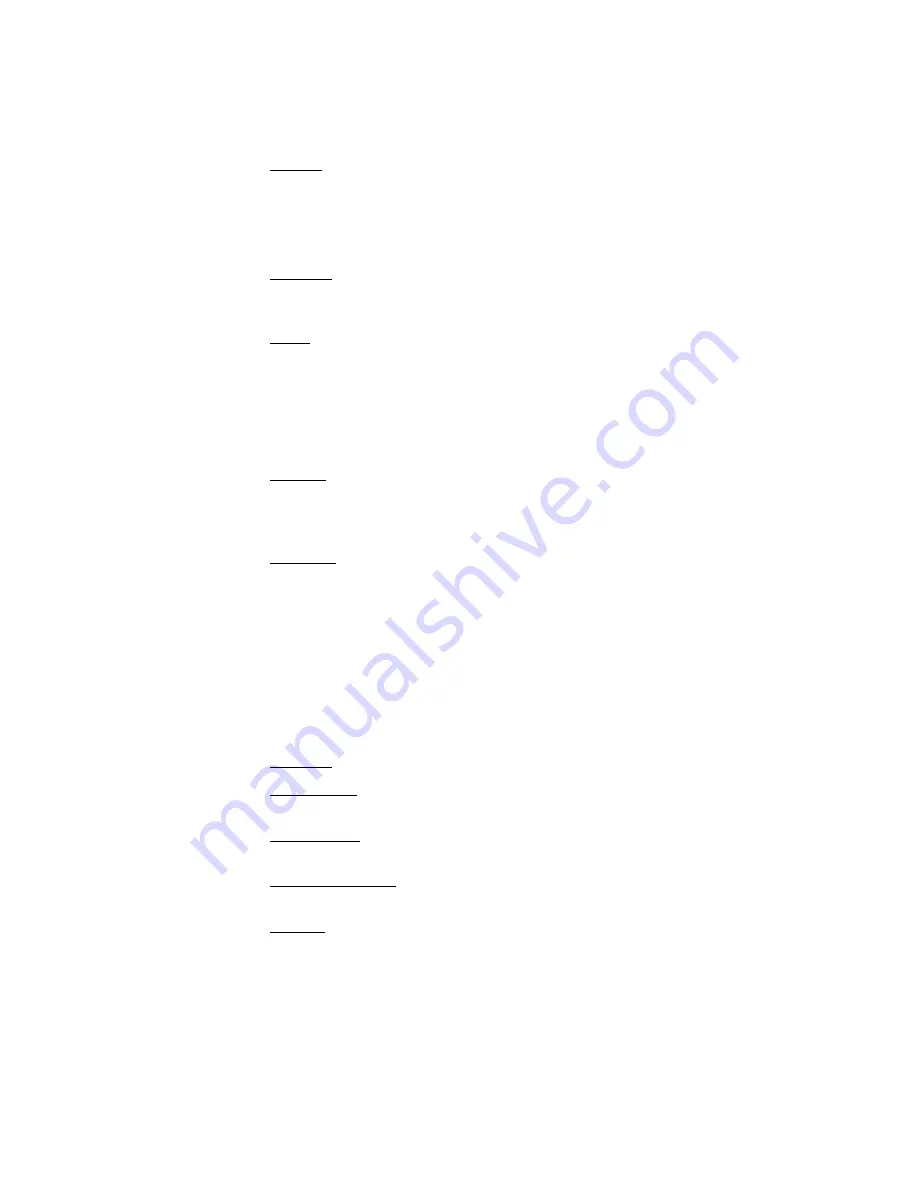
4.
If the call is not picked up by the end user, the call returns to the user
who parked the call in 90 seconds.
xii.
Unpark: allows the user to ‘unpark’ a call on another extension.
1.
Press the soft key labeled “unpark”.
2.
Dial the extension that the user would like to unpark the active call.
3.
Complete the action by pressing the soft key labeled “unpark”.
xiii.
Wrap Up: allows the user to make notes about the call after the call has been
completed and not receive another workgroup call until they are done
“wrapping up”.
xiv.
Mode: allows the user to change their Call Handling Mode.
1.
Press mode.
2.
Select the Call Handling Mode.
3.
Press the soft key labeled okay.
4.
The Call Handling Mode has been changed.
xv.
Options: allows the user to change their Call Handling Mode, Handsfree
Mode, Ring Tone, Custom Keys and Agent State. Handsfree Mode allows the
user to answer calls without pushing any buttons by ringing in the headset
and then the call goes live.
xvi.
Directory: allows the user to see a list of everyone in the system; soon to
change to just the people in the specific company. Directory allows the user to
manually access and call their speed dial list.
PK
^Çî~åÅÉÇ=`~ää=j~å~ÖÉãÉåíW=
a.
Call Handling Modes:
5 different ways the system deals with incoming calls. The
system allows the user to modify each mode and specify how incoming calls are
handled. Each mode contains a separate voicemail recording, allowing different
messages to be played in each mode.
i.
Standard: To use while available; incoming calls will ring on the phone.
ii.
In a Meeting: default will automatically send the caller to the user’s voice
mail.
iii.
Out of Office: default will automatically send the caller to the user’s voice
mail or forward them to the Find Me feature, if enabled.
iv.
Extended Absence: default will automatically send the caller to the user’s
voice mail.
v.
Custom: a setting where user can choose the purpose.
b.
cáåÇ=jÉ=ÑÉ~íìêÉW
a function that allows the system to dial a second number to find
the user and transfer the caller to the user. This function is activated if callers know
that they must press 1 when they get to the voicemail message, either by recording it
in the message or if user tells callers.
i.
From an IP phone, the user can only enable or disable Find Me feature.
ii.
Setup this feature via Web Call manager or Call Manager Software.
Property of Sterling Communications © 2007 Last Updated: 03/14/2007 @ 2:09 PM
Page 7 of 9



























