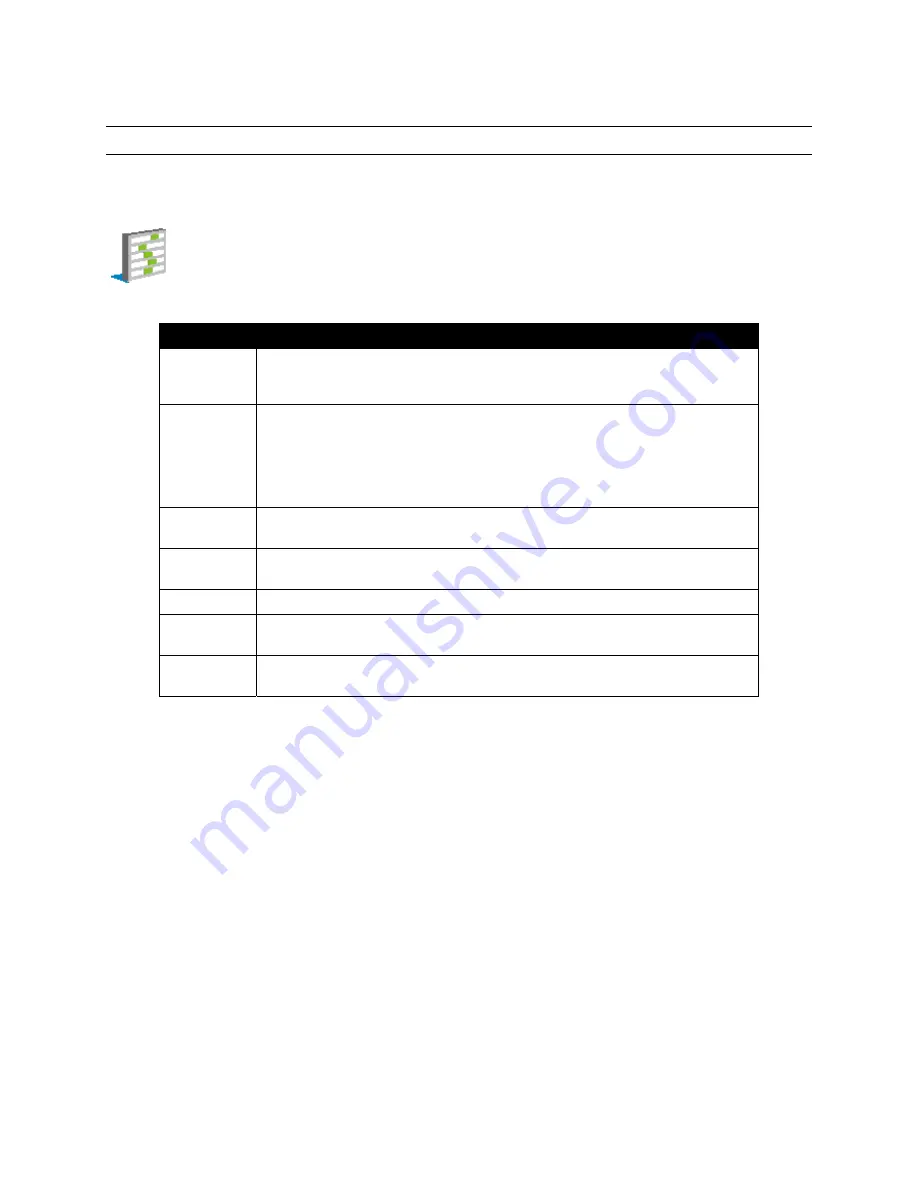
Document # 82070-1026, Revision B
CONFIDENTIAL
© 2011 Copyright VTS Medical Systems, LLC
16 of 32
Details of OSD Menu Functions
The selections on each of the OSD menu pages, and the signal inputs for which they are available, are described in
this section.
Picture Menu
Use the Display Menu to adjust the picture quality.
Function
Description
MDM
The Multi-Diagnostic Mode (MDM) setting is used to select the best image
settings for different diagnostic environments. (Select from: User, Text, DICOM,
DICOM CL (White), DICOM BL (Blue), Light Box, (X-Ray Viewer), WiGuard )
ALS
The Ambient Light Sensor (ALS) setting is used to adjust the luminance of the
panel backlight. (Select from: 300, 200, Off). When 300 or 200 is selected, the
menu selection displays as “ALS,” indicating that the light setting is being
controlled by the ambient light sensor in the front. When Off is selected, the
brightness of the panel is set manually. When Off is selected, press E
NTER
to set
the brightness value.
Contrast
Adjusts the image contrast. See Glossary, page 30 for more information. The
default setting is 50.
Gamma
Adjusts the gamma value. (Select from: User, Native, Gamma 1.8, Gamma 2.0,
Gamma 2.2, DICOM)
Saturation
Adjusts the color saturation. See Glossary, page 30 for more information.
Sharpness
Adjusts the image clarity. This function is available only when a
video source is selected.
Black Level
Adjust the black level of the screen. This function is available only when a
video source is selected.
Note: Some menu items may not be displayed if the selected input does not support that function.
Table 5: Picture Menu Functions
















































