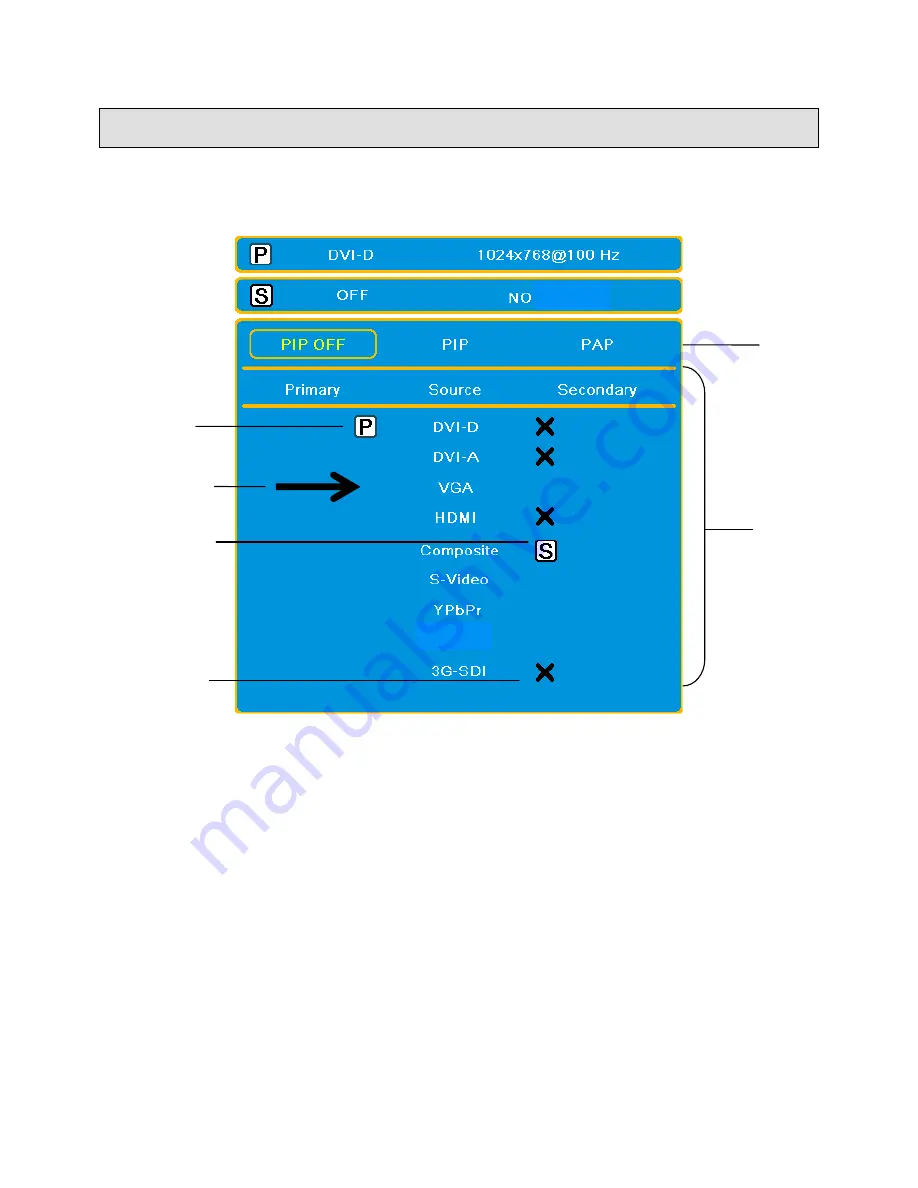
Document # 82070-1026, Revision B
CONFIDENTIAL
© 2011 Copyright VTS Medical Systems, LLC
12 of 32
Source Menu
The Source window displays all possible input sources for both the main image and secondary image (used for
Picture In Picture (PIP) and Picture And Picture (PAP) functions). Select Source on the front keypad or the remote
control to open the Source window, shown below. Use the arrow, Source, and Menu buttons on either the front
keypad or the remote control to navigate the window.
Figure 9: Source Menu Layout
Turning PIP and PAP Options On and Off
The instructions in this section explain how to use the selections available in this window. More detailed information
about PIP and PAP functions can be found on p. 18.
On the front keypad or the remote control, if you are in the Source portion of the window, use the
▲
and
▼
buttons to
navigate to the PIP/PAP portion of the window. Once you are in the PIP/PAP portion of the window, use the
◄
►
buttons to navigate PIP and PAP options. Press E
NTER
to make the current selection active. The selections are:
PIP OFF: Both PIP and PAP functions are off. The image from the Primary Source only displays full screen.
PIP: Turns on PIP mode (Picture in Picture). The image from the Primary Source displays in the main
window. The image from the Secondary Source displays in the smaller PIP window.
PAP: Turns on PAP mode (Picture and Picture). The images from the Primary Source and Secondary
Source display in a split screen format (side by side), with the Primary Source on the left and the Secondary
Source on the right.
Making Source Selections
If you are in the PIP/PAP area of the window, use the
▲
or
▼
button to navigate to the Source portion of the window.
The Source portion of the window is divided into three columns: Primary, Source, and Secondary. The Source
column displays all the possible sources.
PIP/PAP Portion
of Window
Source Portion
of Window
Current Primary
Source
Current Secondary
Source
Not available as
Secondary Source
Current Navigation
Selection
SIGNAL
VGA



























