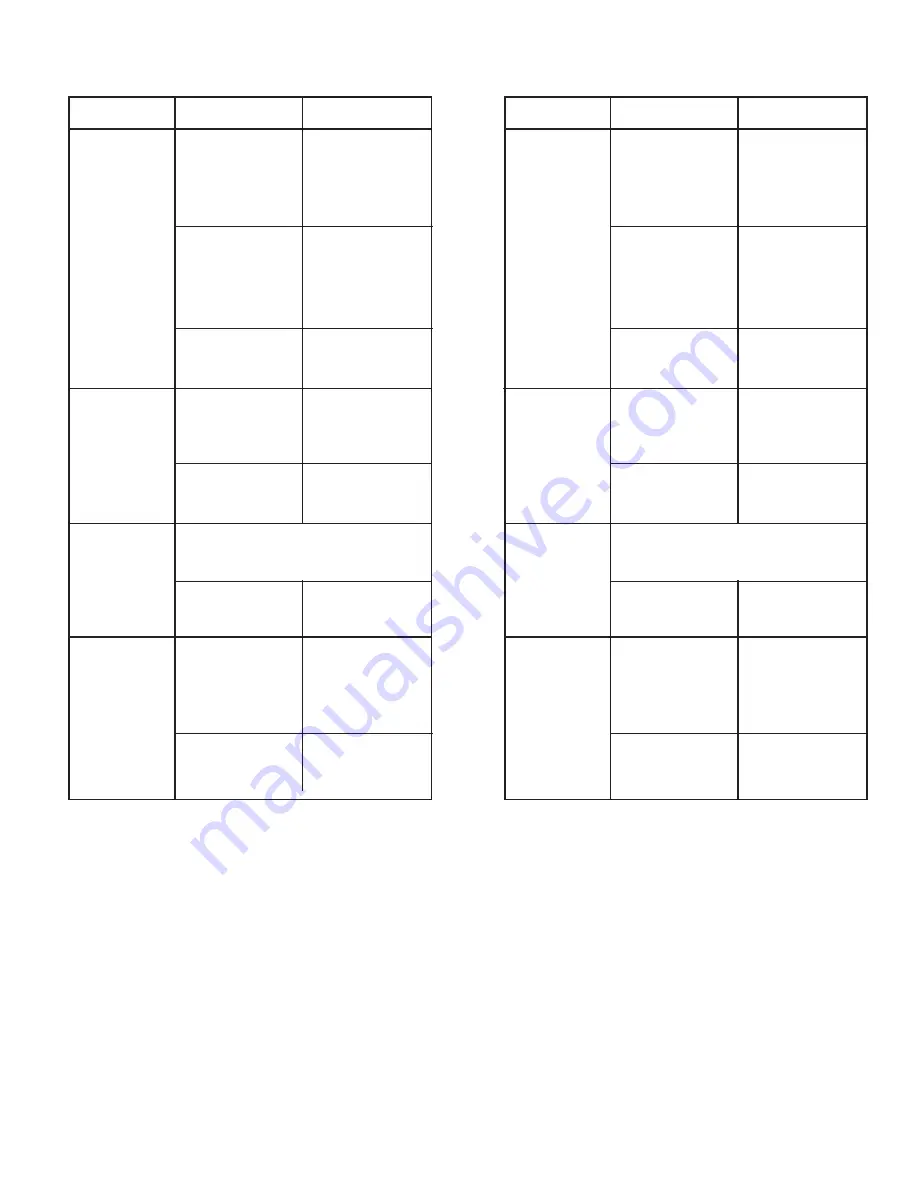
Instructivo de Uso
LISTA A REVISAR
Listado a revisar
Revise las siguientes opciones si tiene problemas con el monitor.
1. Revise que el cordón de alimentación esté bien conectado a la
computadora.
2. Revise si la computadora emite más de 3 veces un beep cuando
arranca. (Si pasa esto, la tarjeta principal requiere servicio).
3. Si instala una nueva tarjeta de video o si ensambla una computadora,
revise si instaló el controlador del adaptador de video.
4. Revise si el radio de exploración del video de la pantalla está fijo a 75Hz
(No exceda de 75 Hz cuando usamos la resolución máxima)
Nota:
Si los problemas ocurren repetidamente, contacte a su distribuidor
o personal calificado.
Instruction Manual
CHECK LIST
CHECK LIST
Check the following items if there is trouble with the monitor:
1. Check if the power cord and the cable are properly connected to the
computer.
2. check if the computer beeps more than 3 times when booting (If it does,
request an after-service for the main board of the computer ).
3. If you install a new video card or if you assembled the PC, check if the
installed the adapter (video) driver.
4. Check if the scanning ratio of the video screen is set at 75 Hz,
(Do not exceed 75 Hz when using the maximum resolution).
Note:
If problems repeatedly occur, contact an authorized service center.
Falla
Listado a revisar
Solución
La pantalla
muestra colores
extraños o solo
blanco y negro.
Si la pantalla despliega
solo un color, como si
viéramos a través de
un papel celofán.
Revise la conexión
del cable de señal.
Asegúrese que la
tarjeta de vídeo esta
totalmente insertada
en la ranura.
¿La pantalla despliega
colores extraños
después de correr un
programa o debido a
un rompimiento entre
aplicaciones?
Reinicie su
computadora.
¿Está la tarjeta de
video instalada
adecuadamente?
Refiérase a la sección
de tarjeta de video
en el instructivo de su
PC.
La pantalla
continuamente
se desbalancea.
¿Ha realizado
cambio de la tarjeta
de video o del
controlador?
Ajuste la imagen de
la pantalla en posición
y tamaño utilizando
OSD.
¿Ha ajustado la
resolución en
frecuencia del monitor?
Ajuste la resolución
en frecuencia y en
la tarjeta de video.
La pantalla puede ser desbalanceada debido
al ciclo de las señales de la tarjeta de video.
Reajuste la posición auxiliándose de OSD.
La pantalla está
fuera de foco.
¿Ha ajustado la
resolución en
frecuencia en el monitor?
Ajuste la resolución y
frecuencia de la
tarjeta de video.
Hay sólo 16
colores mostrados
en la pantalla.
Los colores de la
pantalla han sido
cambiados
después de
cambiar la tarjeta
de video.
¿Los colores de
windows han sido
adecuadamente
instalados?
Para Win ME/2000/XP;
fijar los colores
adecuadamente en el
panel de control
pantalla y ajustes.
¿La tarjeta de video
ha sido instalada
adecuadamente?.
Instale la tarjeta de
video auxiliándose
del instructivo en la
sección de video.
Symptom
Check list
Solutions
The screen shows
strange colors or
just black and
white.
Is the screen displaying
only one color, as if
looking at the screen
through a cellophane
paper?
Check the signal
cable connection.
Make sure the video
card is fully inserted
in it’s slot.
Have the screen colors
become strange after
running a program or
due to a crash between
applications?
Reboot the computer.
Has the video
card been set
properly?
Set the video card by
referring to the video
card manual.
The screen
suddenly
has become
unbalanced
Have you changed
the video card or the
driver?
Adjust screen image
position and size
using the OSD.
Have you adjusted
the resolution or
frequency to the
monitor?
Adjust the resolution
and frequency at the
video card.
The screen can be unbalanced due to the
cycle of the video card signals. Readjust
position by referring to the OSD.
The screen is out
of focus.
Have you adjusted the
resolution or frequency
on the monitor?
Adjust the resolution
and frequency at the
video card.
There are only 16
colors shown on
the screen. The
screen colors have
changed after
changing the
video card.
Have the windows
colors been set
properly?
For Windows
ME/2000/XP; set the
colors properly at the
control panel, display,
settings.
Has the video card
been set properly?
Set the video card by
referring to the video
card manual.






























