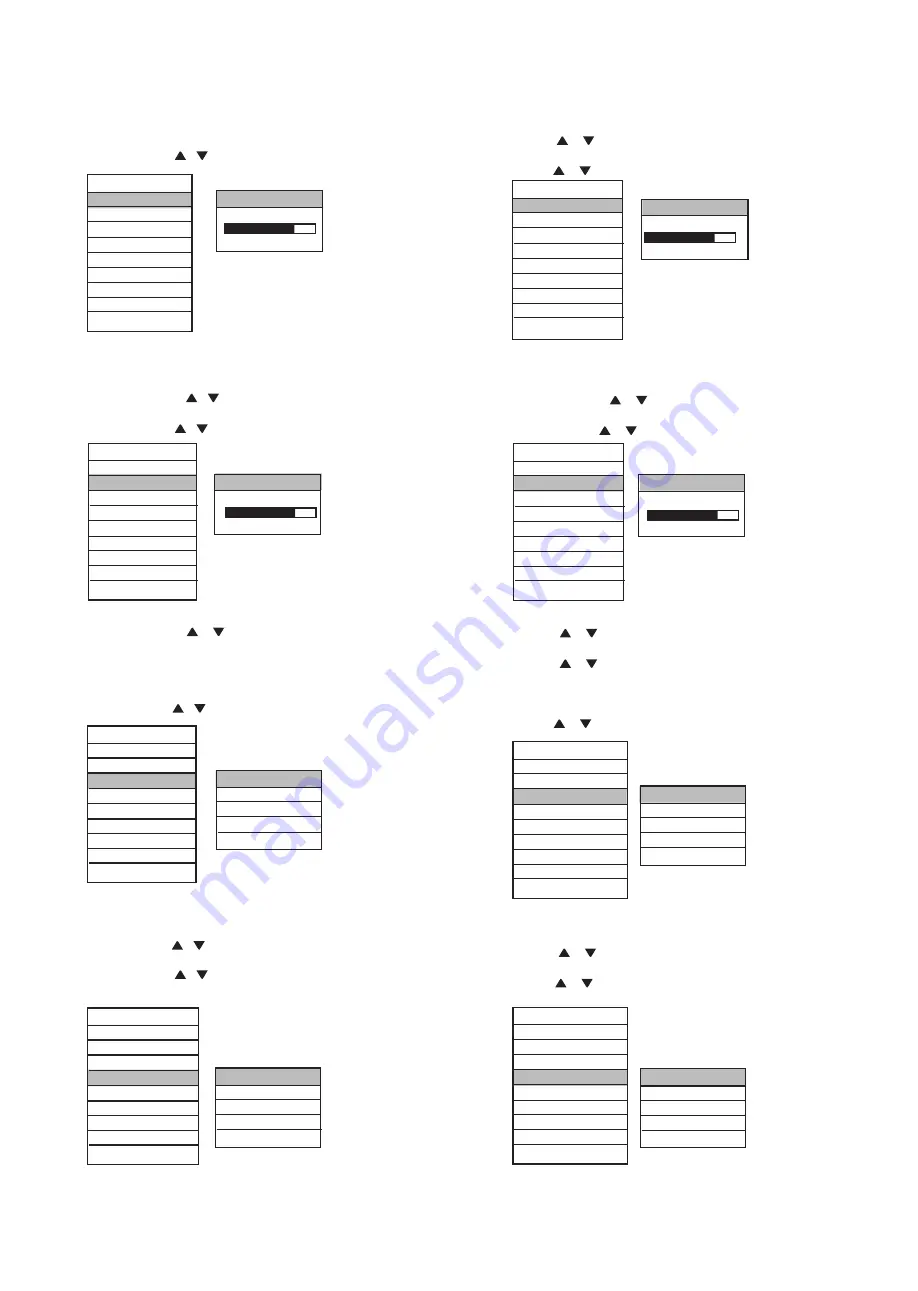
Instructivo de Uso
MODO C - VIDEO, S - VIDEO O TV
Brillantez
Contraste
Color
Input Select
Instruction Manual
C- VIDEO, S - VIDEO O TV MODE
Brightness
Contrast
Color
Input Select
1. Presione SELECT para abrir el menú OSD.
2. Use el botón o para seleccionar el contraste después
presione SELECT para ajustar.
3. Use el botón o para ajustar el contraste.
MAIN MENU
BRIGHTNESS
CONTRAST
CONTRAST
COLOR
CONTRAST
INPUT SELECT
TUNER SETTINGS 84%
OSD SETTINGS
VGA MODE
EXIT
S-VIDEO: NTSC
1. Presione SELECT para abrir el menú OSD.
2. Use el botón o para seleccionar el contraste después
presione SELECT para ajustar.
3. Use el botón o para ajustar el contraste.
MAIN MENU
BRIGHTNESS
CONTRAST
CONTRAST
COLOR
CONTRAST
INPUT SELECT
TUNER SETTINGS 84%
OSD SETTINGS
VGA MODE
EXIT
S-VIDEO: NTSC
1. Presione SELECT para abrir el menú OSD.
2. Presione SELECT de nuevo para entrar a los ajustes.
3. Use el botón o para ajustar el valor del brillo.
MAIN MENU
BRIGHTNESS
BRIGHTNESS
CONTRAST BRIGHTNESS
COLOR
INPUT SELECT 83%
TUNER SETTING
OSD SETTINGS
VGA MODE
EXIT
S-VIDEO: NTSC
1. Press SELECT button to open the OSD menu.
2. Use
...
or
...
button to select the CONTRAST item, then press
SELECT button to enter the state of adjustment.
3. Use
...
or
...
button
to adjust the suitable contrast value.
MAIN MENU
BRIGHTNESS BRIGHTNESS
CONTRAST BRIGHTNESS
COLOR
INPUT SELECT 83%
TUNER SETTINGS
OSD SETTINGS
VGA MODE
EXIT
S-VIDEO: NTSC
1. Presione SELECT para abrir el menú OSD.
2. Use el botón o para seleccionar la opción de color y
presionar SELECT para entrar al sub-menú.
3. Seleccione la opción (SATURATION, HUE, SHARPENESS) y
presione SELECT para entrar a los ajustes. (SATURATION
comúnmente se usa el 80% y HUE comúnmente con 0-10%)
4. Use el botón o para ajustar la opción seleccionada.
MAIN MENU
BRIGHTNESS
CONTRAST
COLOR
COLOR
INPUT SELECT
SATURATION
TUNER SETTINGS HUE
OSD SETTINGS SHARPNESS
VGA MODE
EXIT
EXIT
S-VIDEO: NTSC
1. Press SELECT button to open the OSD menu.
2. Use
...
or
...
button to select the color item, and then press
SELECT button to enter the sub-menu.
3. Use
...
or
...
button to select the item (SATURATION, HUE,
SHARPENESS) which you want to adjust and press SELECT
button to enter the state of adjustment. (The SATURATION
commonly with 80%, the HUE commonly with 0-10%)
4. Use
...
or
...
button to adjust the parameter of selected item.
MAIN MENU
BRIGHTNESS
CONTRAST
COLOR
COLOR
INPUT SELECT
SATURATION
TUNER SETTINGS HUE
OSD SETTINGS SHARPNESS
VGA MODE EXIT
EXIT
S-VIDEO: NTSC
1. Presione SELECT para abrir el menú OSD.
2. Use el botón o para seleccionar INPUT SELECT, después
presione SELECT para entrar al sub-menú.
3. Use el botón o para elegir la partida (TV, C-VIDEO o S-
VIDEO) y presione SELECT para confirmar
MAIN MENU
BRIGHTNESS
CONTRAST
COLOR
INPUT SELECT
INPUT SELECT
TUNER SETTINGS TV
OSD SETTINGS C-VIDEO
VGA MODE S-VIDEO
EXIT
EXIT
S-VIDEO:NTSC
1. Press SELECT button to open the OSD menu.
2. Use
...
or
...
button to select the INPUT SELECT item, then
press SELECT button to enter the sub-menu.
3. Use
...
or
...
button to select the wanted item (TV, C-VIDEO or
S-VIDEO) and press SELECT button to confirm.
MAIN MENU
BRIGHTNESS
CONTRAST
COLOR
INPUT SELECT
INPUT SELECT
TUNER SETTINGS TV
OSD SETTINGS
C-VIDEO
VGA MODE S-VIDEO
EXIT
EXIT
S-VIDEO:NTSC












