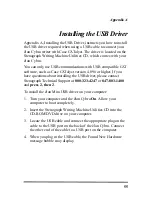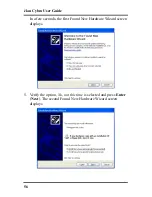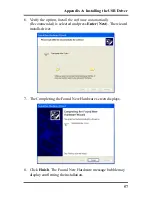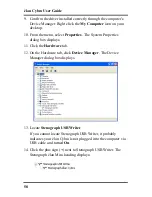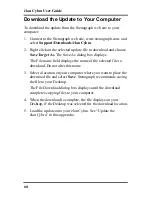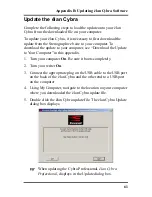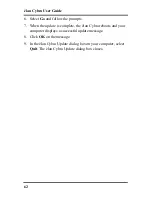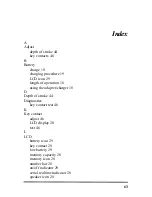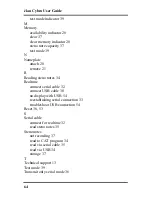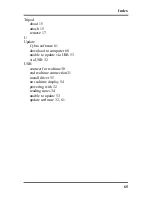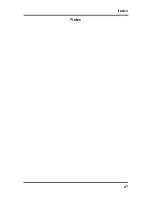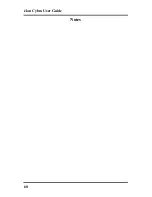Summary of Contents for elan Cybra
Page 6: ...vi ...
Page 14: ...élan Cybra User Guide 14 ...
Page 22: ...élan Cybra User Guide 22 ...
Page 26: ...élan Cybra User Guide 26 ...
Page 40: ...élan Cybra User Guide 40 ...
Page 52: ...élan Cybra User Guide 52 ...
Page 66: ...élan Cybra User Guide 66 Notes ...
Page 67: ...67 Index Notes ...