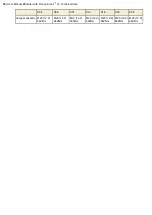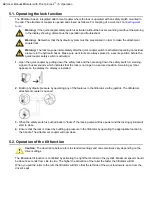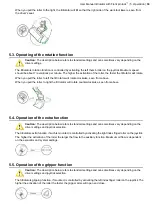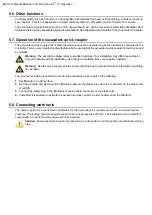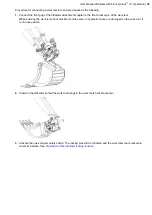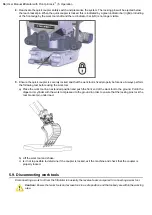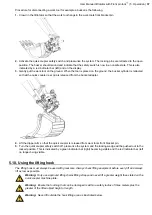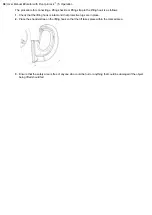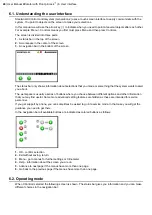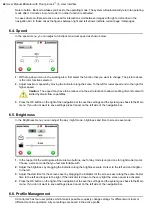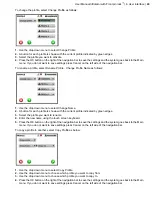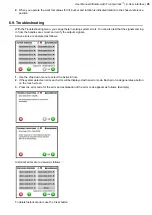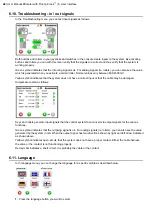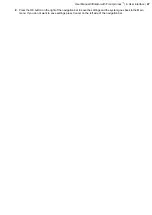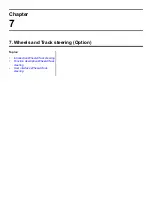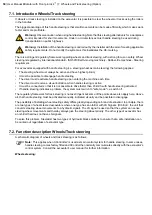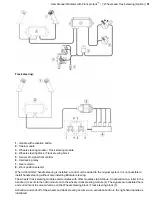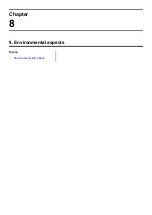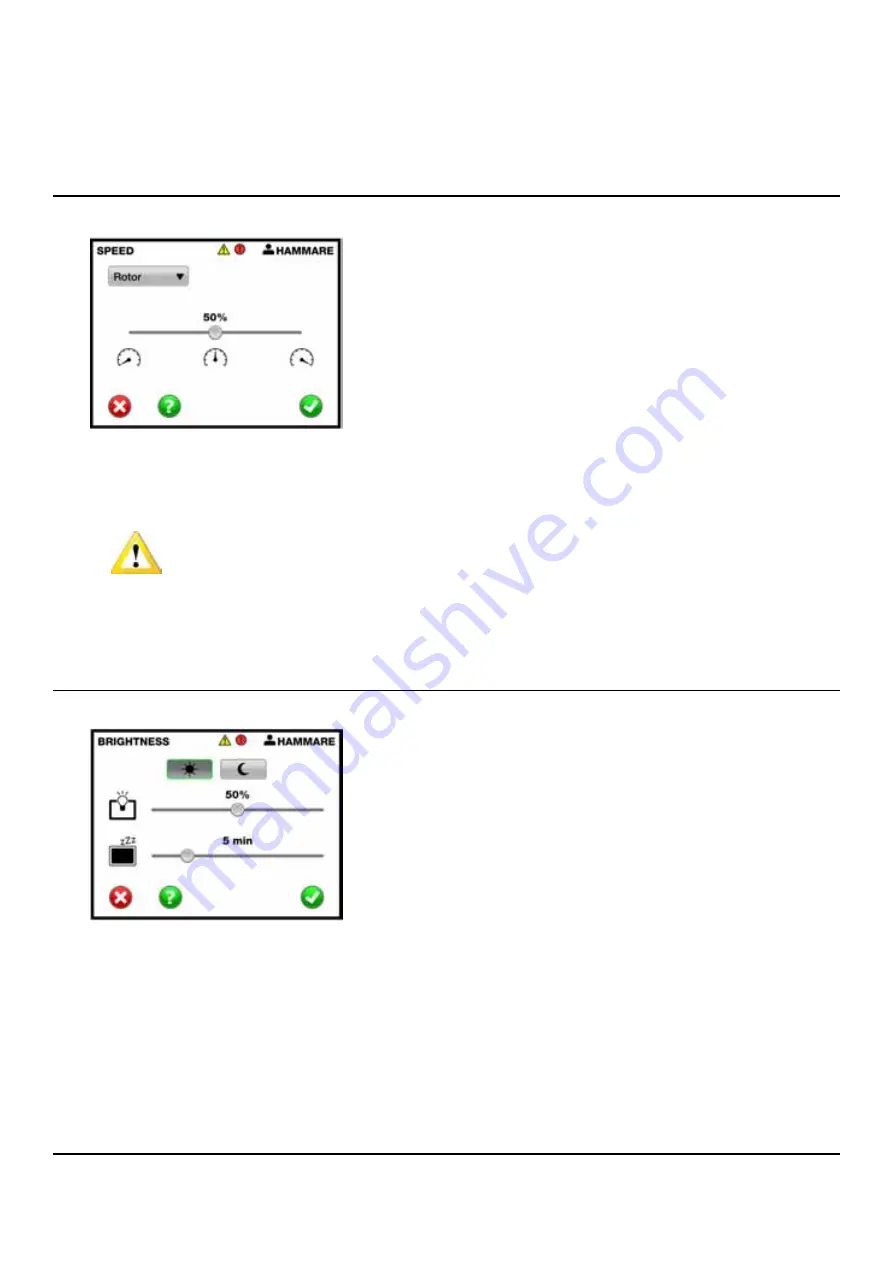
Return button - Back arrow takes you back to the operating mode. The system will automatically return to operating
mode after 10 minutes in menu mode if no other function is activated.
In cases where multiple screens are used for interaction scroll between images with right or left arrow in the
navigation bar. In these cases the figures between right and left arrows indicate current page / total pages.
6.4. Speed
In the speed menu, you can adjust a functions maximum speed as shown below.
1.
With drop-down menu in the working area, first select the function that you want to change. The picture above
is the rotor function selected.
2.
Adjust maximum speeds by moving the indicator along the scale. To the left for lower speed and to the right for
higher speed.
Caution:
The speed may have to be reduced on the extra function to allow handling of work tools with
limited hydraulic flow capabilities.
3.
Press the OK button on the right of the navigation bar to save the settings and the system goes back to the Main
menu. If you do not want to save settings press Cancel on the left side of the navigation bar.
6.5. Brightness
In the Brightness menu you can adjust the day / night mode, brightness and time to screen save mode.
1.
In the top part of the working area there are two buttons, one for day mode (sun) and one for night mode (moon).
Choose a screen mode that you feel comfortable with.
2.
Adjust the brightness by dragging the indicator along the brightness scale. Darker to the left and and brighter
to the left.
3.
Adjust the start time for the screen saver by dragging the indicator for the screen saver along the scale. Faster
time to the left and longer to the right. If the indicator is drawn to the very right the screen saver is activated.
4.
Press the OK button on the right of the navigation bar to save the settings and the system goes back to the Main
menu. If you do not want to save settings press Cancel on the left side of the navigation bar.
6.6. Profile Management
XControl G2 has four user profiles which make it possible to quickly change settings for different work tools or
different machine operators. All your settings are saved in the active profile.
42
| User Manual tiltrotator with Front pin lock
™
| 6. User interface
Summary of Contents for Tiltrotator Front pin lock X04
Page 2: ......
Page 16: ......
Page 26: ......
Page 48: ......
Page 54: ......
Page 55: ...Chapter 8 8 Environmental aspects Topics Environmental information ...
Page 63: ......
Page 64: ...Steelwrist AB Bäckvägen 18 192 54 Sollentuna Sweden 46 626 07 00 www steelwrist com 700347ENA ...