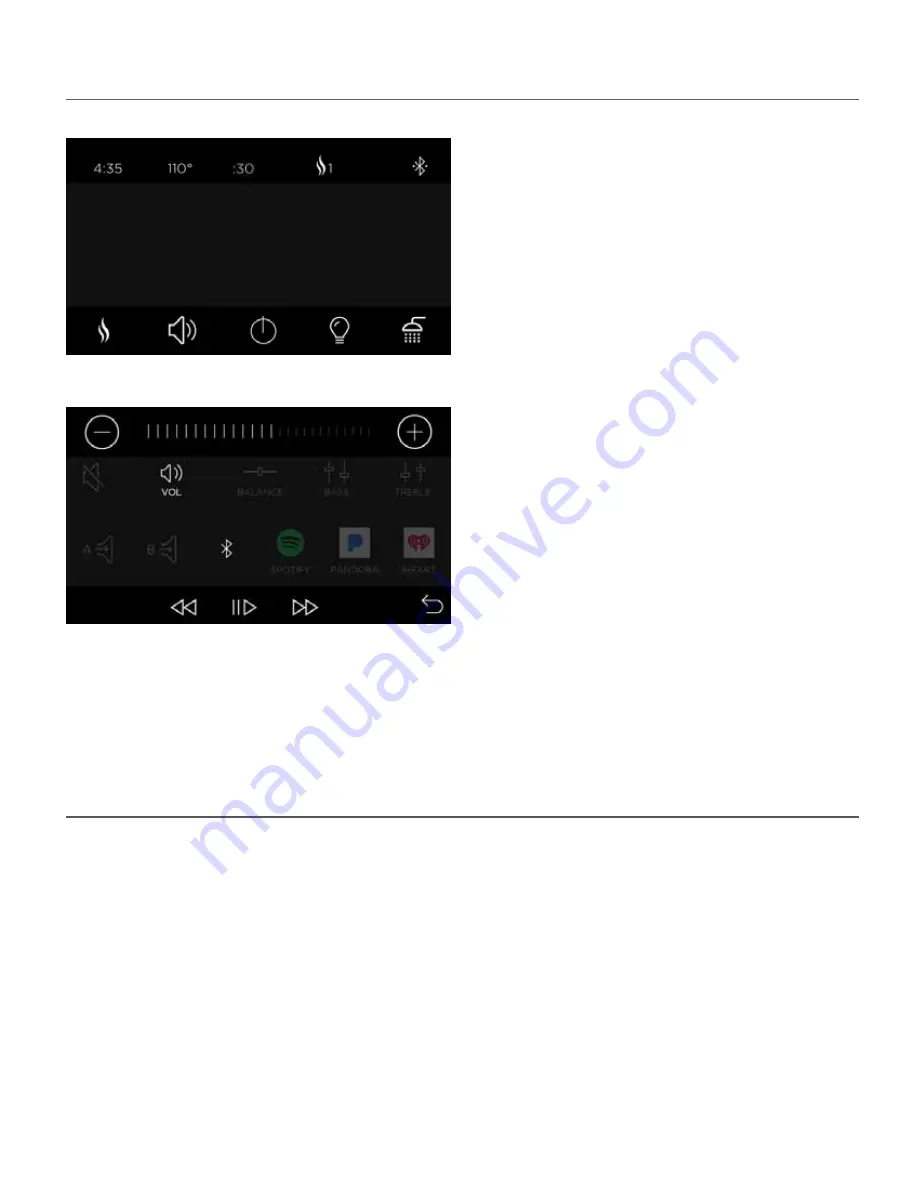
AudioSense Settings
• If AudioSense is installed, you should see a
Speaker icon to access the AudioSense settings.
This icon is also available from the ShowerSense
screen and from the Direct Access icons under
the dropdown arrow on the home screen.
NOTE: Each music App has it’s own unique
properties, such as login screen, where in
*Spotify it’s only displayed in Portrait orientation,
even though the control is in Landscape mode.
Some Apps start music automatically, others
require you to go to the App and press Play.
• In the audio screen you may select the source
of your music by pressing A, B, Bluetooth or one
of the music apps.
• Skip Forward, Pause/Play and Skip Back all work
with the music apps and Bluetooth, not with
audio A or B inputs.
• Volume, Balance, Bass, and Treble are all
adjusted with the plus and minus icons by
selecting the feature.
• Press the Return icon when you are done with
the music settings.
• If the volume level is too low or high and the
source volume cannot be adjusted, go to
Settings and adjust the Input levels.
Audio Input Settings
• Audio A is the 3.5mm input jack on the side of the TSMU module. Audio B are the RCA jacks on the side of
the TSMU module.
• The music Apps will require a Wi-Fi connection and a login, just like your mobile phone or tablet and work
the same way. The music apps only allow one login per device. This means the same login will be used for all
user settings, STEAM 1, 2, SHOWER 1, 2.
• To use the Bluetooth input you must first pair your device with the AudioSense TSMU module. This is done
with the Bluetooth settings on your device. Open the settings in your device and search for the Steamist
Bluetooth network. If there are multiple Steamist networks nearby, search for the Steamist - _ : _ _ : _ _ name
in the TSC-550 settings menu. In the TSC-550 settings menu, below the Bluetooth icon you will find the full
name of the Bluetooth network. The Bluetooth network is not secured so it can be accessed by anyone in it’s
range. If this is a concern, the Bluetooth network can be disabled in the TSC-550 settings.
Page 6
Pub. No. 311-A
06/17
70ºF
70
°
F












