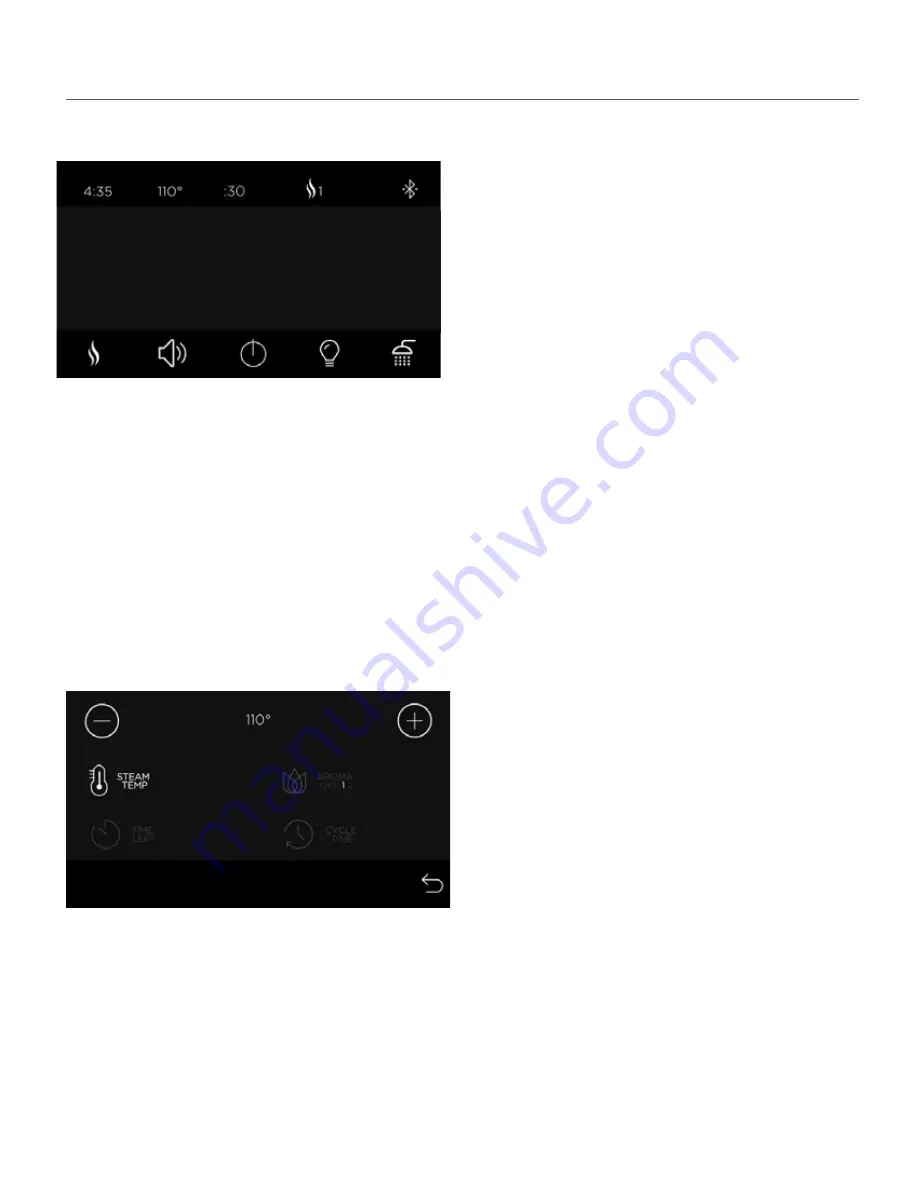
Personal Settings
Steam Settings
• Select Steam 1 or 2 to start a steam cycle and
customize your settings.
• The current temperature of the room will be
displayed in the center.
• Press the steam icon to personalize your steam
settings.
For new users, Steamist recomends you start with
a temperature between 102°F and 110°F until
you become accustomed to the steambath
temperatures.
Status Bar:
• The status bar on the top of the Steam screen, it shows the current time, the set temperature, the time
remaining, the personal steam cycle that was started, and the status of Bluetooth. The Bluetooth icon shown
here with two extra marks means a personal device is connected to the TSMU AudioSense module.
• By default the STEAM TEMP icon is pre-selected.
Use the plus (-) and minus (+) icons to adjust the
steam bath temperature setting.
• Press the CYCLE TIME icon to adjust default
timer setting. This is for future cycles.
• Press the TIME LEFT icon to change the time of
the current cycle.
• If AromaSense option was installed you will see
an AROMA icon. Pressing this icon toggles
between AROMA OFF, 1 and 2 for different
fragrences. The plus and minus icons are used to
adjust the intensity of the aroma.
• Press the Return icon to return to the previous
screen.
Page 5
Pub. No. 311-A
06/17
70ºF
70ºF
70
°
F






























