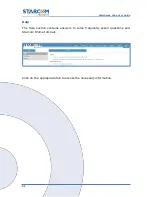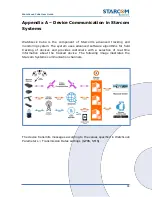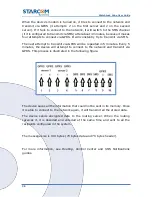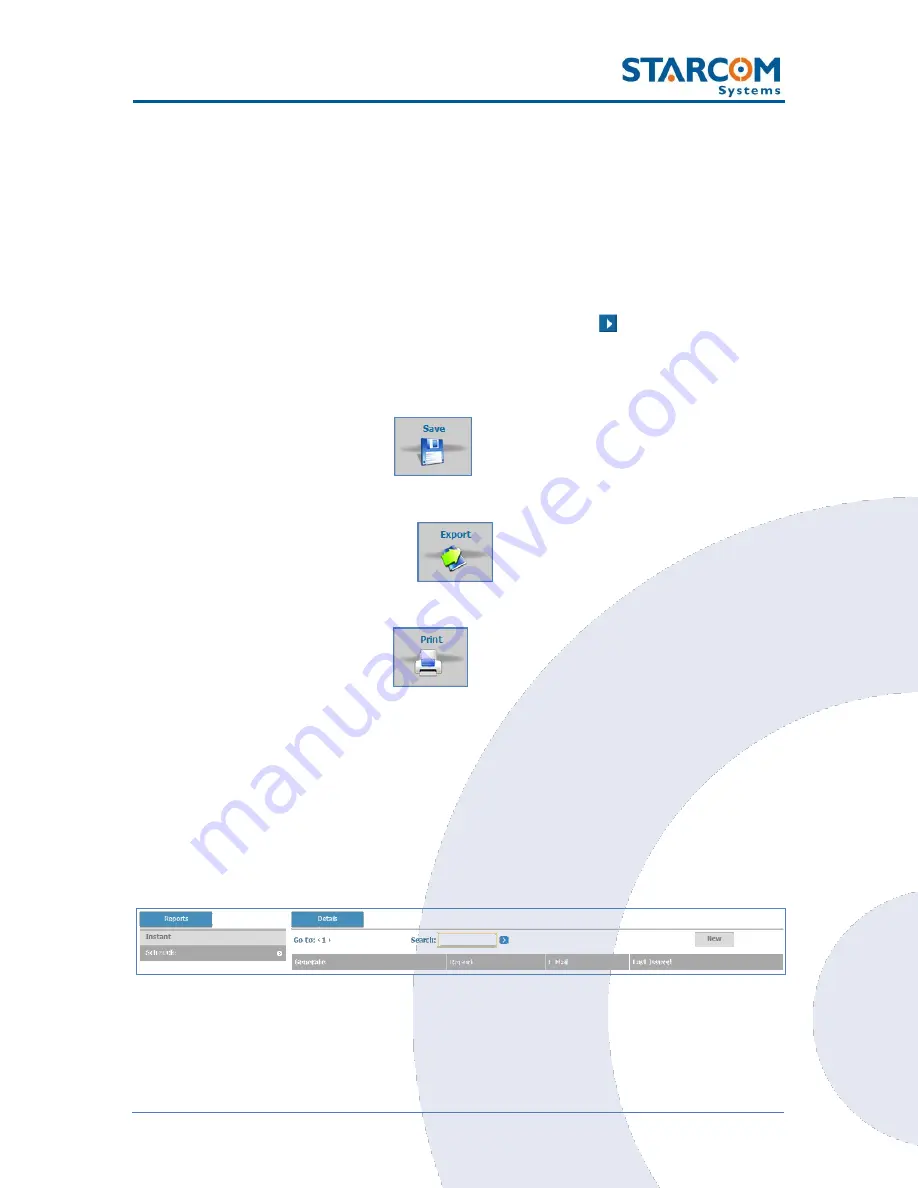
89
WatchLock Cube User Guide
The report includes a map area and tracking details area. The map area shows
a map of the area in which the device is located showing points of movement
of the device. The tracking details area lists the tracking data of the device.
The pointers on the map correspond with the numbers in the address column
of the detailed list of transmissions received from the device. These numbers
indicate the points of movement of the device. The total number of map
pointers available per report is 50.
On the bottom of the Map section there is a Play button that enables you to
play back the movement of the device on the map.
To save the report, click
Save
. The report is saved as a PDF file, or
as an HTML file in a zip.
To export a report, click
Export
. The report is exported as a CSV
file, which can be viewed in Excel.
To print a report, click
. The report appears in your default
browser window where you can select the printer to print out the report.
Scheduled reports
To create a scheduled report, in the
Reports
section, click
Schedule
.
The Schedule page appears.
Summary of Contents for WATCHLOCK CUBE
Page 1: ...WATCHLOCK CUBE User Guide Version 1 0 ...
Page 10: ...10 WatchLock Cube User Guide Click Run anyway The Select Destination Location window appears ...
Page 11: ...11 WatchLock Cube User Guide Click Next The Select Components window appears ...
Page 19: ...19 WatchLock Cube User Guide Remove the rubber cover from the device ...
Page 20: ...20 WatchLock Cube User Guide Pull the plastic cover to remove it from the device ...
Page 30: ...30 WatchLock Cube User Guide ...
Page 50: ...50 WatchLock Cube User Guide ...
Page 53: ...53 WatchLock Cube User Guide Carefully slide the battery holder back in its place ...
Page 56: ...56 WatchLock Cube User Guide Slide the plastic cover back onto the device ...
Page 58: ...58 WatchLock Cube User Guide The device is now ready for installation ...
Page 67: ...67 WatchLock Cube User Guide ...
Page 88: ...88 WatchLock Cube User Guide ...