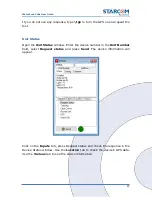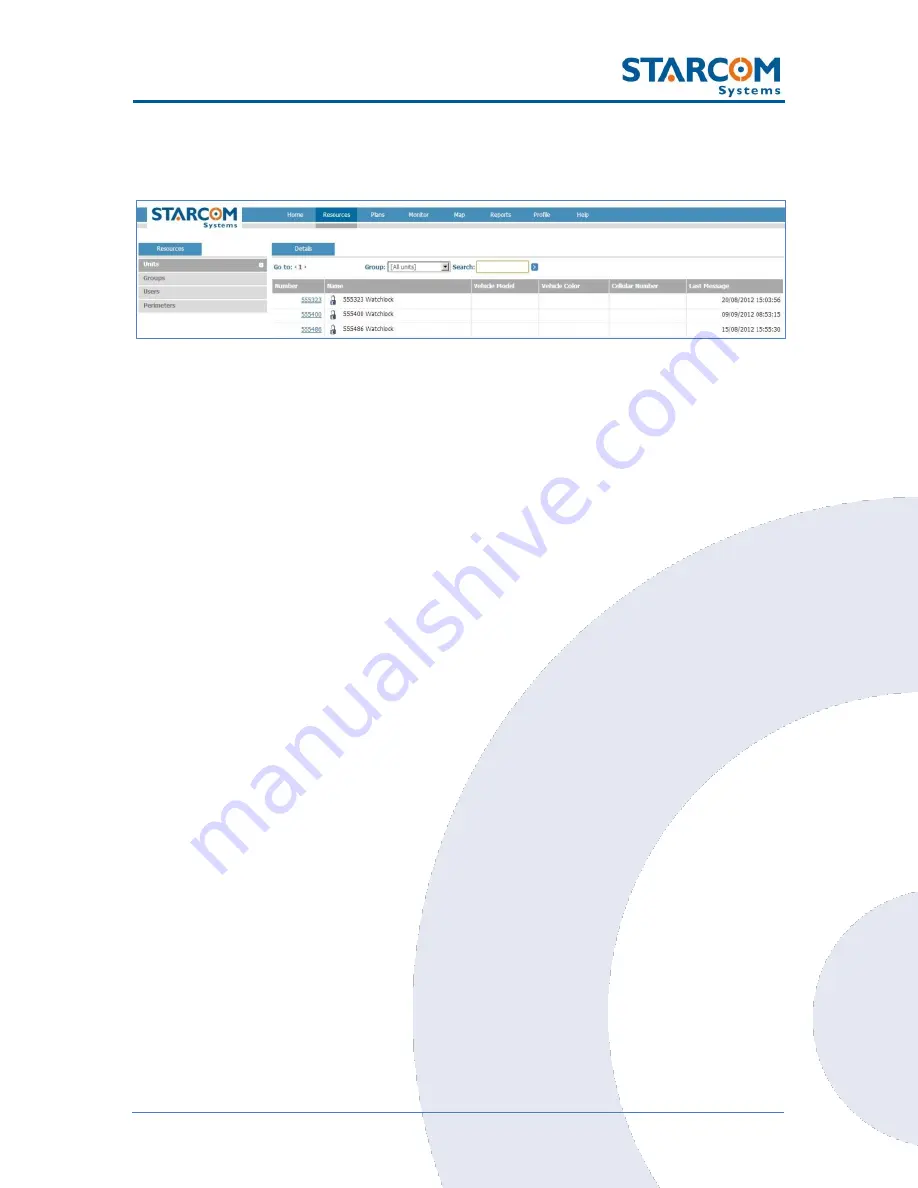
61
WatchLock Cube User Guide
Resources
The Resources section shows all your devices.
On the left side, the Resources section features the following tabs:
Units
–
lists the devices.
Groups
–
lists the groups of devices and helps you create new and modify the
existing groups.
Users
–
lists the users and helps you create new and modify the existing users.
Places
–
lists perimeters and helps you define new and modify the existing
perimeters.
Units
The
Units
page features the
Details
area, which arranges the device
information in the following columns:
Number
–
the device serial number. Clicking on the device number link
will display the
Unit Information
page, where you can modify the
device information.
Name
–
displays the icon and the name of the device. Clicking on it will
reveal a pop-up menu with the quick access links to the Map and the
Reports sections.
Cellular Number
–
displays the phone number of the SIM card installed
in the device.
Last Message
–
displays the time and date of the last message
transmitted by the device.
Summary of Contents for WATCHLOCK CUBE
Page 1: ...WATCHLOCK CUBE User Guide Version 1 0 ...
Page 10: ...10 WatchLock Cube User Guide Click Run anyway The Select Destination Location window appears ...
Page 11: ...11 WatchLock Cube User Guide Click Next The Select Components window appears ...
Page 19: ...19 WatchLock Cube User Guide Remove the rubber cover from the device ...
Page 20: ...20 WatchLock Cube User Guide Pull the plastic cover to remove it from the device ...
Page 30: ...30 WatchLock Cube User Guide ...
Page 50: ...50 WatchLock Cube User Guide ...
Page 53: ...53 WatchLock Cube User Guide Carefully slide the battery holder back in its place ...
Page 56: ...56 WatchLock Cube User Guide Slide the plastic cover back onto the device ...
Page 58: ...58 WatchLock Cube User Guide The device is now ready for installation ...
Page 67: ...67 WatchLock Cube User Guide ...
Page 88: ...88 WatchLock Cube User Guide ...