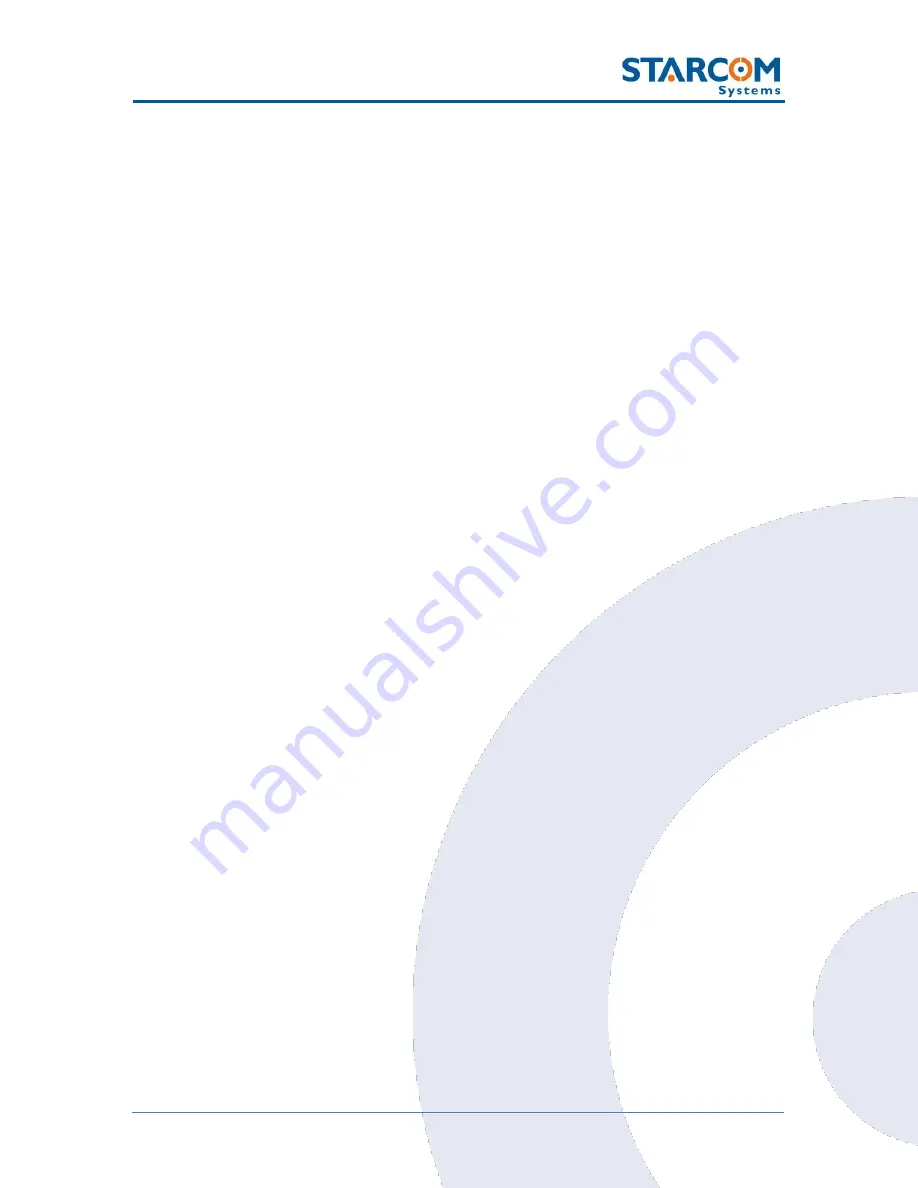
7
WatchLock Cube User Guide
3. Product Description
WatchLock Cube is a combination of an electronic tracking device with GPS
locating system and cellular-based communication capabilities and a padlock.
Together they provide immediate triggered alerts and location information
through messages, email or a web-based monitoring platform.
This manual describes how to configure and monitor the WatchLock Cube
device.
Audible signals
The device uses audible signals (beeps) to announce its activity. When you
insert the programming cable or the batteries in the device, it will sound one
(1) audible signal (beep), to indicate that it was activated.
After this, the device will connect to the cellular network. Once the device
performs a successful connection to the cellular network, it will sound two (2)
audible signals (beeps).
At the same time, the device will connect to the GPS and get the location. Once
the device performs a successful connection to GPS, it will sound three (3)
audible signals (beeps).
The device will sound four (4) audible signals (beeps) when its batteries are
getting empty.
When the shackle is connected to the tracking device and the lock is being
locked / unlocked, the device will sound one (1) short audible signal (beep).
Summary of Contents for WATCHLOCK CUBE
Page 1: ...WATCHLOCK CUBE User Guide Version 1 0 ...
Page 10: ...10 WatchLock Cube User Guide Click Run anyway The Select Destination Location window appears ...
Page 11: ...11 WatchLock Cube User Guide Click Next The Select Components window appears ...
Page 19: ...19 WatchLock Cube User Guide Remove the rubber cover from the device ...
Page 20: ...20 WatchLock Cube User Guide Pull the plastic cover to remove it from the device ...
Page 30: ...30 WatchLock Cube User Guide ...
Page 50: ...50 WatchLock Cube User Guide ...
Page 53: ...53 WatchLock Cube User Guide Carefully slide the battery holder back in its place ...
Page 56: ...56 WatchLock Cube User Guide Slide the plastic cover back onto the device ...
Page 58: ...58 WatchLock Cube User Guide The device is now ready for installation ...
Page 67: ...67 WatchLock Cube User Guide ...
Page 88: ...88 WatchLock Cube User Guide ...






















