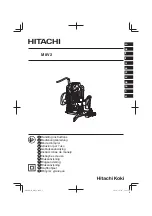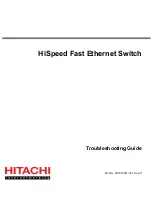29
Chapter 4
- Your Router At A Glance
The Lynx L-220 has different ports and LEDs. Let’s take a look at the
different options.
4.1
Ports and Buttons
Reset and Restore to Factory Defaults: The restore to factory defaults
feature will set the Lynx L-220 to its factory default configuration by
resetting the Lynx L-220. You may need to place the Lynx L-220 into its
factory defaults if the configuration is changed; you loose the ability to
interface to the Lynx L-220 via the web interface, or following a software
upgrade. To reset the Lynx L-220, simply press the reset button for about ~
10 seconds. The Lynx L-220 will be reset to its factory defaults and after
about 30 ~ 40 seconds the Lynx L-220 will become operational again.
LAN (local area network) ETHERNET port: connects to Ethernet network
devices, such as a PC, hub, switch, or routers. Some Lynx L-220 came with
a single LAN connection and some come with four LAN connections.
Depending on the connection, you may need a cross over cable or a straight
through cable.
Power is where you connect the power. Make sure to observe the proper
power requirements. The required power is 9 volts.
USB (universal serial port): connects to a PC’s USB port.
DSL port: This is the WAN interface that connects directly to your phone
line.