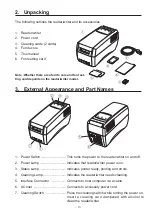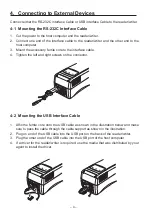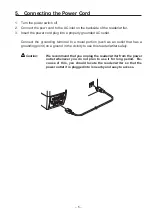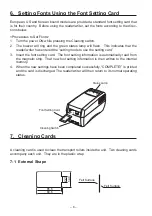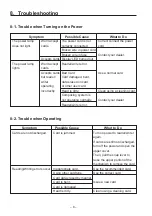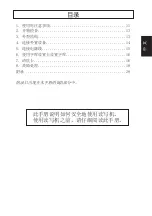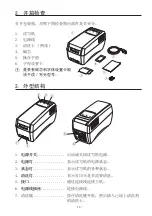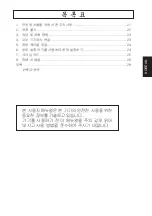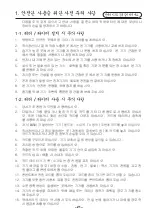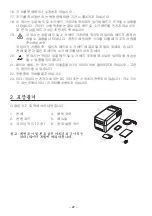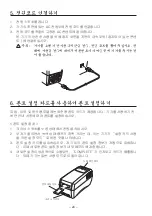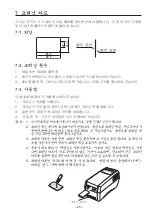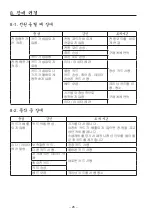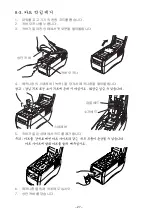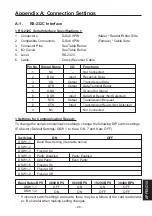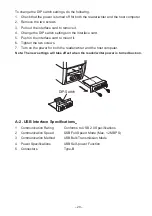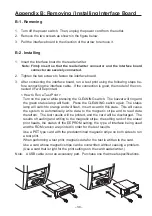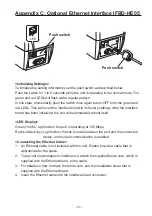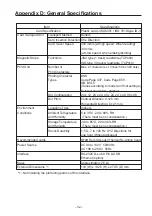– 17 –
7-2 使用频率
1. 每日或每打印 300 次。
2. 如果错误不停出现或打印出现问题,尝试清洗读写机。
3. 打印 300 次后,清洗灯会闪烁。此时需要清洗读写机。
7-3 如何使用
根据以下步骤清洗读写机:
1. 按下清洗键。
2. 在清洗卡的毛毡面(两面)涂上选购的清洗剂。
3. 插入清洗卡。
4. 如需要连续使用,请等待约一分钟,让清洗剂在卡面干透。
注意: 1. 不要使用已变形的清洗卡。使用已变形的清洗卡会造成卡卡。
2. 本机不附带清洗剂。 因此,必须有选购的清洗剂或市售酒精
( 纯度 85% 以上 )。若要得到选购的清洗剂,
请联系销售代理商。
3. 使用前,安装的清洁卡会吸收清洗剂以达到清洁效果。 请务
必让其吸收清洗剂再进行清洁。
4. 务必使用纯度为 85% 以上的酒精。 如果酒精纯度低,则需要
更长的时间将清洁卡烘干。 如果插入在槽中的卡片未烘干,
会导致故障,如卡片滑落。
5. 清洗卡可用约 30 次。
清洗键
Summary of Contents for TCP400 SERIES
Page 1: ...THERMAL RE WRITABLE CARD READER WRITER TCP400 SERIES User s Manual...
Page 13: ...1 11 2 13 3 13 4 14 5 15 6 16 7 16 8 18 28...
Page 14: ...11 1 1 1 1 2 3 4 5 6 7 8 9 1 2 1 Star 2 3 4 5 6 7...
Page 15: ...12 8 9 10 11 12 13 14 15 16 17 18 19 20 21 22 23...
Page 16: ...13 2 1 2 3 4 5 6 3 6 5 4 3 7 2 1 1 2 3 4 5 6 7...
Page 17: ...14 4 RS 232C USB 4 1 RS 232C 1 2 3 4 4 2 USB 1 USB 2 USB USB 3 USB USB 4...
Page 18: ...15 5 1 2 3...
Page 19: ...16 6 1 2 3 4 COMPLETE 7 7 1 85 6 89 6 22 0 54 0...
Page 20: ...17 7 2 1 300 2 3 300 7 3 1 2 3 4 1 2 85 3 4 85 5 30...
Page 21: ...18 8 8 1 8 2...
Page 22: ...19 8 3 1 2 3 4 5 6 7...
Page 23: ...1 21 2 22 3 23 4 23 5 24 6 24 7 25 8 26 28 KOREAN...
Page 24: ...21 21 1 1 1 1 2 3 4 5 6 7 8 9 1 2 1 2 3 TV 4 5 6 7 8 9 10 11 12 13 14 15...
Page 25: ...22 16 17 18 19 20 21 22 23 DC 2 1 4 2 5 3 2 6...
Page 26: ...23 3 6 5 4 3 7 2 1 1 2 3 4 5 6 AC 7 4 RS 232C USB 4 1 RS 232C 1 2 3 4 4 2 USB 1 2 USB 3 4...
Page 27: ...24 5 1 2 AC 3 AC 6 1 2 3 4 COMPLETE...
Page 28: ...25 7 7 1 7 2 1 300 2 3 300 LED 7 3 1 2 3 4 1 2 85 3 4 85 5 30 85 6 89 6 22 0 54 0...
Page 29: ...26 8 8 1 LED 8 2...
Page 30: ...27 8 3 1 2 3 4 5 6 7...