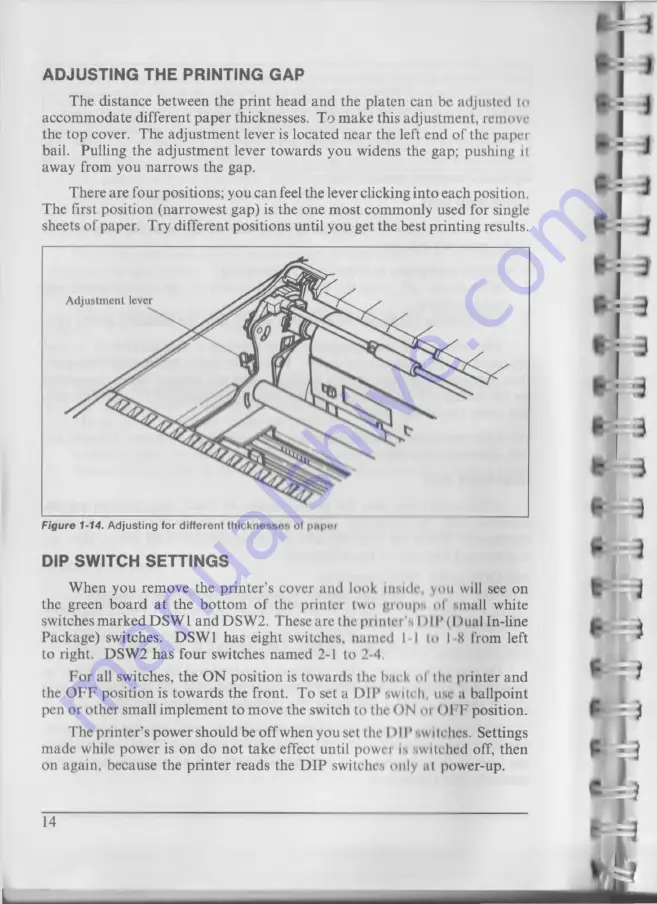
AD JUSTIN G THE PRINTING GAP
T h e d is ta n c e b e tw e e n th e p r in t h e a d a n d th e p la te n c a n be a d ju s te d to
a c c o m m o d a te d iffe re n t p a p e r th ic k n e sse s. T o m a k e th is a d ju s tm e n t, re m o v e
th e to p co v e r. T h e a d ju s tm e n t le v er is lo c a te d n e a r th e left e n d o f th e p a p e r
b ail. P u llin g th e a d ju s tm e n t le v er to w a rd s y o u w id en s th e g a p ; p u sh in g it
a w a y fro m y o u n a r r o w s th e g ap .
T h e re a r e f o u r p o s itio n s ; y o u c a n feel th e le v e r clic k in g in to e a c h p o s itio n .
T h e first p o s itio n ( n a r ro w e s t g a p ) is th e o n e m o s t c o m m o n ly u se d f o r single
sh e e ts o f p a p e r. T ry d iffe re n t p o s itio n s u n til y o u g e t th e b e st p rin tin g resu lts.
Adjustm ent lever
Figure 1-14.
Adjusting for different thicknessoH ol papal
DIP SWITCH SETTINGS
W h e n y o u re m o v e th e p r in te r ’s c o v e r a n d look inside, you will see on
th e g ree n b o a r d a t th e b o tto m o f th e p r in te r tw o g ro u p s ol sm all w h ite
sw itch es m a rk e d D S W 1 a n d D S W 2 . T h e se a re th e p rin te i \ I H P (I )u a l In -lin e
P a c k a g e ) sw itch es. D S W 1 h a s e ig h t sw itc h es, n a m e d I - 1 to I -8 fro m le ft
to rig h t. D S W 2 h a s f o u r sw itc h es n a m e d 2-1 to 2-4.
F o r all sw itc h es, th e O N p o s itio n is to w a rd s th e back o f the p rin te r a n d
th e O F F p o s itio n is to w a rd s th e fro n t. T o set a D I P sw itch , use a b a llp o in t
p e n o r o th e r sm a ll im p le m e n t to m o v e th e sw itc h to th e O N oi O F F p o s itio n .
T h e p r in te r ’s p o w e r s h o u ld b e o f f w h e n y o u set th e D IP sw itches. S ettin g s
m a d e w hile p o w e r is o n d o n o t ta k e e ffec t u n til p o w e r is sw itc h e d off, th e n
o n a g a in , b e c a u se th e p r in te r r e a d s th e D I P sw itc h es o n ly at p o w e r-u p .
14
Summary of Contents for NX-1000
Page 1: ...USERS MANUAL I i MULTI FONT PRINTER...
Page 2: ...NOTICE THIS PRODUCT IS DESIGNED TO OPERATE AT 120V ANY OTHER VOLTAGE MAY CAUSE DAMAGE...
Page 3: ...NX 10OP MULTI FONT PRINTER USERS MANUAL NOT INTENDED FOR SALE PN 80820302...
Page 28: ......
Page 40: ......
Page 46: ...I...
Page 56: ...II...
Page 62: ...MEMO...
Page 68: ...MEMO...
Page 100: ...MEMO...
Page 113: ...r s I 0 0 HO 103...
Page 120: ......
















































