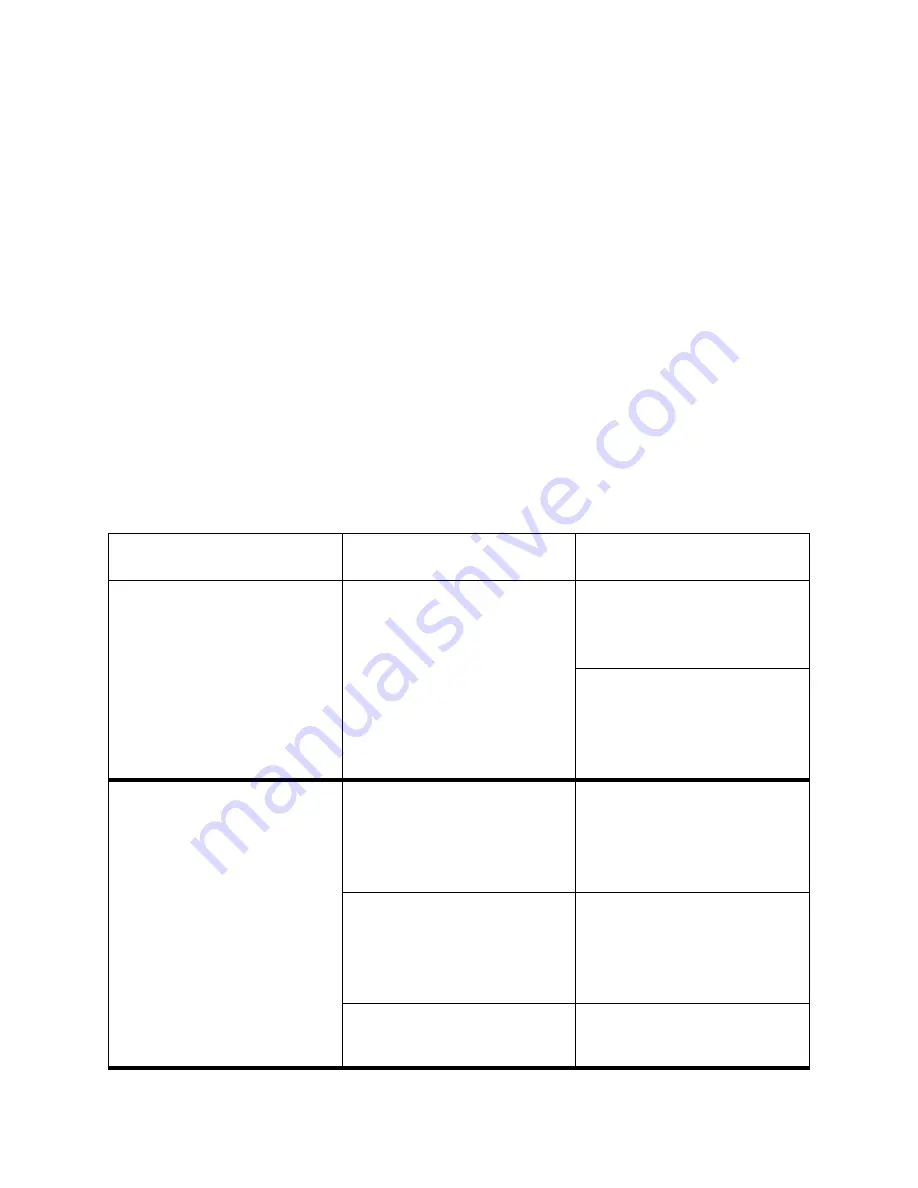
34
Troubleshooting
❏
If the three lines do not align properly, use
SET/EJECT/PARK
to move
the middle line to the left or
LINE FEED
to move it to the right.
The above step performs alignment for DRAFT mode only. You must make
separate adjustments for the D-DENSITY/SPEED, NLQ, NORMAL-
DENSITY, PLOTTER GRAPHICS, CRT GRAPHICS-1, CRT
GRAPHICS-II, and DOUBLE-DENSITY modes as well.
❏
Press
ON LINE
to change to another printing mode.
❏
Repeat the above steps for each printing mode, if necessary
❏
After making changes to the adjustments, hold down
ON LINE
and press
LINE FEED
to exit the Dot Adjustment Mode and register your
adjustments.
Troubleshooting guide
Use the following table to help track down the causes of problems and to determine the
best solution to deal with them.
Problem
Possible Cause
Recommended Action
The ON LINE indicator does
not light.
The printer is not receiving
power.
Check whether the power
cord is correctly plugged into
the power outlet.
Check whether the power
outlet is working by
unplugging the printer and
plugging in another device.
Printer sounds like it is
printing, but it is not.
Printing is weak.
The ribbon is jammed,
twisted, or not set correctly
between the print head and
the print head shield.
Make sure that the ribbon
cartridge is installed
correctly.
The printer is not set up
correctly for the thickness of
paper you are using.
Set up the printer for the
paper thickness you are
using. See “Adjusting for
paper thickness” on page 26.
The ribbon is worn out or
“used up.”
Replace the ribbon with a
new one.
Summary of Contents for LC-6211
Page 1: ...USERS MANUAL LC 6211 HF 80825040 DOT MATRIX PRINTER ...
Page 6: ......
















































