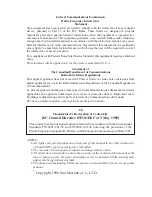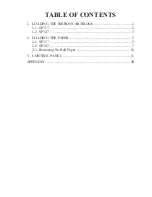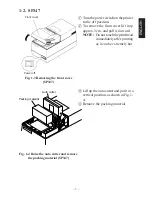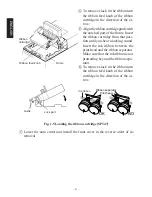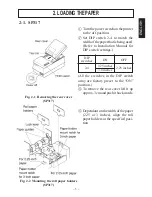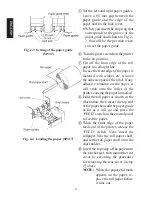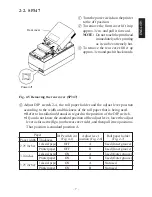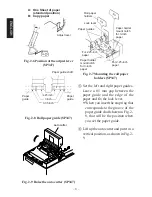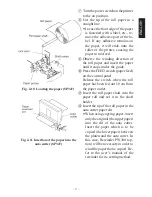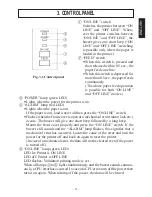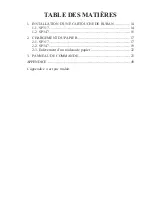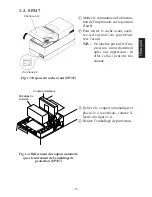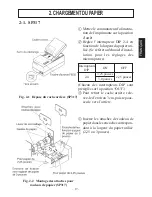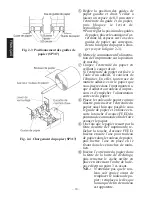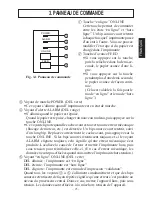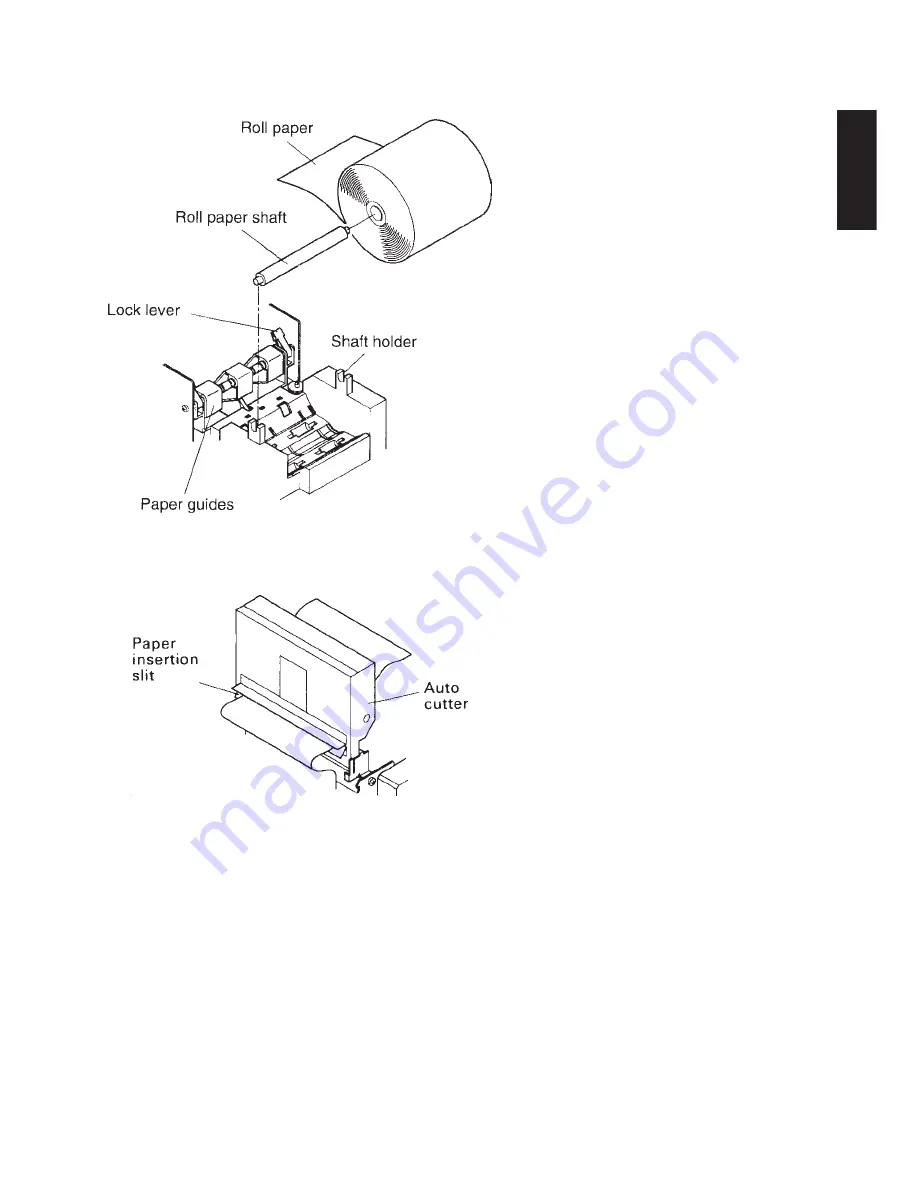
– 9 –
7
Turn the power switch on the printer
to the on position.
8
Cut the tip of the roll paper in a
straight line.
•
In case the front edge of the paper
is fastened with a label, etc., re-
move the adhesive part of the la-
bel. If any adhesive remains on
the paper, it will stick onto the
roller of the printer, causing the
paper to misfeed.
9
Observe the winding direction of
the roll paper and insert the paper
until it stops under the guide.
0
Press the FEED switch (paper feed)
on the control panel
Release the switch when the roll
paper has been fed out 10 cm from
the paper outlet.
A
Insert the roll paper shaft into the
paper roll and set it in the shaft
holder.
B
Insert the tip of the roll paper in the
auto cutter paper slit.
•
When using copying paper, insert
only the original (the upper paper)
into the slit of the auto cutter.
Insert the paper which is to be
copied (the lower paper) between
the platen and the auto cutter. In
this case, Rewinder PW300 (op-
tion) will be necessary in order to
wind the paper that is copied. Re-
fer to the user’s manual of the
rewinder for its setting method.
Fig. 2-10 Loading the paper (SP347)
Fig. 2-11 Insertion of the paper into the
auto cutter (SP347)
ENGLISH
Summary of Contents for 347F
Page 14: ......
Page 26: ......
Page 38: ......
Page 50: ......
Page 55: ... 53 APPENDIX Peripheral Unit Drive Circuit Drive output 24V max 1 0 A Drive circuit ...
Page 61: ... 59 APPENDIX Overall dimensions mm SP347 169 W 330 D 176 H mm Approx 4 6 kg ...
Page 62: ...MEMO P 1996 01 P 1996 03 ...